Displaying status of the system messages, Displaying the severity level of raslog messages – Dell POWEREDGE M1000E User Manual
Page 42
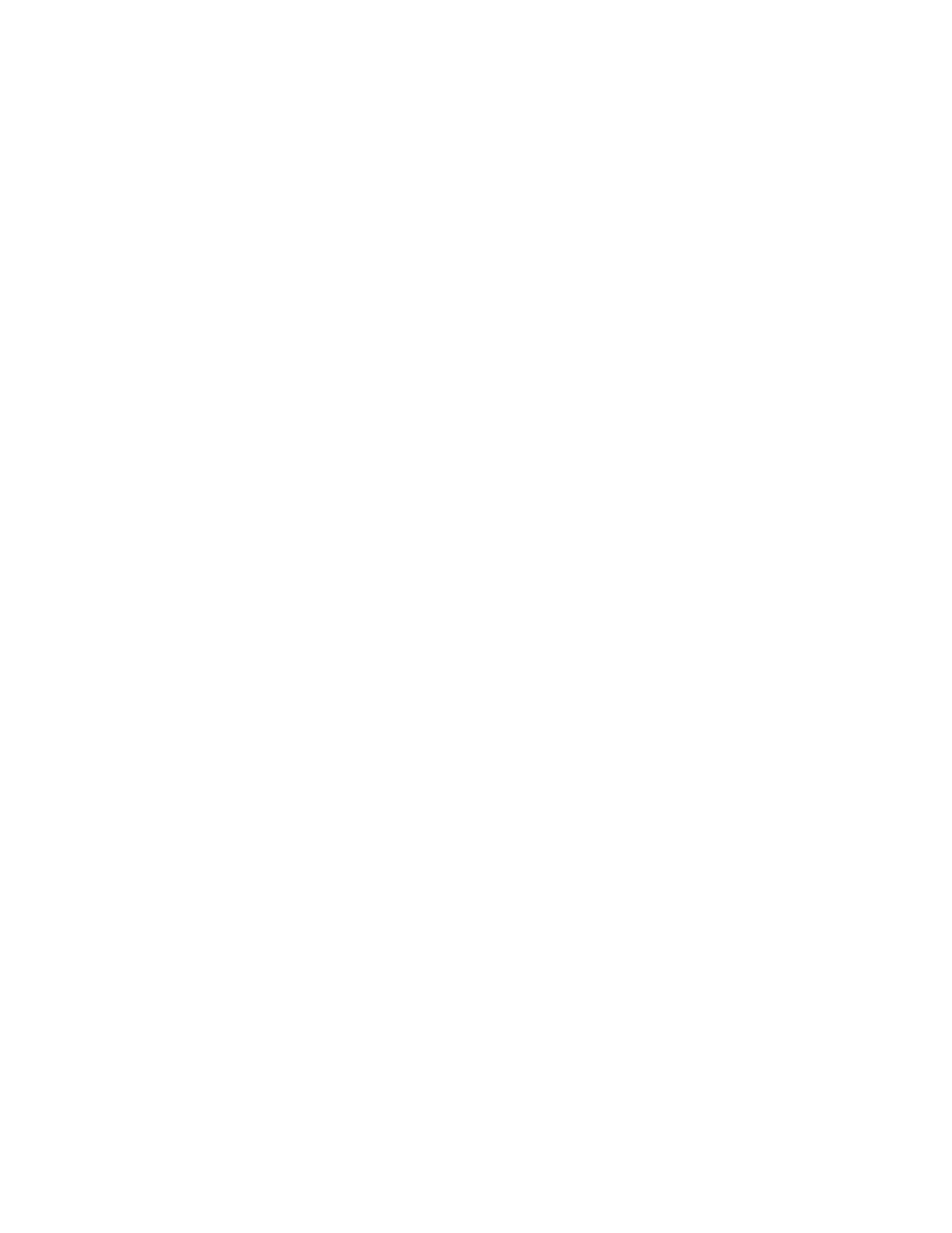
20
Fabric OS Message Reference
53-1002749-01
Displaying system message logs and attributes
1
Displaying status of the system messages
To display the status of the system message, perform the following steps.
1. Log in to the switch as admin.
2. Use the following commands to display the status of all messages in the log, a single message,
or all messages that belong to a module:
•
Execute the rasadmin --show -all command to the status of all RASLog messages in the
system log.
switch:admin> rasadmin --show -all
Message
Status
Default Severity
Current Severity
FCIP-1000
ENABLED
CRITICAL
CRITICAL
FCIP-1001
ENABLED
INFO
ERROR
FCIP-1002
ENABLED
INFO
INFO
[...]
•
Execute the rasadmin --show -log message_ID command to display the status of a single
RASLog message.
switch:admin> rasadmin --show -log IPAD-1002
Message
Status
Default Severity
Current Severity
IPAD-1002
DISABLED
INFO
INFO
•
Execute the rasadmin --show -module module_ID command to display the status of all
messages that belong to the module.
switch:admin> rasadmin --show -module ECC
Message
Status
Default Severity
Current Severity
ECC-1000
ENABLED
ERROR
ERROR
ECC-1001
DISABLED
ERROR
WARNING
•
Execute the rasadmin --show -disabled command to display the list of all RASLog
messages that are disabled.
switch:admin> rasadmin --show -disabled
Message
Status
CDR-1001 : DISABLED
CDR-1003 : DISABLED
CDR-1004 : DISABLED
ECC-1001
: DISABLED
IPAD-1002
: DISABLED
Displaying the severity level of RASLog messages
To display the severity level of a RASLog message, perform the following steps.
1. Log in to the switch as admin.
2. Use the rasadmin --show -severity message_ID command to display the severity level of a
RASLog message. For example, execute the following command to display the status of the
SEC-1203 message.
switch:admin> rasadmin --show -severity SEC-1203
Message
Severity
SEC-1203 :
WARNING
