Editing rfc 2307 mapping to enable creating users – Apple Mac OS X Server (version 10.2.3 or later) User Manual
Page 97
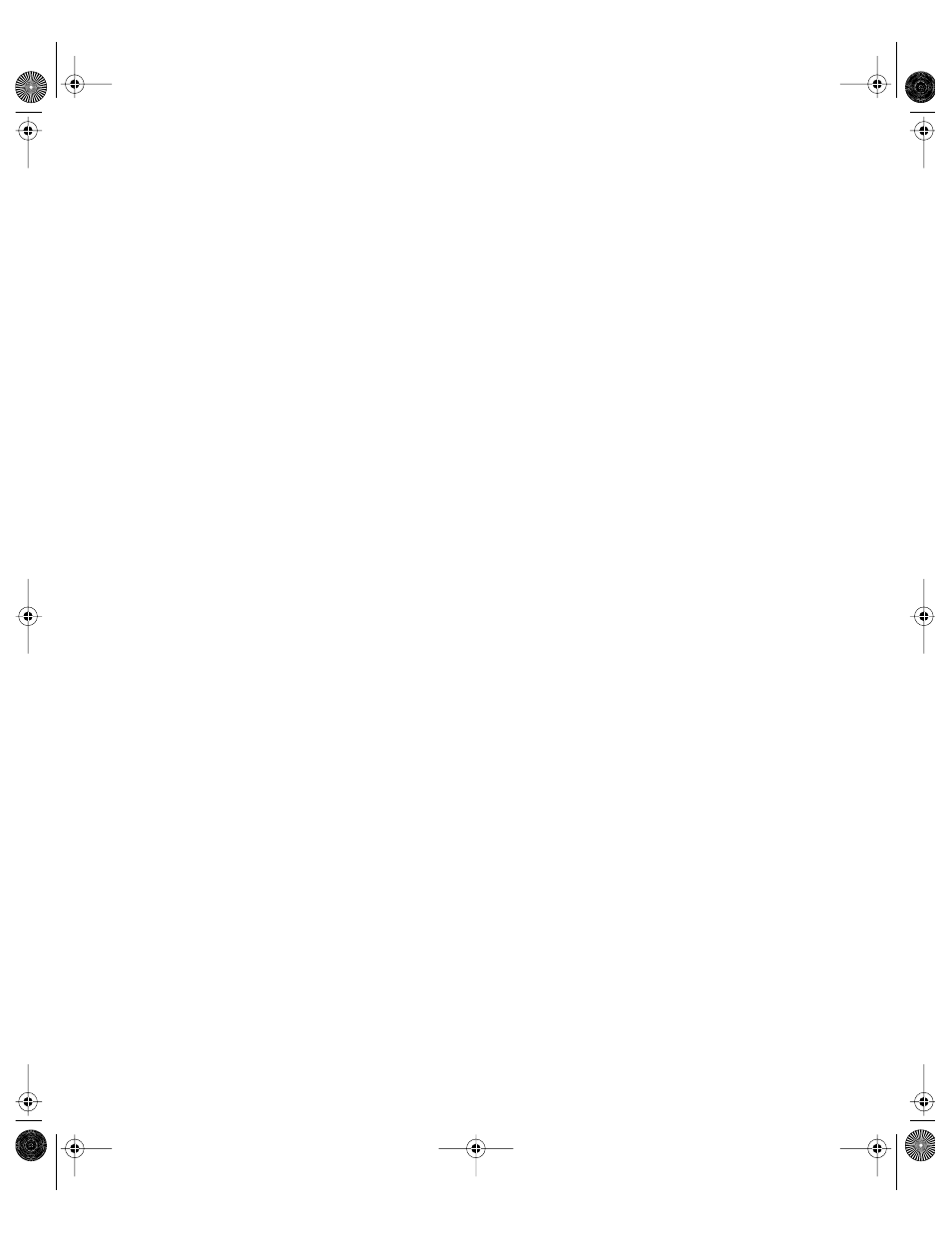
Directory Services
97
Mapping Config Record Attributes for LDAPv3 Directory Domains
If you want to store information for managed Mac OS X users in an LDAPv3 directory
domain, make sure you map the following attributes of the Config record type: RealName
and DataStamp. If you do not map these attributes, the following error message will be
displayed when you use Workgroup Manager to change a user record that resides in the
LDAPv3 directory domain:
The attribute with name “dsRecTypeStandard:config” is not mapped.
You can ignore this message if you are not using Mac OS X client management, which
depends on the Config record type’s RealName and DataStamp attributes for a cache.
Editing RFC 2307 Mapping to Enable Creating Users
Before you can use Workgroup Manager to create users on a non-Apple LDAPv3 server that
uses RFC 2307 (UNIX) mappings, you must edit the mapping of the Users record type. You
do this with the Directory Access application.
To enable creating user records on an LDAPv3 server with RFC 2307 mappings:
1
In Directory Access, click the Services tab.
2
If the lock icon is locked, click it and type the name and password of a server administrator.
3
Select LDAPv3 in the list of services, then click Configure.
4
If the list of server configurations is hidden, click Show Options.
5
Select the RFC 2307 server configuration in the list, then click Edit.
6
Click the Search & Mappings tab.
7
Select Users in the list on the left.
By default, “Map to __ items in list” is set to Any and the list on the right includes
posixAccount, inetOrgPerson, and shadowAccount.
8
Change “Map to __ items in list” to All and change the list on the right to the exact set of
LDAPv3 object classes to which you want the Users record type mapped.
For example, you may want to delete shadowAccount from the list so that Users maps to only
posixAccount and inetOrgPerson. Or you may want Users to map to account, posixAccount,
and shadowAccount.
To change an item on the list, double-click it.
To add an item to the list, click Add.
To delete the selected item from the list, click Delete.
To change the order of listed items, drag items up or down in the list.
LL0395.Book Page 97 Wednesday, November 20, 2002 11:44 AM
