Changing share point owner and privilege settings, Changing the protocols for a share point, Deleting a client from an nfs export – Apple Mac OS X Server (version 10.2.3 or later) User Manual
Page 229
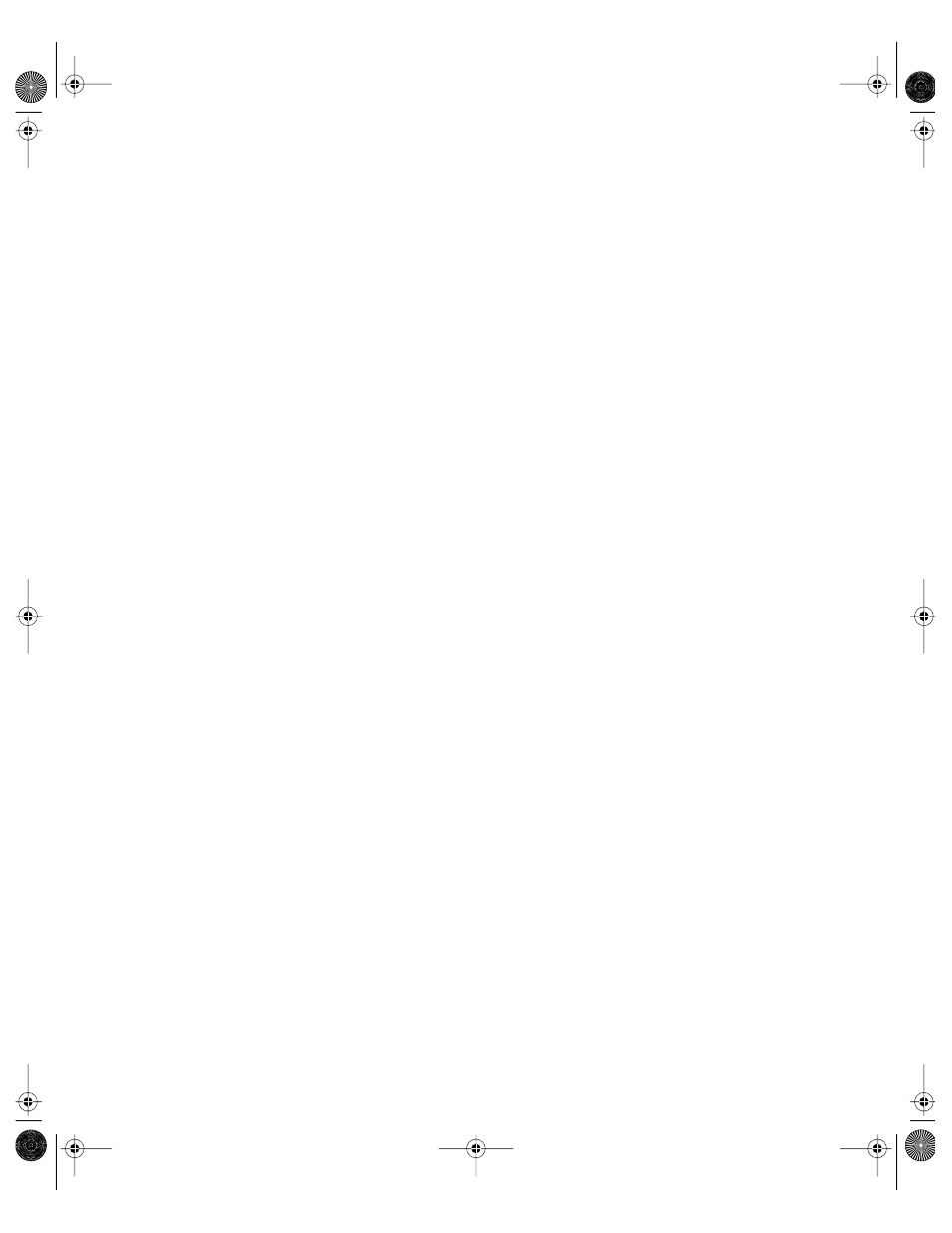
Sharing
229
4
Click the Protocols tab and use the pop-up menu to see the protocol settings for the item.
5
Click the Automount tab to see the automount settings.
Changing Share Point Owner and Privilege Settings
You use the Workgroup Manager to view and change the owner and privileges for a share
point.
To change privileges for a share point:
1
In Workgroup Manager, click Sharing.
2
Click the Share Points tab and select the share point you want to update.
3
Click the General tab.
Change the owner and group of the shared item by typing names into those fields, or by
dragging names from the Users & Groups drawer. You can open the drawer by clicking
“Users & Groups.”
Use the pop-up menus next to the fields to change the privileges for the Owner, Group, and
Everyone. Everyone is any user who can log in to the file server: registered users, guests,
anonymous FTP users, and Web site visitors.
Changing the Protocols for a Share Point
You use the Protocols pane of Workgroup Manager to change the protocols for a share point.
To change the protocols for a share point:
1
In Workgroup Manager, click Sharing.
2
Click the Share Points tab and select the share point you want to change.
3
Click the Protocols tab.
4
Use the pop-up menu to choose the protocols you want to change.
See the following sections for descriptions of the protocol settings:
m “Configuring Apple File Settings for a Share Point” on page 222
m “Configuring Windows File Settings for a Share Point” on page 223
m “Configuring FTP Settings for a Share Point” on page 223
m “Sharing (Exporting) Items Using Network File System (NFS)” on page 224
Deleting a Client from an NFS Export
You use the Protocols pane of Workgroup Manager to delete a client from an NFS export.
To delete an NFS client from a share point:
1
In Workgroup Manager, click Sharing.
LL0395.Book Page 229 Wednesday, November 20, 2002 11:44 AM
