Apple Mac OS X Server (version 10.2.3 or later) User Manual
Page 250
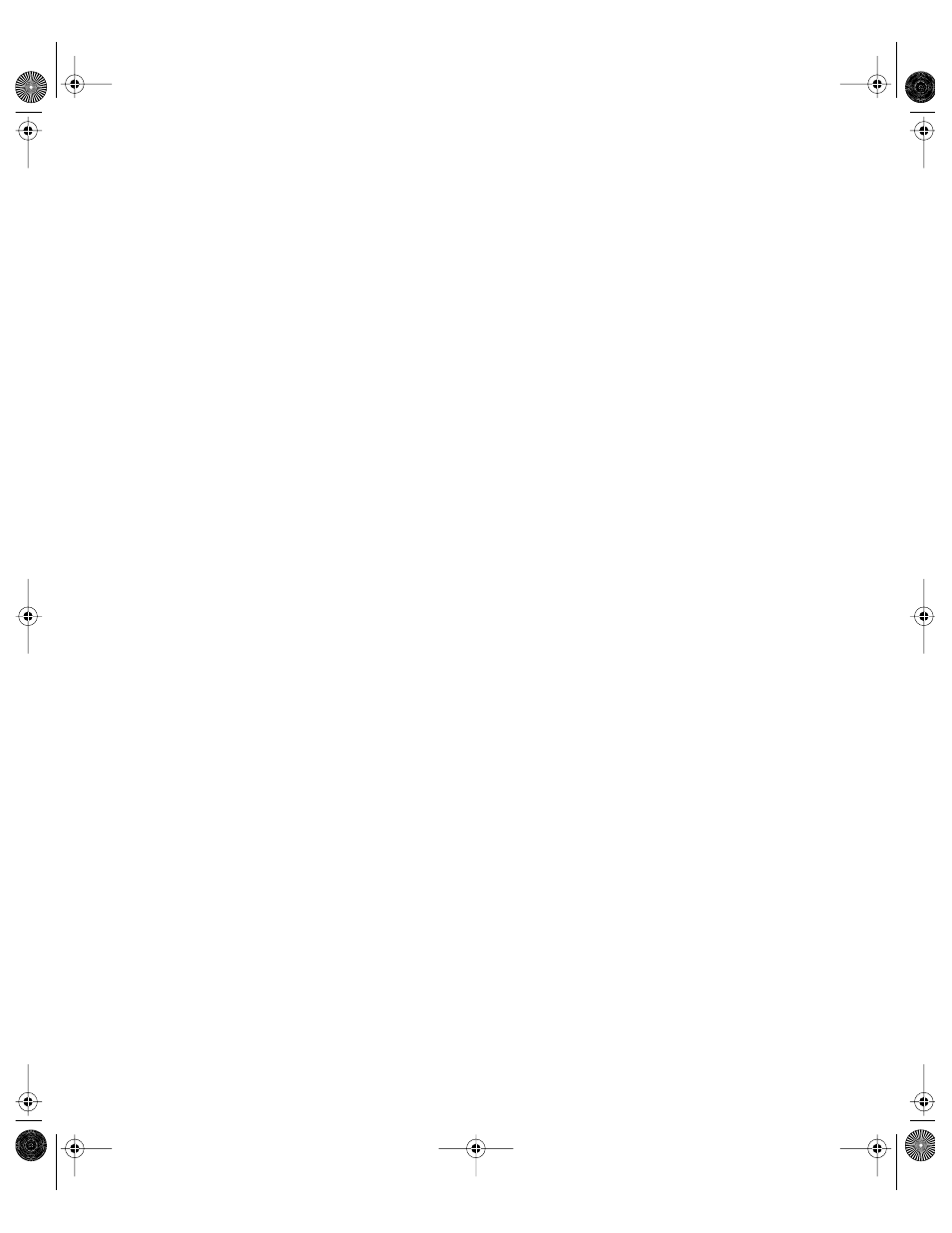
250
Chapter 5
Configuring Windows Services General Settings
You use the General pane to set identifying information about your Windows server and to
enable automatic startup.
To configure Windows General settings:
1
In Server Settings, click the File & Print tab.
2
Click Windows and choose Configure Windows Services.
3
Click the General tab.
4
In the Server Name field, type the server name you want users to see when they connect.
The default name is the NetBIOS name of the Windows file server. The name should contain
no more than 15 characters, and no special characters or punctuation.
If practical, make the server name match its unqualified DNS host name. For example, if
your DNS server has an entry for your server as “server.apple.com,” give your server the
name “server.”
5
In the Workgroup field, type the name of the workgroup that you want users to see in the
Network Neighborhood window.
If you have Windows domains on your subnet, use one of them as the workgroup name to
make it easier for clients to communicate across subnets. Otherwise, consult your Windows
network administrator for the correct group name.
The workgroup name cannot exceed 15 characters.
6
In the Description field, type a description that is meaningful to you or your users.
This description appears in the Network Neighborhood window on client computers, and it
is optional.
The Description cannot exceed 48 characters.
7
Use the Code Page pop-up menu to choose the code page for the language client computers
will use.
8
Select the “Start Windows Services on system startup” option if you want to ensure that the
server is restarted after a power failure or other unexpected event.
This option is automatically selected when you start the server and in most cases it’s best to
leave it selected.
Configuring Windows Services Access Settings
You use the Access pane to allow guest access and set the maximum client connections.
To configure Windows services Access settings:
1
In Server Settings, click the File & Print tab.
LL0395.Book Page 250 Wednesday, November 20, 2002 11:44 AM
