Apple Mac OS X Server (version 10.2.3 or later) User Manual
Page 313
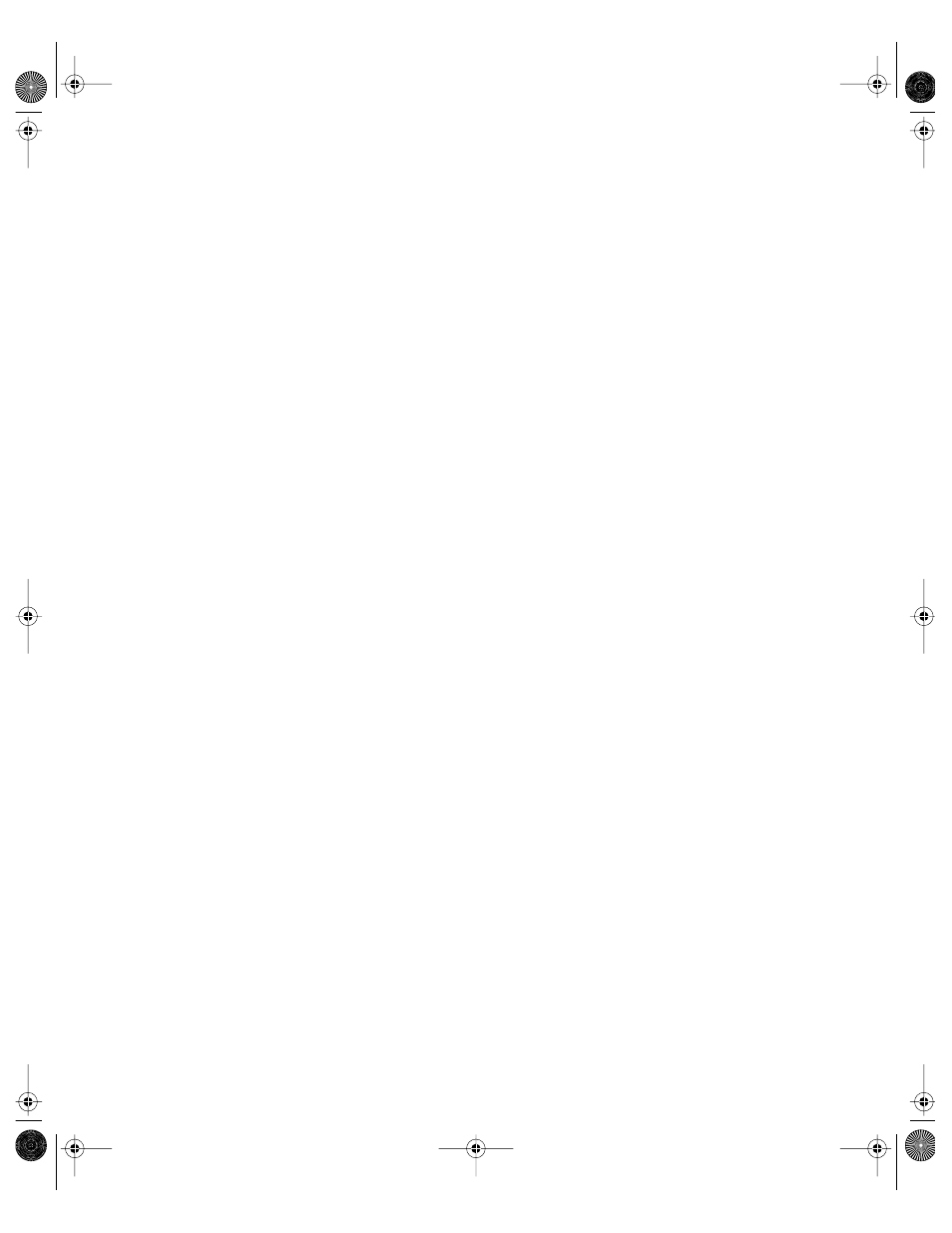
Client Management: Mac OS X
313
In order to use additional Simplified Finder features, an administrator can use Workgroup
Manager to
m Add applications you want to provide to users via the Items pane in the Applications
preference. Aliases to the applications appear in the user’s My Applications folder the next
time that user logs in.
m Add additional items to the user’s Dock using the Dock Items pane of the Dock
preference.
m Adjust the appearance and placement of the user’s Dock using the Dock Display pane of
the Dock preference.
To set the user environment:
1
Open Workgroup Manager.
2
Use the At pop-up menu to find the directory domain that contains the account you want,
then click Preferences.
3
Click the lock and enter your user name and password.
4
Select a user, group, or computer account in the account list, then click the Finder
preference icon.
5
Click the Preferences tab and select a management setting (Once or Always).
6
If you select Always, you can select either “Use normal Finder” or “Use Simplified Finder to
limit access to the computer.”
If you select Once, only “Use normal Finder” is available.
7
Click Apply Now.
Hiding the Alert Message When a User Empties the Trash
Normally, a warning message appears when a user empties the Trash. If you do not want
users to see this message, you can turn it off.
To hide the Trash warning message:
1
Open Workgroup Manager.
2
Use the At pop-up menu to find the directory domain that contains the account you want,
then click Preferences.
3
Click the lock and enter your user name and password.
Important
Do not assign Simple Finder preferences to users who log in using a workgroup
that has a group directory associated with it. Users who log in under these conditions can’t
use applications because the Simplified Finder remains in the foreground, and there is no
way to access the group directory.
LL0395.Book Page 313 Wednesday, November 20, 2002 11:44 AM
