Automounting share points – Apple Mac OS X Server (version 10.2.3 or later) User Manual
Page 225
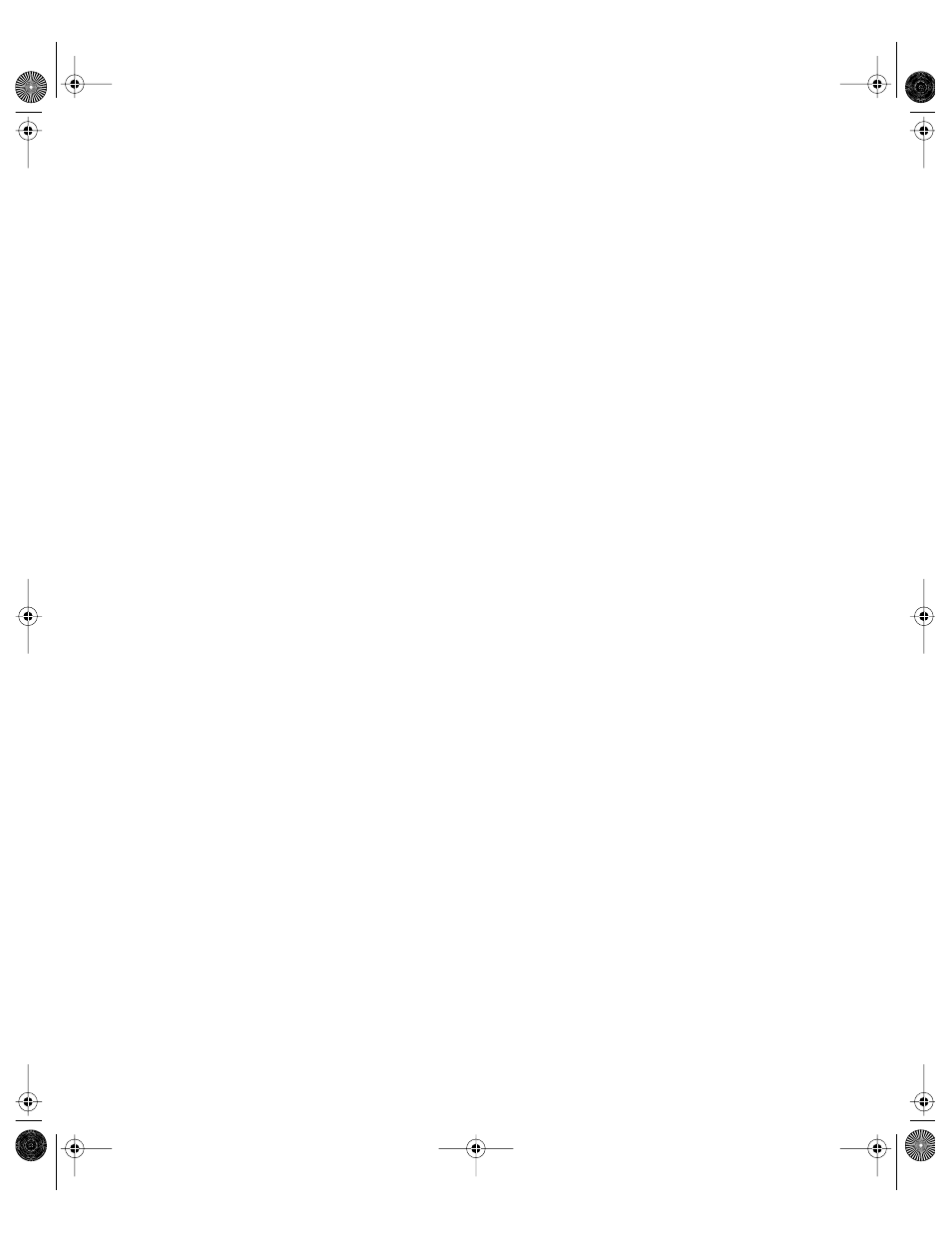
Sharing
225
Automounting Share Points
You can mount share points automatically on client computers using automounts. You can
set up an automount to mount statically or dynamically. A static automount is mounted on a
client computer at the time the computer starts up, in the directory you specify. A dynamic
automount is made available through the client’s /Network/Servers directory, but is not
actually mounted on the client computer until the user opens it.
You can use the automount feature with AFP or NFS. When you configure a share point to
mount automatically, a mount record is created in the Open Directory database. You should
publish automounts in the same shared domain in which the user records exist. This ensures
that the users will always have access to the share point.
Be sure to enable guest access both for the share point and for the protocol under which it
is shared.
Note: Automounted share points are available to clients only when their computers start up.
To automount a share point:
1
In Workgroup Manager, click Sharing.
2
Click the Share Points tab and select the share point you want to automount.
3
Click the Automount tab.
4
Use the pop-up menu to choose the shared directory domain and log in as an administrator
in the dialog that appears.
5
After you are authenticated, click “Automount this item to clients in domain.”
The share point will be mounted automatically on any computer configured to use the
shared domain.
6
For the Mount option:
Choose “Mount dynamically in Network/Servers” if you want client users to see share points
in the /Network/Servers folder of their computers. When a user selects a share point in the
folder, the share point is mounted on the user’s computer. You should choose this option for
home directories.
Choose “Mount statically in” if you want the share point to mount automatically when the
client computer starts up and enter the location in the user’s directory hierarchy where you
want the item to appear. The share point appears as a folder in the location you specify.
7
Choose the protocol you want to use: AFP or NFS.
8
Click Save.
LL0395.Book Page 225 Wednesday, November 20, 2002 11:44 AM
