Using options settings, Choosing a location for storing group documents, Making items open at startup – Apple Mac OS X Server (version 10.2.3 or later) User Manual
Page 474: Using options settings 474
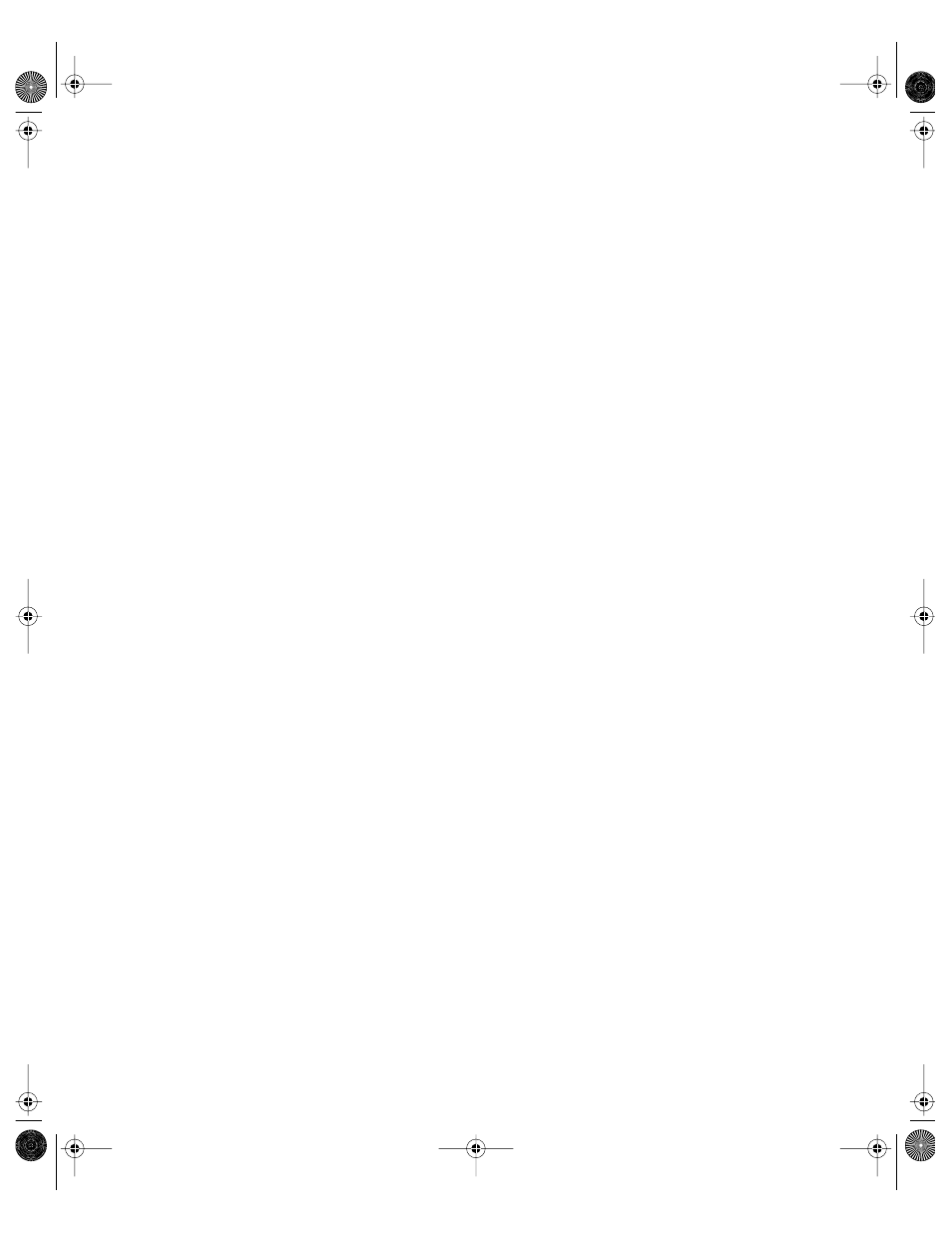
474
Chapter 10
Using Options Settings
Options settings are used to set up a group documents folder, create a login message for
workgroups, set startup and login events, and allow users in Panels or Restricted Finder
workgroups to eject CDs.
Choosing a Location for Storing Group Documents
You can use a group documents location to store folders and files you would like to make
available to everyone in a workgroup. Once you have chosen a location and login settings for
the group documents volume, you can set up shared folder access in the Privileges pane.
To set up a group documents volume:
1
In Macintosh Manager, click Workgroups, and then click Options.
2
Choose a location for storing group documents from the “Stored on volume” pop-up menu.
3
If the volume doesn’t use the same user names and passwords used by Macintosh Manager,
select “Prompt user for log-in.”
Users must enter a valid user name and password.
4
If you want to grant easy access to the group documents volume for all users, select “Log in
automatically as this AFP user” and type a valid user name and password.
This isn’t as secure as requiring users to log in with their own information, because you can’t
control access individually or track who has logged in to the server.
5
If the group documents location is “Designated Macintosh Management Server,” you can
choose “Log-in Automatically using the default name and password.”
The default name and password are internal to Macintosh Manager. You cannot track user
login if you choose this setting.
You can select “Always try automatic log-in with user’s name and password first” in addition
to the other settings. If this attempt at login fails, the login method you selected under
“When mounting” is used.
6
Click Save.
If the location you want doesn’t appear in the menu, choose Other from the “Stored on
volume” pop-up menu. You can only select volumes that are mounted on the server. If you
still can’t find the volume you want, click Find and mount the appropriate volume.
Making Items Open at Startup
You can give users a head start on their work by conveniently opening applications or folders
for them when the computer starts up. On Mac OS 9 computers (using the MMLocalPrefs
extension) and Mac OS 8 computers, follow the steps below to set up and enable startup
items.
LL0395.Book Page 474 Wednesday, November 20, 2002 11:44 AM
