Importing user accounts, Applying user settings with a template, Importing user accounts 450 – Apple Mac OS X Server (version 10.2.3 or later) User Manual
Page 450
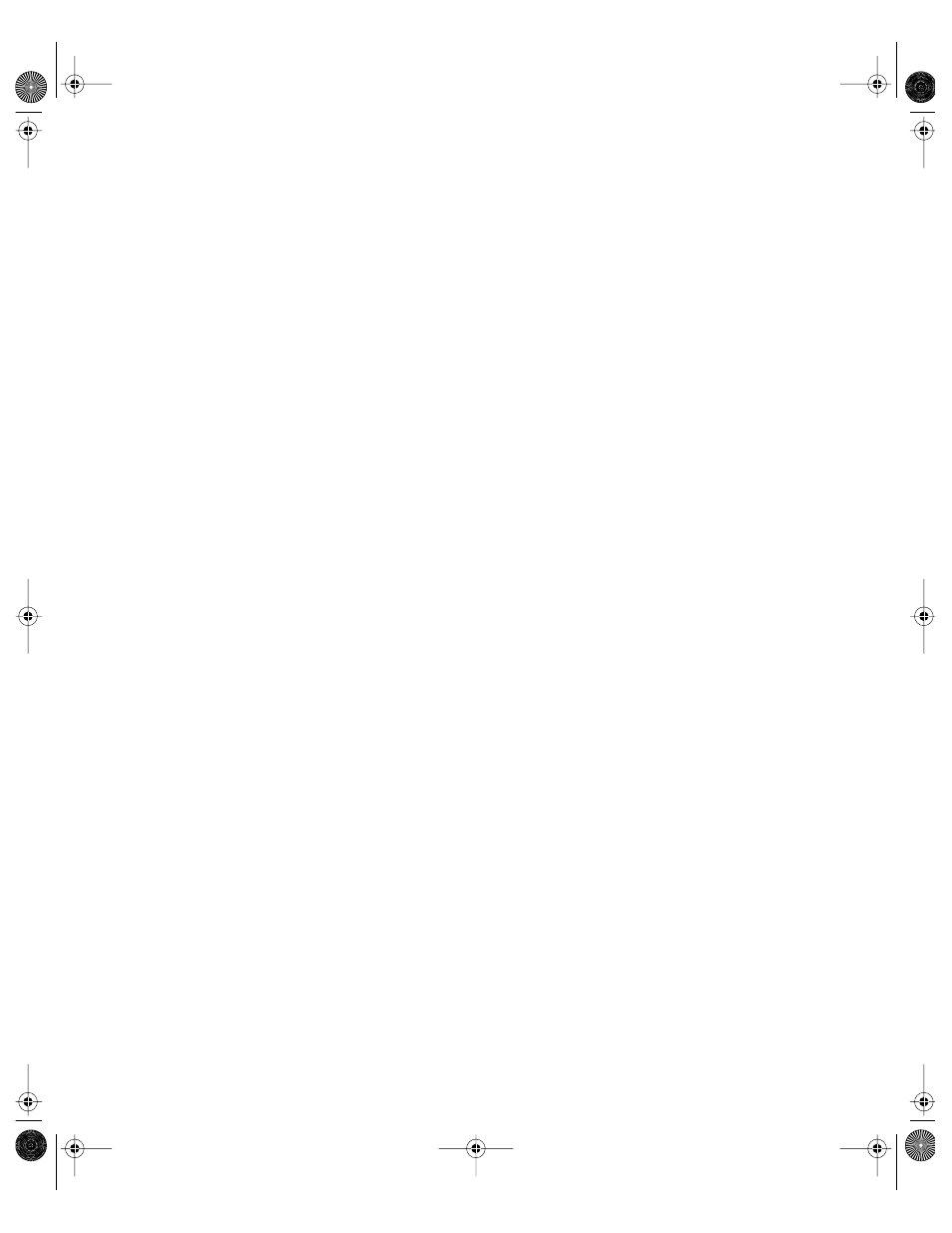
450
Chapter 10
2
Choose Preferences from the Macintosh Manager menu (in Mac OS X) or choose Preferences
from the File menu (in Mac OS 9).
3
Select settings for sorting users (by either name or type).
4
Select settings for sorting workgroups (by either name or environment).
5
Select a format for reports exported to a text file (using either tabs or commas to separate
information fields).
6
If you want to use templates for users, groups, or computers, select “Show template” to
include the “template” item in the list of accounts.
Importing User Accounts
This section explains various ways to import users and apply user settings. All user accounts
must be created before you can import or modify them using Macintosh Manager. You
cannot create user accounts in Macintosh Manager. If you have not already set up users, see
Chapter 3, “Users and Groups,” for information and instructions.
Macintosh Manager user accounts are for anyone who uses a computer in a managed
environment. Most users do not require access to the Macintosh Manager administrator
application. If you want to give certain users (for example, managers, teachers, and so forth)
administrative privileges, read “Designating Administrators” on page 455 for details.
You select user settings and the user type in the Users pane of Macintosh Manager. You can
select options manually or use a template to apply settings as users are imported.
Applying User Settings With a Template
You can create a template and use it to apply identical settings to multiple users at once
during import. This makes it easy to start managing large numbers of users quickly.
Note: Once you set up a template, you cannot reset it to its original state. You can, however,
change template settings any time you want.
To set up or change a user template:
1
In the Users pane of Macintosh Manager, select Template in the Imported Users list.
If you don’t see the template, open Macintosh Manager Preferences and make sure “Show
templates” is selected.
To open Macintosh Manager Preferences in Mac OS X, choose Preferences from the
Macintosh Manager menu. In Mac OS 9, choose Preferences from the Edit menu.
2
In the Basic and Advanced panes, set options you want to use for the template, then
click Save.
LL0395.Book Page 450 Wednesday, November 20, 2002 11:44 AM
