Starting netboot on your server, Enabling netboot disk images, Setting up multiple disk images – Apple Mac OS X Server (version 10.2.3 or later) User Manual
Page 534
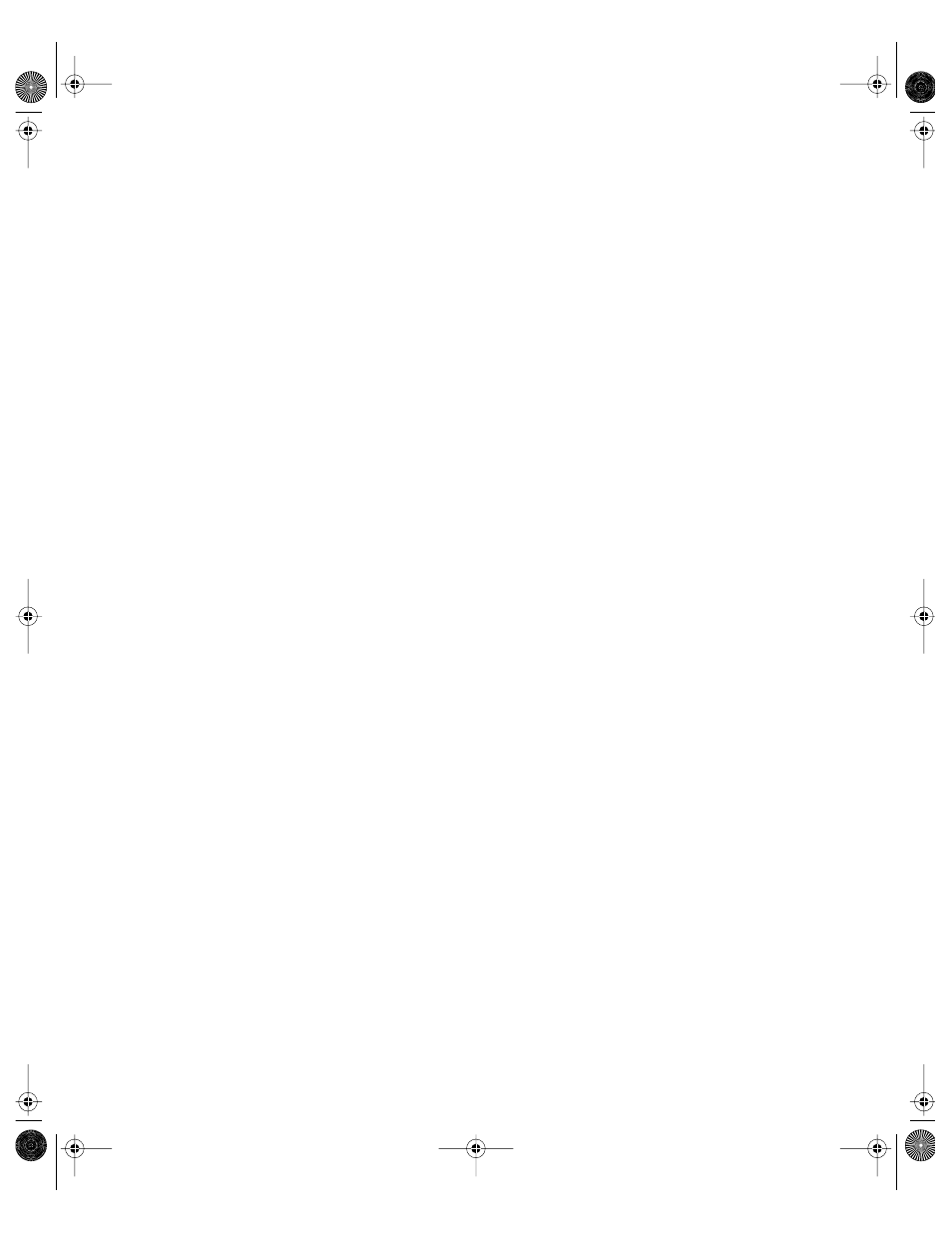
534
Chapter 12
Starting NetBoot on Your Server
You turn on NetBoot by starting DHCP.
Note: You must also enable one or more images on your server before client computers can
use NetBoot.
To start DHCP:
1
Open Server Settings and click the Network tab.
2
Click DHCP/NetBoot and choose Start DHCP Service.
Enabling NetBoot Disk Images
You must enable one or more disk images on your server to make the images available to
client computers for NetBoot startups.
Note: You must also start DHCP on the server before client computers can use NetBoot.
To enable disk images:
1
In Server Settings, click the Network tab.
2
Click DHCP/NetBoot and choose Configure DHCP/NetBoot.
3
Click the Image tab.
4
Select the Enable checkbox for the images you want to make available for NetBoot clients.
Setting Up Multiple Disk Images
You can create as many Mac OS X disk images as you want using the Network Image Utility.
To create more than one Mac OS 9 disk image, make copies of the preconfigured disk image
you installed from the NetBoot, Mac OS 9 CD into the /Library/NetBoot/NetBootSPx
directory on any server volume. Then use NetBoot Desktop Admin to modify the Mac OS 9
disk images as desired.
Use Server Settings to enable disk images and select the default disk image. See “Enabling
NetBoot Disk Images” on page 534 and “Specifying the Default NetBoot Disk Image” on
page 532.
LL0395.Book Page 534 Wednesday, November 20, 2002 11:44 AM
