Managing login preferences, Login options preferences, Managing login preferences 320 – Apple Mac OS X Server (version 10.2.3 or later) User Manual
Page 320
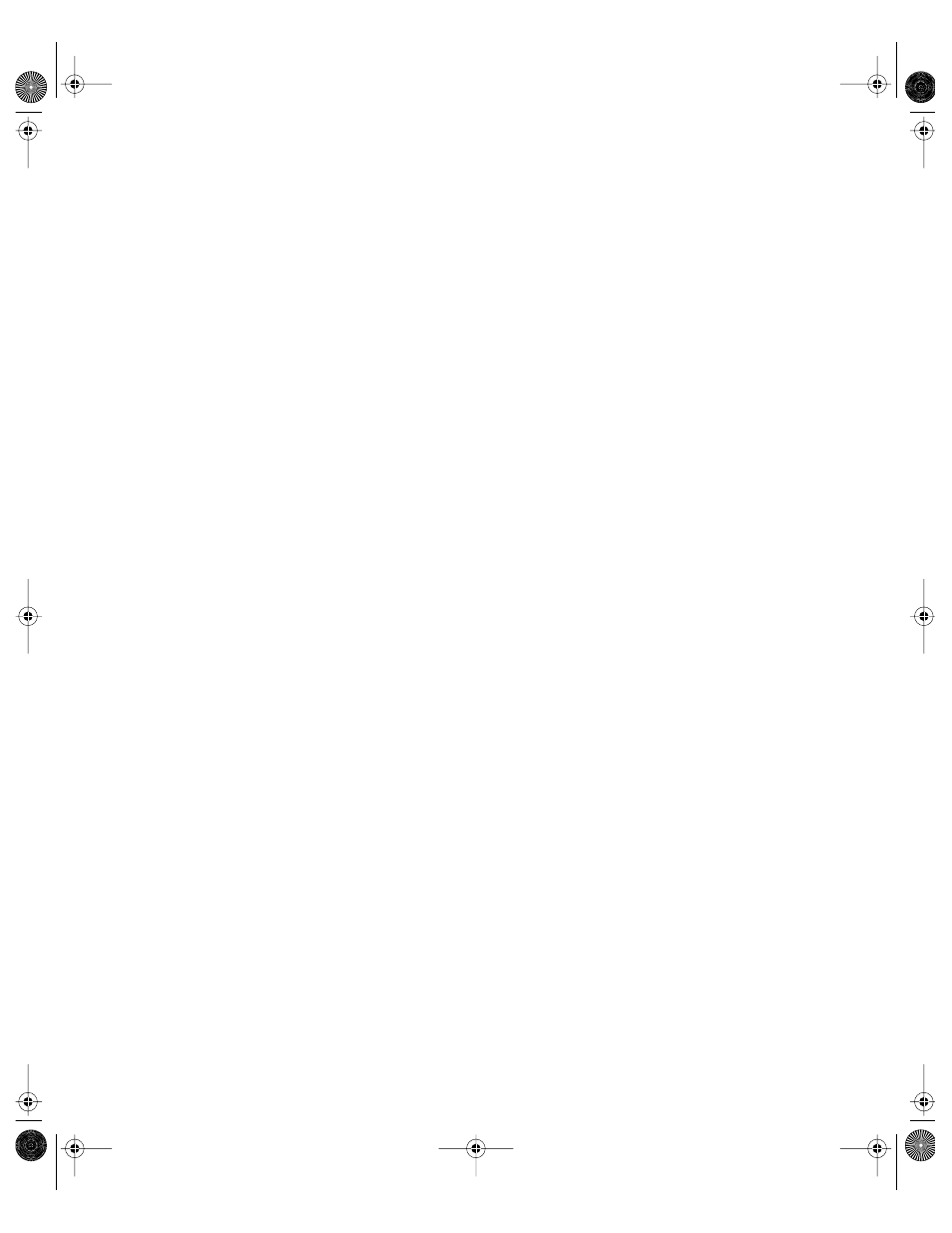
320
Chapter 6
8
Type a URL for the Search Page.
9
Type a folder location for storing downloaded files, or click Set to browse for a folder.
10
Click Apply Now.
Managing Login Preferences
Use Login preferences to set user login options, provide password hints, and control the
user’s ability to restart and shut down the computer from the login screen. You can also
mount the group volume or make applications open automatically after a user logs in.
Users can always edit Login preference information in System Preferences even if you
manage Login Options settings. Any changes the user makes will have no effect as long as
Login Items settings are managed at the user, group, or computer level. However, if you
change the Login Options management setting to Never and deselect “User may add or
remove additional applications,” user changes may still take effect under certain
circumstances.
Suppose, for example, that Group A allows users to add login items, but Group B does not. A
user logs in and selects Group B, and then she adds an application to the login items list in
System Preferences. The next time the user logs in and selects Group B, the login item she
added does not open. However, if the user selects Group A (which allows login items) the
application she added will open.
You can prevent user access to the Login Items preference and the Accounts preference by
managing System Preferences settings in Workgroup Manager’s Applications preference.
To prevent access to Accounts and Login Items preferences:
1
Open Workgroup Manager.
2
Use the At pop-up menu to find the directory domain that contains the account you want,
then click Preferences.
3
Click the lock and enter your user name and password.
4
Select a user, group, or computer account in the accounts list, and click the Applications
preference icon.
5
Click System Preferences, then set the management setting to Always and deselect Login
Items and Accounts in the list of items to show.
6
Click Apply Now.
Login Options Preferences
Login Options settings affect the appearance and function of items in the login window.
LL0395.Book Page 320 Wednesday, November 20, 2002 11:44 AM
