Browsing server disks, Viewing share points, Copying privileges to enclosed items – Apple Mac OS X Server (version 10.2.3 or later) User Manual
Page 228: Viewing share point settings
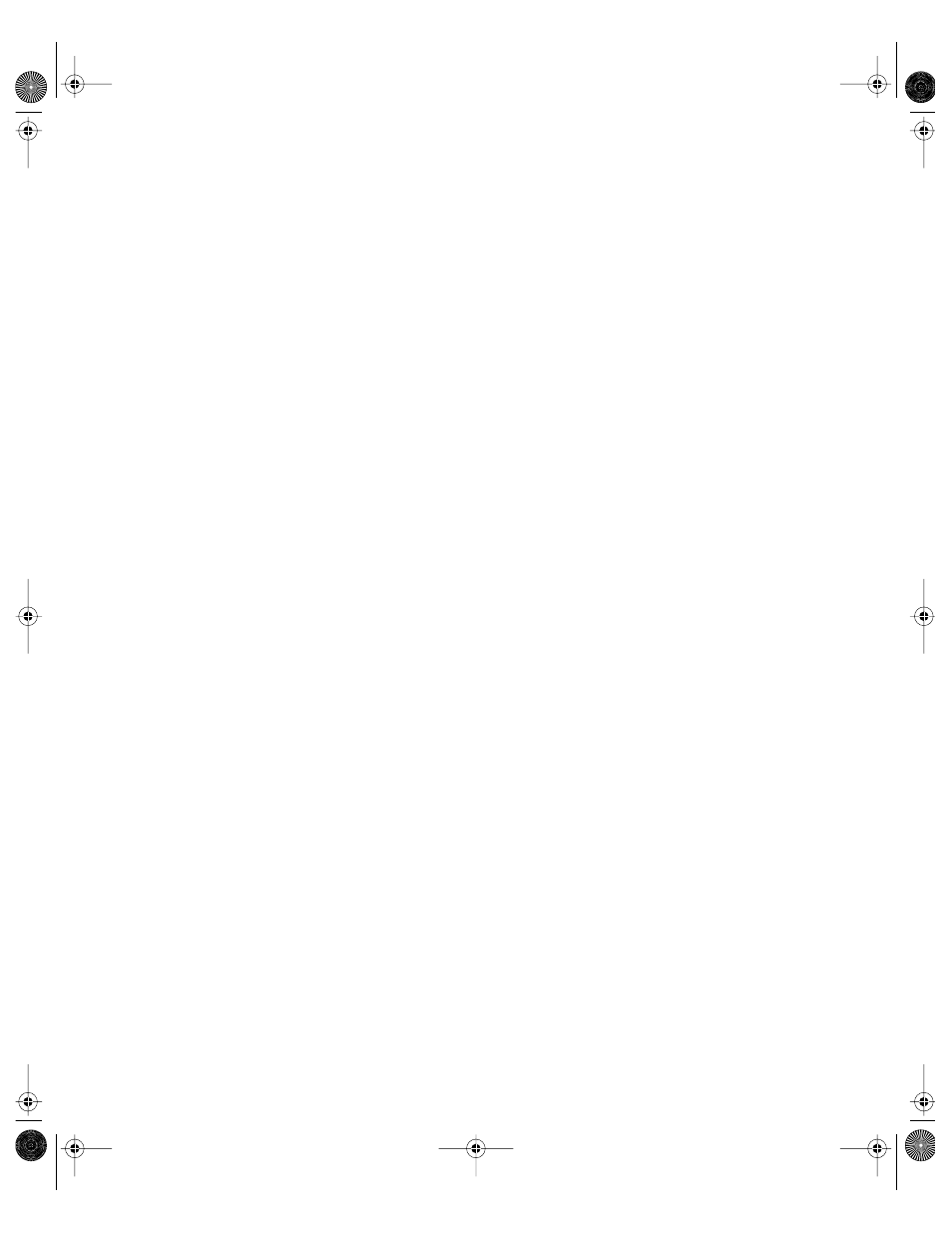
228
Chapter 4
Browsing Server Disks
You can view the folders (but not files) located on servers using the Sharing module of
Workgroup Manager.
To browse the folders on a share point or server:
1
In Workgroup Manager, click Sharing.
2
Click the Share Points tab to browse the folders of shared items, or click the All tab to browse
all the folders on the local server.
Double-click an item that has an arrow on the right side of the list to see the item’s contents.
Use the scroll bar at the bottom to move up or down the directory hierarchy.
Viewing Share Points
Use the Sharing module of Workgroup Manager to view share points and their contents.
To view share points on a server:
1
In Workgroup Manager, click Sharing.
2
Click the Share Points tab.
Double-click an item that has an arrow on the right side of the list to see the item’s contents.
Use the scroll bar at the bottom to move up or down the directory hierarchy.
Copying Privileges to Enclosed Items
When you set the privileges for a share point, volume, or folder, you can copy the ownership
and privileges to all the items contained on it.
To copy privileges:
1
In Workgroup Manager, click Sharing.
2
Select the item whose privileges you want to propagate.
To see shared items, select the Share Points tab. To see all volumes and folders on the server,
select the All tab.
3
Click Copy in the General pane.
Viewing Share Point Settings
You use Workgroup Manager to view the sharing and privilege settings for a share point.
To view sharing and privileges for a share point:
1
In Workgroup Manager, click Sharing.
2
Click the Share Points tab and select the share point you want to view.
3
Click the General tab to see the privilege settings for the share point.
LL0395.Book Page 228 Wednesday, November 20, 2002 11:44 AM
