Adding packages to a custom package install image, Installing mac os updates – Apple Mac OS X Server (version 10.2.3 or later) User Manual
Page 549
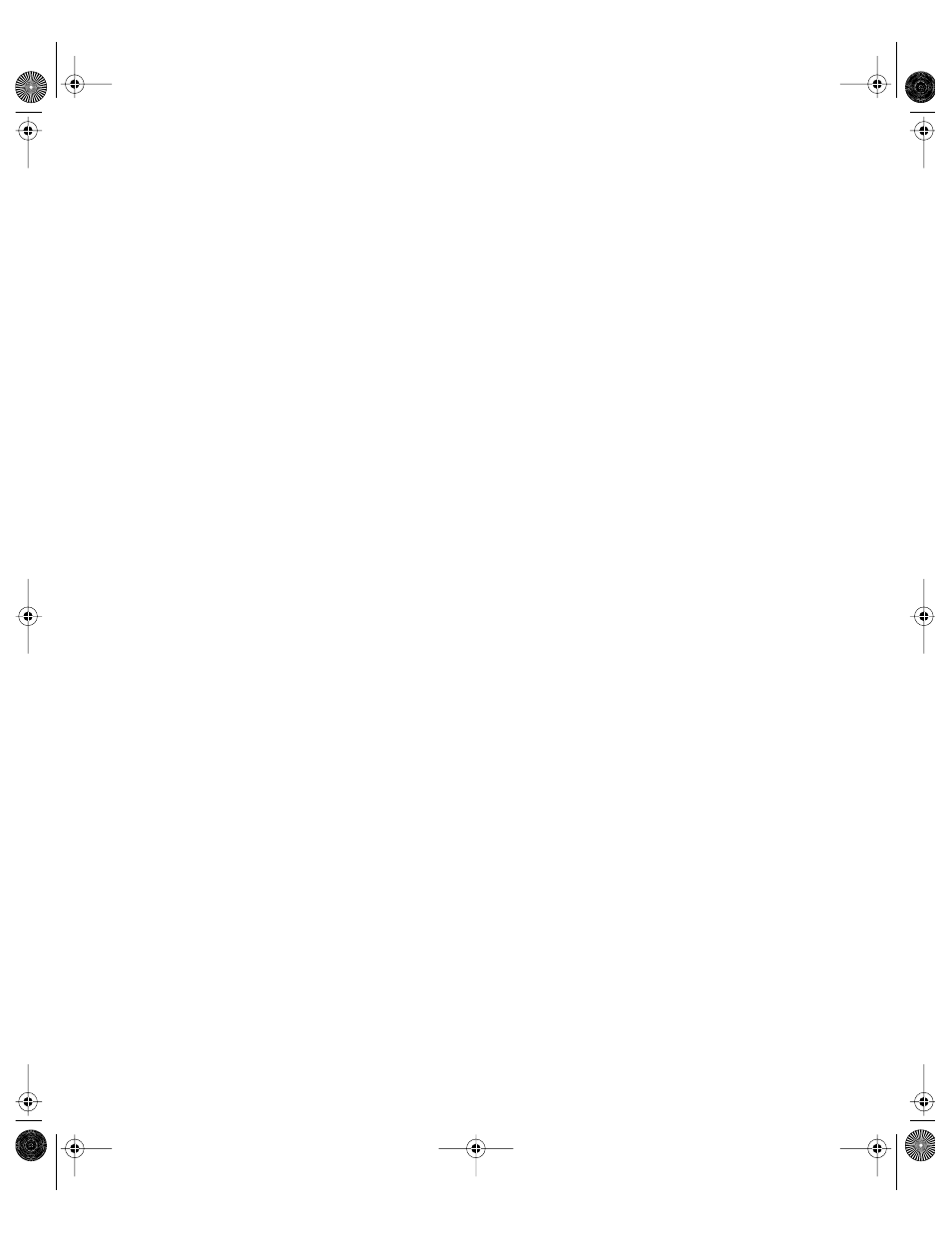
Network Install
549
Adding Packages to a Custom Package Install Image
To add application or file packages to an installer image that does not contain system
software (a custom package install image), copy your packages or metapackage into the
image, then create a file named rc.cdrom.packagePath containing the name of the package or
metapackage and put the file in the image folder /private/etc.
To add packages to a custom package install image:
1
Make sure the disk image (.dmg file) is unlocked.
In the Finder, select the image file, choose Show Info from the File menu, and look at the
Locked checkbox. If the file is locked, log in to the server as the root user and click the
Locked checkbox to unlock it.
2
Double-click the image file to mount it.
3
Copy your packages or metapackages into the following folder in the mounted image:
/System/Installation/Packages
4
Open Text Edit (or another text editor) and create a file containing a single line that is the
path to your primary package or metapackage.
For example, /System/Installation/Packages/app.pkg
5
Save the file with the name “rc.cdrom.packagePath” into the image in the folder /private/etc.
6
Eject the image.
Installing Mac OS Updates
To use Network Install to install operating system updates on client computers, add the
system update package to an installer image in the same way you would add any other
package. See “Adding Packages to an OS Install Image” on page 548 or “Adding Packages to a
Custom Package Install Image” on page 549.
You can download Mac OS updates from www.apple.com/support.
LL0395.Book Page 549 Wednesday, November 20, 2002 11:44 AM
