Setting up multiple ip addresses for a port, Managing web sites, Managing web sites 369 – Apple Mac OS X Server (version 10.2.3 or later) User Manual
Page 369
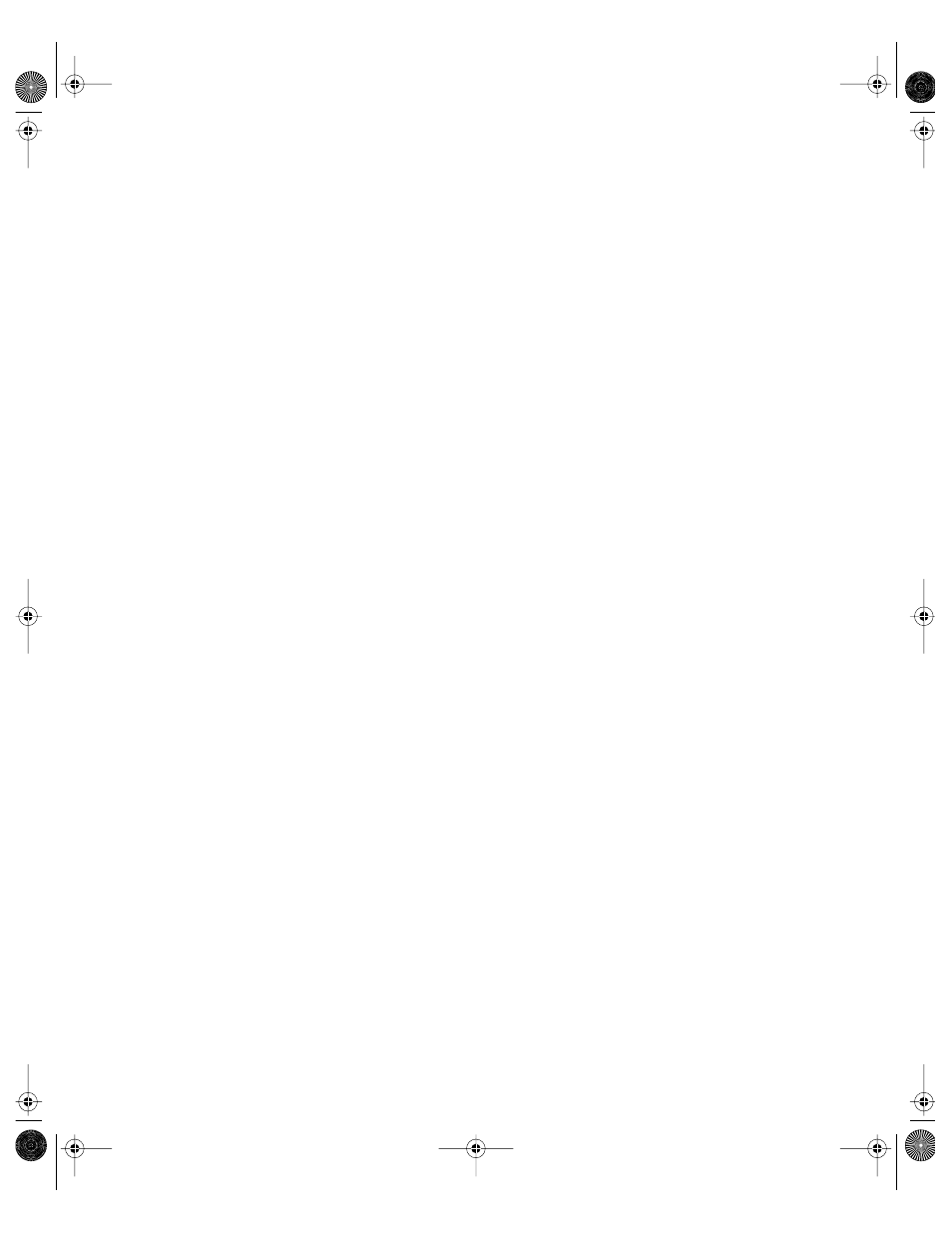
Web Service
369
To view the log files:
1
In Server Status, click Web under your server.
2
Click the Logs tab.
3
Select the log you want to view in the top portion of the pane.
You can enable an access log and an error log for each site on the server. See “Enabling
Access and Error Logs for a Web Site” on page 373 for more information.
Setting Up Multiple IP Addresses for a Port
When you first set up your server, the Setup Assistant lets you configure one IP address for
each Ethernet port available on the server.
On some occasions, you may want to configure multiple IP addresses for a particular port.
For example, if you use the server to host multiple Web sites, you may want to accept
requests for different domain names (URLs) over the same port. To do so, you need to set up
the port to have multiple configurations, one for each domain name, and then use the Web
module of Server Settings to map each site to a particular configuration.
To set up multiple IP addresses for a port:
1
Open System Preferences and click Network.
2
Choose Network Port Configurations from the Show pop-up menu.
3
Click New.
4
Enter a name for the new port configuration and choose the port you are configuring from
the Port pop-up menu. Click OK.
5
Choose the port configuration you just added from the Show pop-up menu.
6
Click the TCP tab, then choose Manually from the Configure pop-up menu. Enter the new IP
address and other information describing the port. Click Apply Now.
Managing Web Sites
The Sites pane lists your Web sites and provides some basic information about each site. You
use the Sites pane to add new sites or change settings for existing sites.
To access the Sites pane:
m In Server Settings, click the Internet tab, click Web and choose Configure Web Service,
then click the Sites tab.
LL0395.Book Page 369 Wednesday, November 20, 2002 11:44 AM
