Before you set up network install, Image size, Setup overview – Apple Mac OS X Server (version 10.2.3 or later) User Manual
Page 544: Step 1: start the dhcp/netboot service, Step 2: create an installer disk image, Step 3: (optional) add packages, Step 4: enable the installer disk image, Before you set up network install 544, Setup overview 544
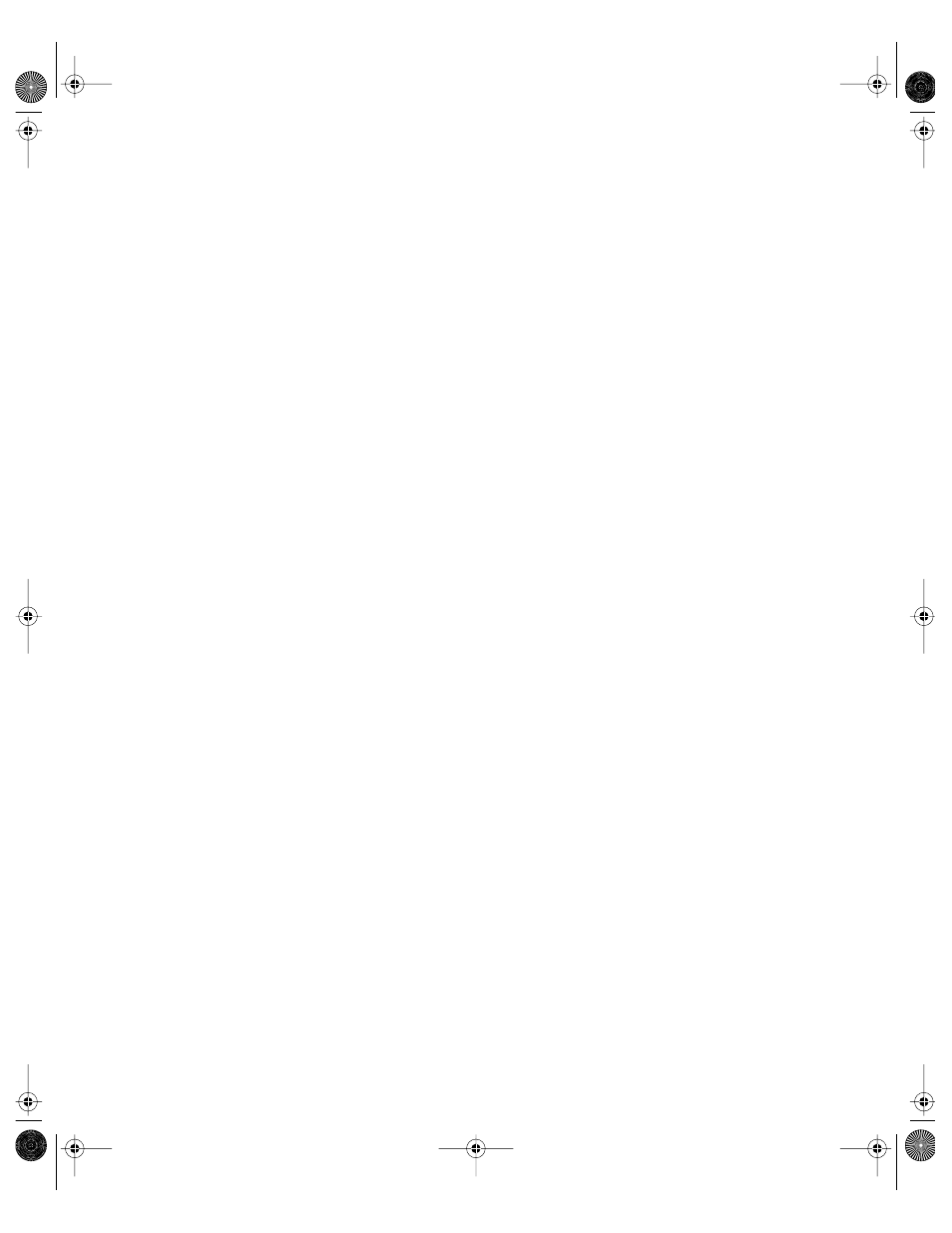
544
Chapter 13
Before You Set Up Network Install
Review the first part of Chapter 12, “NetBoot,” for system requirements and other
information that applies to both NetBoot and Network Install.
Image Size
Each installer image you create uses 1.4 GB of disk space.
Setup Overview
Follow these basic steps to create and enable an installer disk image.
Step 1:
Start the DHCP/NetBoot service
Network Install uses the DHCP/NetBoot service on your server. Follow the instructions in
“Starting NetBoot on Your Server” on page 534 to turn on NetBoot and Network Install.
Step 2:
Create an installer disk image
Step 3:
(Optional) Add packages
Use PackageMaker to create packages if you want to install application software over the
network. Application software packages can be installed by themselves or along with
Mac OS X system software. See “Creating Packages” on page 547. To include the packages in
an installer disk image you must edit the image’s property list (.plist) file using a text editor
or the Property List Editor. See “Adding Packages to an OS Install Image” on page 548 or
“Adding Packages to a Custom Package Install Image” on page 549.
Step 4:
Enable the installer disk image
You enable installer disk images in the DHCP/NetBoot pane in Server Settings. See “Enabling
an Installer Disk Image” on page 546.
LL0395.Book Page 544 Wednesday, November 20, 2002 11:44 AM
