Using printers settings, Making printers available to workgroups, Setting a default printer – Apple Mac OS X Server (version 10.2.3 or later) User Manual
Page 471: Using printers settings 471
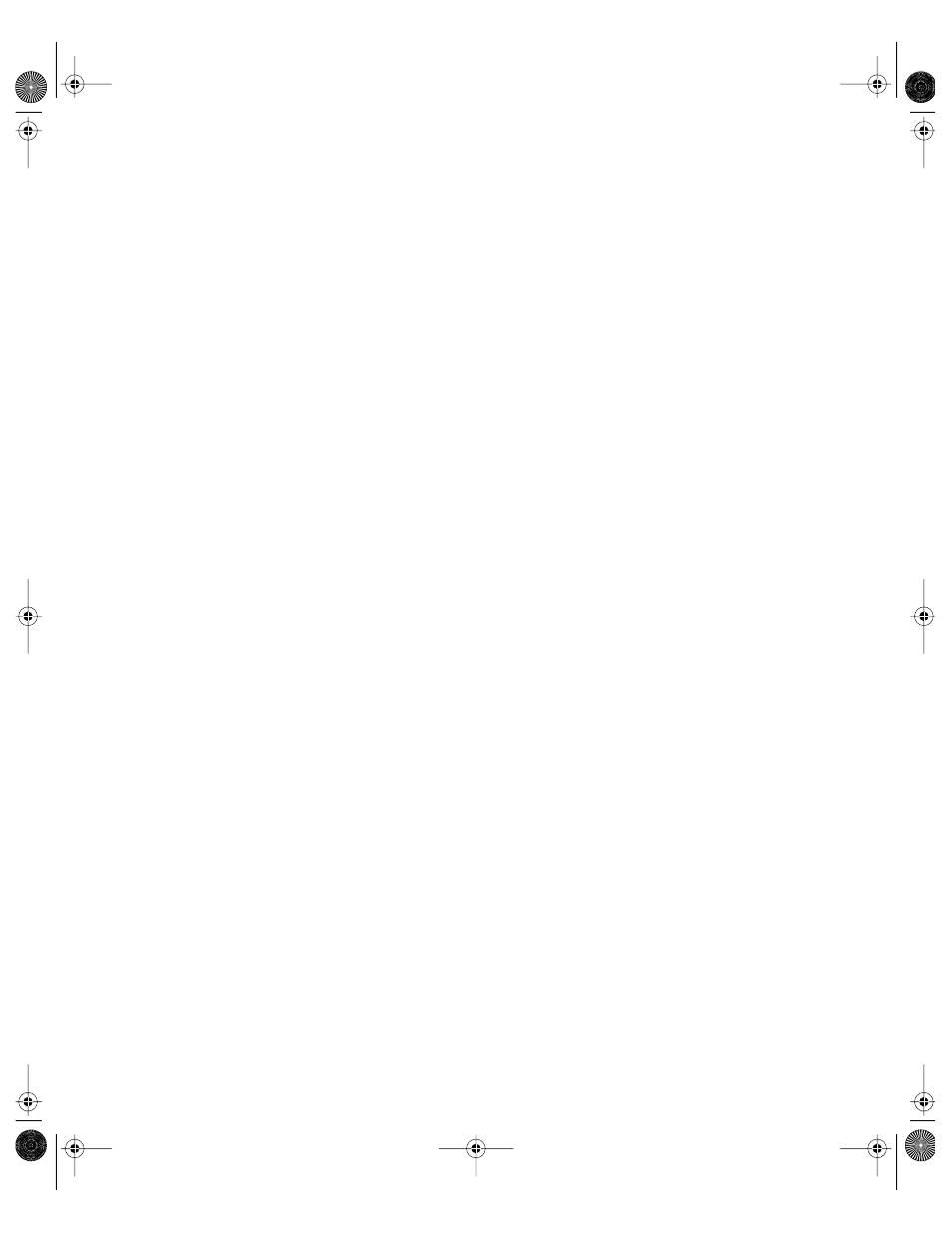
Client Management: Mac OS 9 and OS 8
471
Using Printers Settings
Printers settings let you control access to workgroup printers and limit the number of pages
printed. Some settings are available only if you select “Allow members to use only the
following Desktop Printers.”
Making Printers Available to Workgroups
Before you can make a printer available to a workgroup, the printer must appear in the
Available Printers list. You can add printers using Create New in the Printers pane of the
Workgroups pane, or you can add them in the Print Center application (in Mac OS X) on the
Macintosh Manager server.
Note: The Mac OS X version of the Macintosh Manager administrator application only
creates LaserWriter desktop printers. In order to provide access to non-LaserWriter printers,
you must use the Mac OS 9 version of the Macintosh Manager administrator application to
manage clients. To add printers in Mac OS 9, use the Chooser in the Apple menu.
To allow access to printers:
1
In Macintosh Manager, click Workgroups, and then click Printers.
2
Make sure “Allow members to use only the following Desktop Printers” is selected.
3
Select one or more printers in the Available Printers list and click Add.
4
When you have finished adding printers, click Save.
You cannot grant access to both the system access printer and desktop printers. If you want a
workgroup to use the system access printer, log in to the System Access workgroup as an
administrator and use the Chooser to select a printer. Then follow the steps above.
Setting a Default Printer
When a user prints a document, applications prefer to send the document to the default
printer. If multiple printers are available, the user has the opportunity to select a different
printer.
After printers have been added to the Available Printers list, you can determine how
applications will know which printer to use first.
To select a default printer:
1
In Macintosh Manager, click Workgroups, and then click Printers.
2
Make sure “Allow members to use only the following Desktop Printers” is selected.
3
Select a printer in the Selected Printers list and click Set Default Printer.
If multiple printers are available and you select “Remember last used printer,” applications
prefer to send print jobs to the last printer used, even if it isn’t the default printer. The user
still has the opportunity to select a different printer.
LL0395.Book Page 471 Wednesday, November 20, 2002 11:44 AM
