Managing sharing, Turning sharing off, Removing a share point – Apple Mac OS X Server (version 10.2.3 or later) User Manual
Page 227: Managing sharing 227
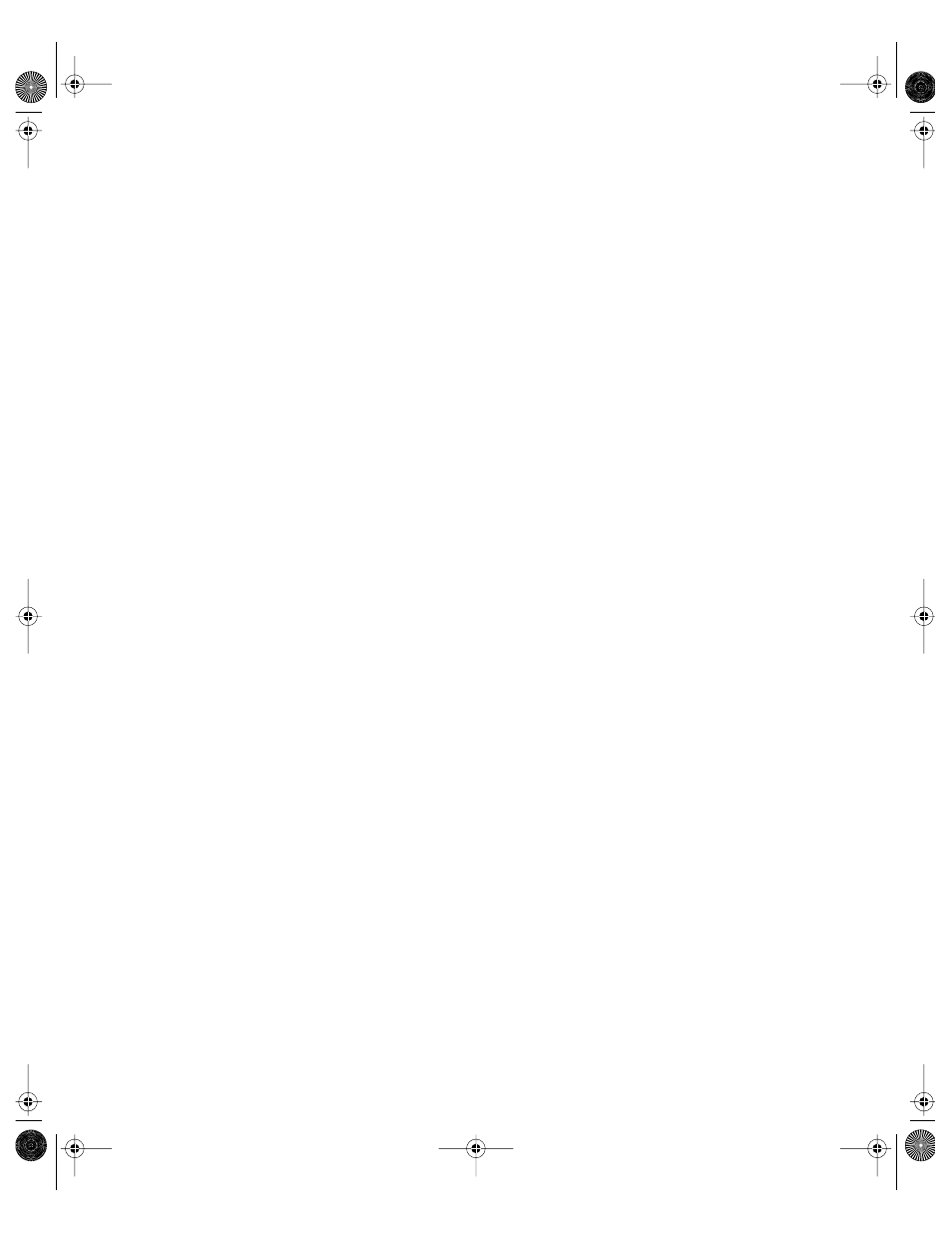
Sharing
227
name: server:/test/lab1
vfstype: nfs
dir: /nfs_reshares/myshare
Click the lock when finished. In the Confirm Changes dialog box, click Update this copy to
save your changes.
6
Restart the computer to enable the static mount. You can also manually mount the NFS
volume in Terminal with the following command:
sudo mount_nfs mount name> 7 Use the Sharing module in Workgroup Manager to share the NFS mounts as AFP share Managing Sharing This section describes tasks you might perform after you have set up sharing on your server. Turning Sharing Off Because sharing is not a service, you cannot turn sharing on and off on a Mac OS X Server. Removing a Share Point To “remove a share point” is to stop sharing a volume or folder. You may want to notify To remove a share point: 1 In Workgroup Manager, click Sharing. 2 Click the Share Points tab and select the share point you want to remove. 3 In the General pane, deselect the “Share this item and its contents” option. Any Protocols and Automount settings that you have configured for the item are discarded. LL0395.Book Page 227 Wednesday, November 20, 2002 11:44 AM
points. The NFS mounts appear as normal volumes in the All list. ( You can also share the
NFS mounts using SMB and FTP, but it is recommended that you use only AFP.) You can
change privileges and ownership, but not enable quotas (quotas work only on local
volumes). However, if quotas are enabled on the NFS server, they should apply to the
reshared volume as well.
Setup information appears in “Setting Up Sharing” on page 221.
You can remove (stop sharing) individual share points or stop the file services clients are
using to access share points.
users that you are removing a share point so that they know why the share point is no
longer available.
