Apple Mac OS X Server (version 10.2.3 or later) User Manual
Page 615
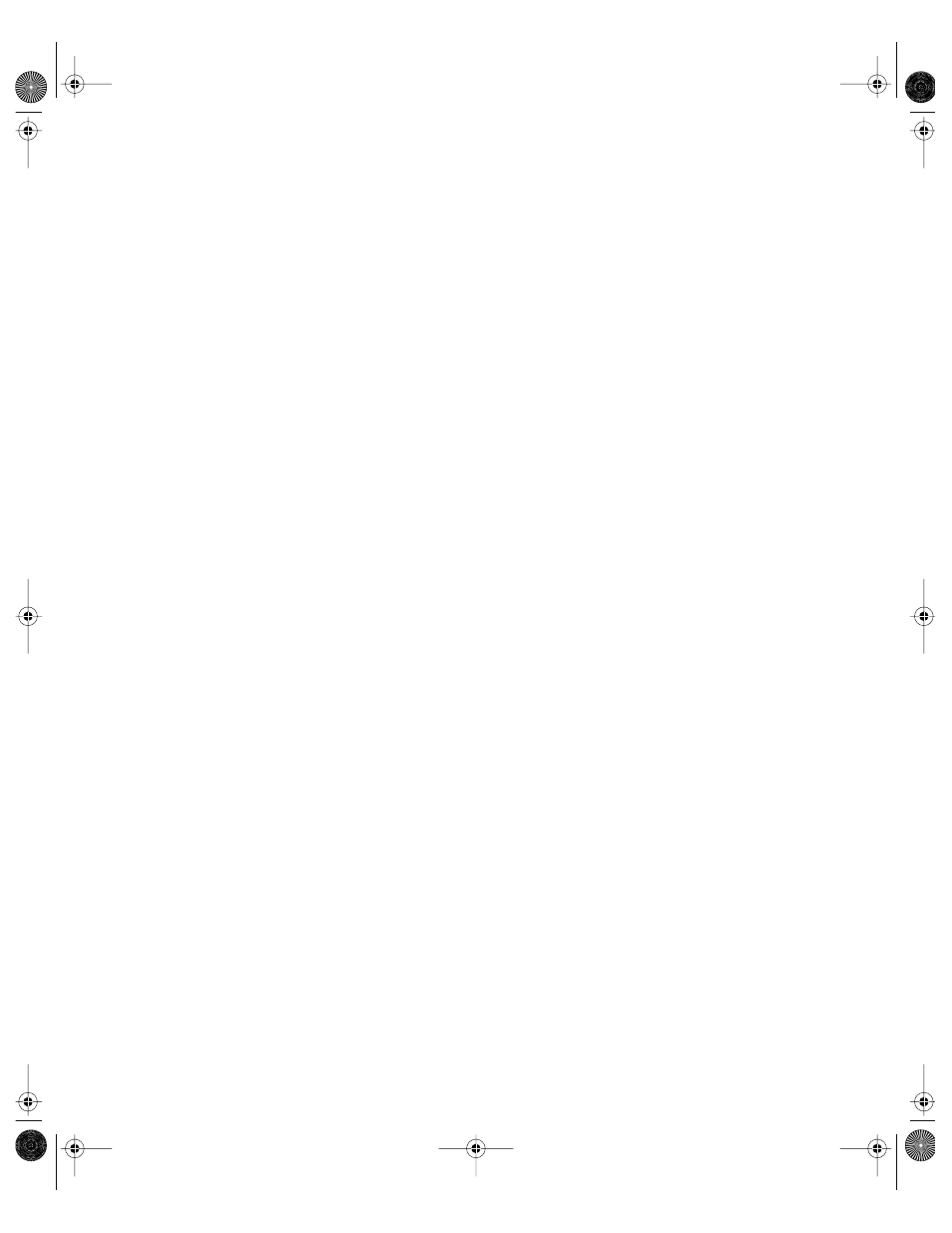
Tools for Advanced Administrators
615
3
In the New Keychain Passphrase dialog that appears, enter a passphrase or password for the
keychain you are creating; enter the password or passphrase a second time to verify it; and
click OK.
Remember this passphrase, because later you must supply it again.
4
When “Enter key and certificate label:” appears in the Terminal window, type a one-word key,
a blank space, and a one-word certificate label; then press Return.
For example, you could type your organization’s name as the key and mailservice as the
certificate label.
5
Type r when prompted to select a key algorithm, then press Return.
Please specify parameters for the key pair you will generate.
r RSA
d DSA
f FEE
Select key algorithm by letter:
6
Type a key size at the next prompt, then press Return.
Valid key sizes for RSA are 512..2048; default is 512
Enter key size in bits or CR for default:
Larger key sizes are more secure, but require more processing time on your server. Key sizes
smaller than 1024 are not accepted by some certificate-issuing authorities.
7
Type y when prompted to confirm the algorithm and key size, then press Return.
You have selected algorithm RSA, key size (size entered above) bits.
OK (y/anything)?
8
Type b when prompted to specify how this certificate will be used, then press Return.
Enter cert/key usage (s=signing, b=signing AND encrypting):
9
Type s when prompted to select a signature algorithm, then press Return.
...Generating key pair...
Please specify the algorithm with which your certificate will be
signed.
5 RSA with MD5
s RSA with SHA1
Select signature algorithm by letter:
LL0395.Book Page 615 Wednesday, November 20, 2002 11:44 AM
