Media access other media preferences, Controlling access to hard drives and disks – Apple Mac OS X Server (version 10.2.3 or later) User Manual
Page 326
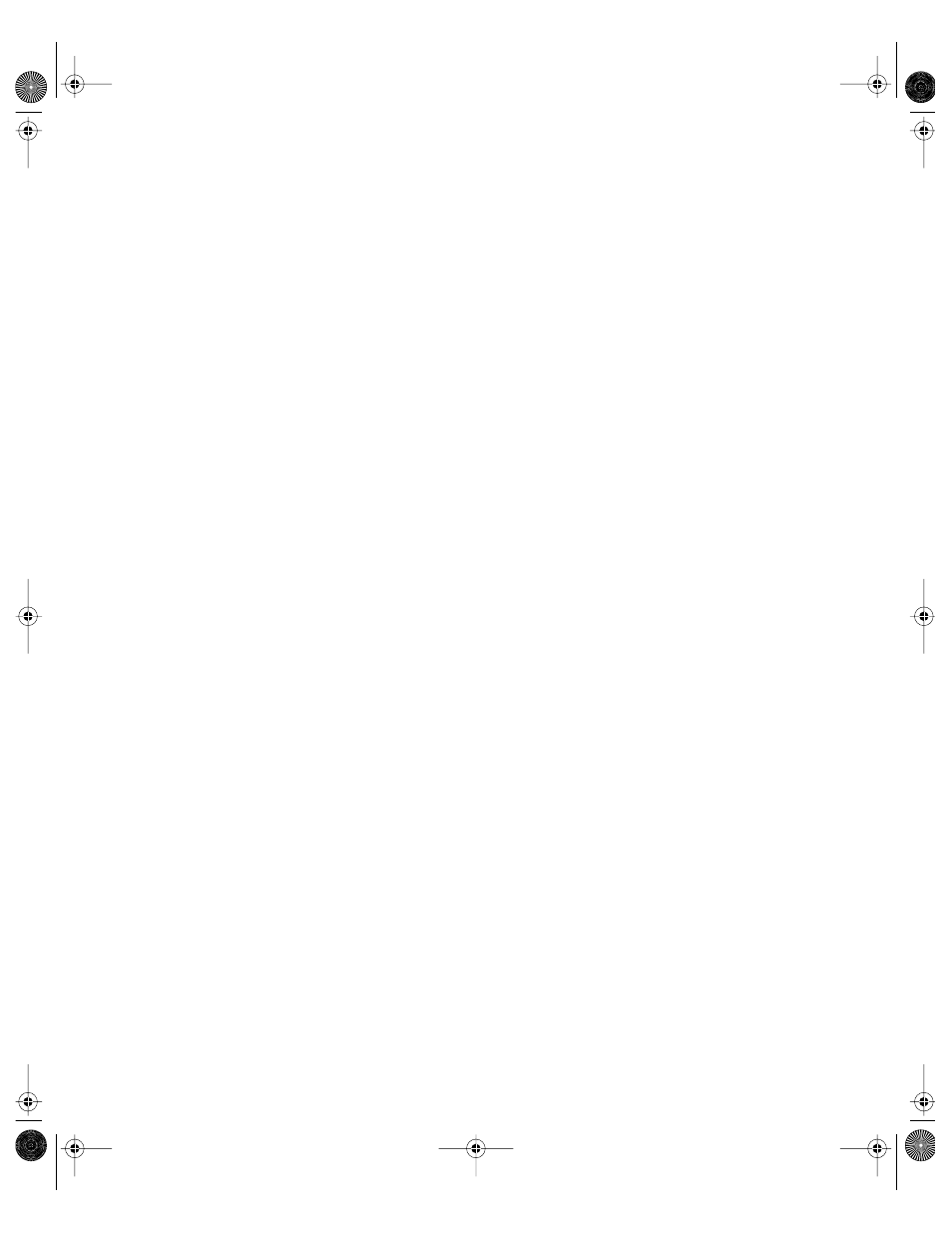
326
Chapter 6
To prevent users from recording information to compact discs or DVD-R discs, deselect
Allow.
8
Click Apply Now.
Media Access Other Media Preferences
Settings in the Other Media pane affect internal hard disks and external disks other than CDs
or DVDs.
Controlling Access to Hard Drives and Disks
Media Access settings selected in the Other Media pane let you control access to internal and
external disk drives for removable media other than CDs and DVDs (for example, an internal
Zip drive in a PowerPC G4 computer or an external floppy disk drive). If you don’t allow
access to external disks, users cannot use floppy disks, Zip disks, FireWire hard drives, or
other external storage devices.
Note: These options do not work for internal hard disks. You can set access privileges to
internal hard disks and disk partitions on individual client computers by using Ownership
and Permissions settings in the Finder.
To restrict access to internal and external disks:
1
Open Workgroup Manager.
2
Use the At pop-up menu to find the directory domain that contains the account you want,
then click Preferences.
3
Click the lock and enter your user name and password.
4
Select a user, group, or computer account in the account list, then click the Media Access
preference icon.
5
Set the management setting to Always. This setting applies to all Media Access preference
options.
6
Click Other Media.
7
Select options for Internal Disks (the computer’s hard disk and disk partitions).
Select the Authentication checkbox to require a password to access the hard disk.
Deselect the Allow checkbox to prevent users access to the hard disk.
If you select the Read-Only checkbox, users can view the contents of the hard disk but
cannot modify them or save files on the hard disk.
8
Select options for External Disks (other than CDs or DVDs).
Select the Authentication checkbox to require a password to access external disks.
Deselect the Allow checkbox to prevent access to external disks.
LL0395.Book Page 326 Wednesday, November 20, 2002 11:44 AM
