Managing preferences, Using initial preferences, Managing preferences 491 – Apple Mac OS X Server (version 10.2.3 or later) User Manual
Page 491
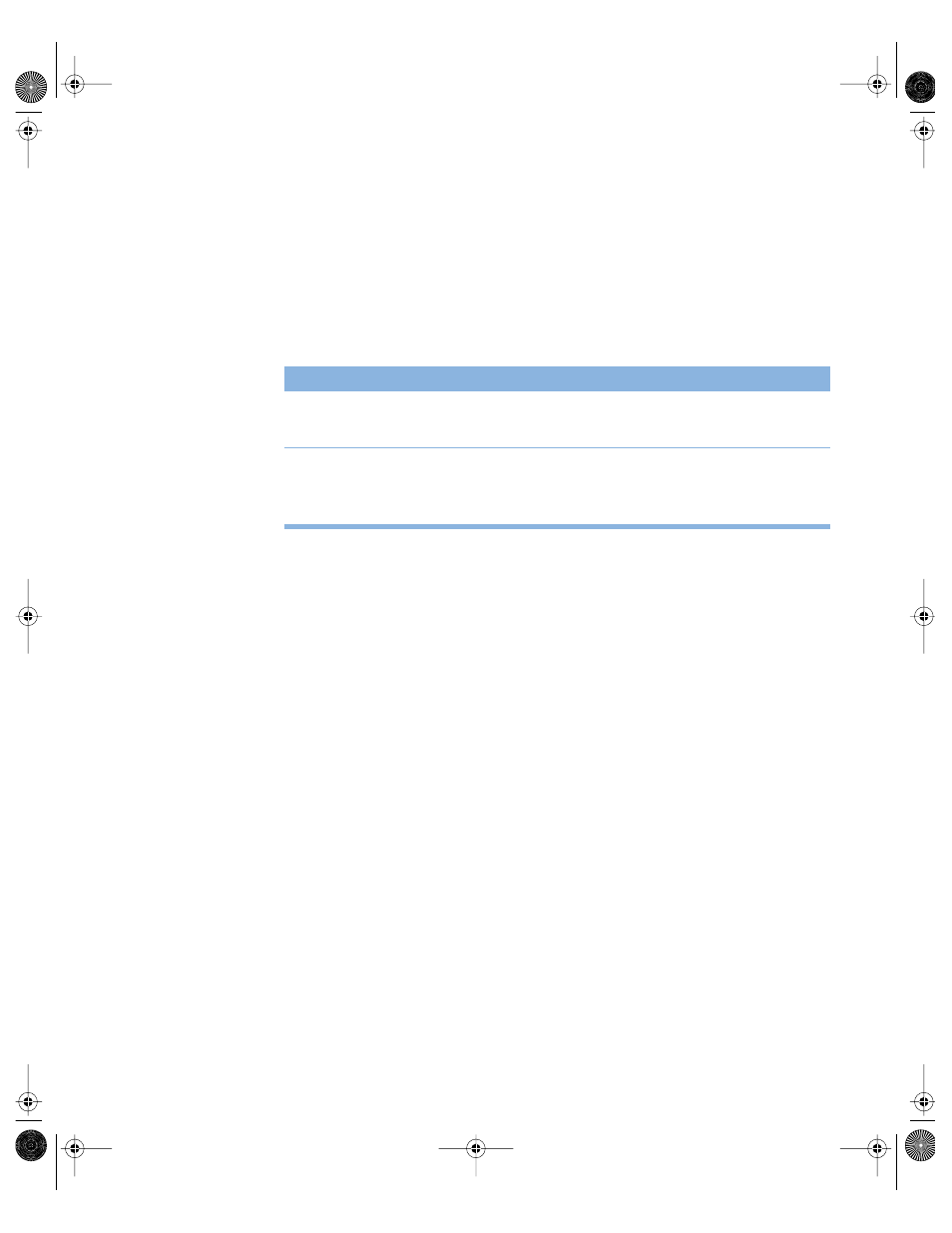
Client Management: Mac OS 9 and OS 8
491
Managing Preferences
You can use the Managed Preferences folder to customize how application preferences and
system preferences are handled to meet your particular needs and goals. For example, you
can make sure that users always start out with a specific set of preferences or that some user-
set preferences are never overridden.
A Managed Preferences folder is created on the workgroup data volume the first time any
member of a workgroup logs in. Inside this folder are either two or three (initially empty)
additional preference folders, depending on the client operating system:
Using Initial Preferences
Preferences in the Initial Preferences folder are set once during login. The first time users log
in, they get a fresh copy of any preferences contained in the Initial Preferences folder. Users
can modify these preferences, and the changes are saved at logout.
For example, in a classroom setting, a teacher can set up preferences and a list of bookmarks
for a particular Web browser. He or she stores a copy of those preferences in the Initial
Preferences folder. When students log in on the first day of class, they all start out with the
same browser preferences and the same list of bookmarks.
After a user’s first login, Macintosh Manager checks the user’s Preferences folder and
compares it to the contents of the Initial Preferences folder. If a user already has a preference
in the folder, Macintosh Manager doesn’t replace that preference. If a user’s folder doesn’t
contain one or more initial preferences, Macintosh Manager copies the missing files to the
user’s folder.
This process is repeated each time a user logs in, so you can place additional preference files
in the Initial Preferences folder later. For example, if you install new software and place the
software preferences file in the Initial Preferences folder, Macintosh Manager copies the new
file to a user’s Preferences folder when the user opens the new software for the first time.
To use the Initial Preferences folder:
1
Set up a workgroup data volume (Group Documents) in the Options pane of the
Workgroups pane.
2
From a client computer, access the group documents volume.
Client operating system
Contents of Managed Preferences folder
Mac OS 9
Initial Preferences folder
Forced Preferences folder
Mac OS 8
Initial Preferences folder
Forced Preferences folder
Preserved Preferences folder
LL0395.Book Page 491 Wednesday, November 20, 2002 11:44 AM
