Using items settings, Using items settings 462 – Apple Mac OS X Server (version 10.2.3 or later) User Manual
Page 462
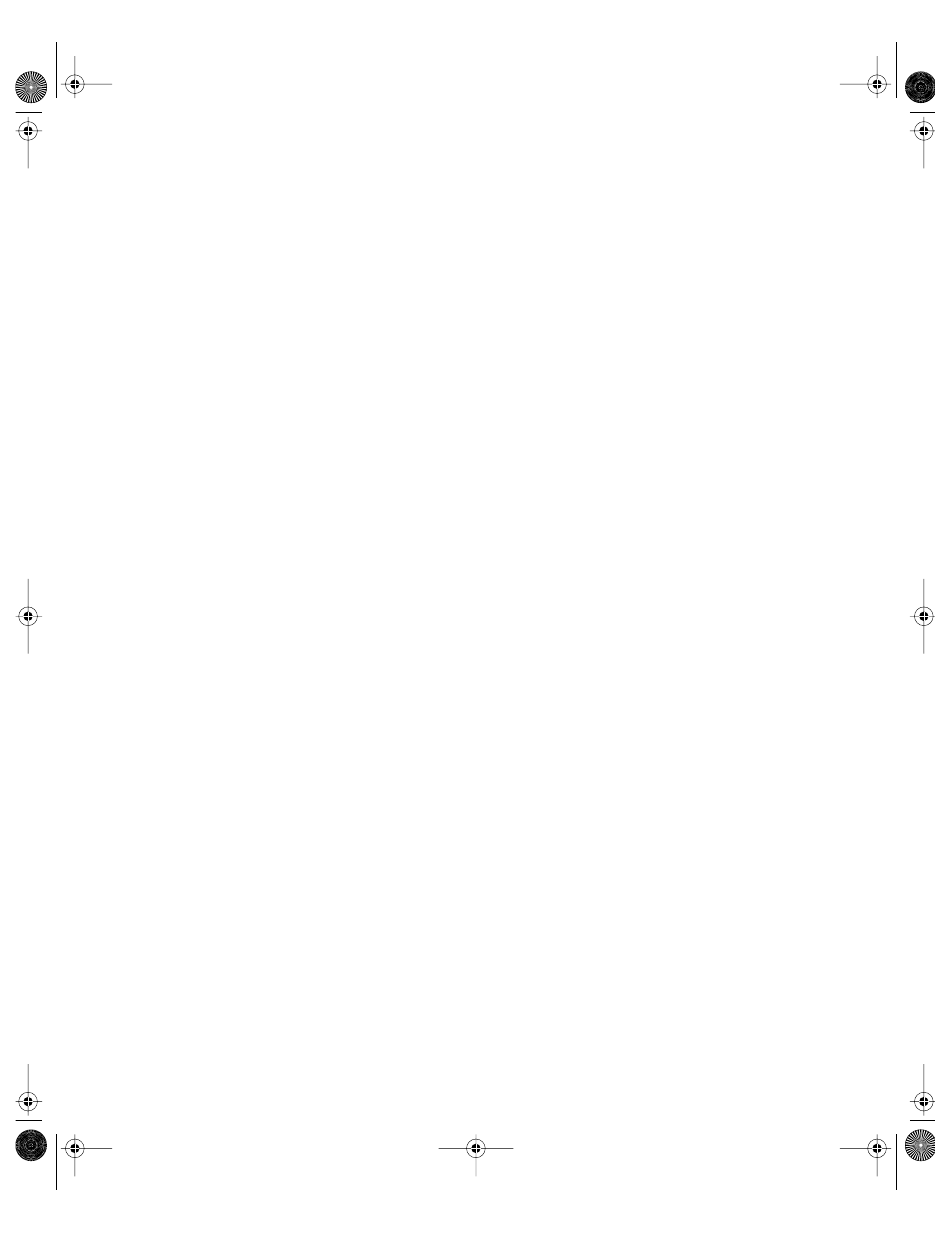
462
Chapter 10
4
To add new members, select one or more users in the Available Users list and click Add. To
remove members, select members in the Workgroup Members list, and click Remove.
5
Click Save.
Using Items Settings
Items settings let you make files and applications on client computers available to workgroup
members.
Setting Up Shortcuts to Items for Finder Workgroups
You can use settings in the Items pane to create a list of applications, folders, and files that
workgroups can access. If you choose to allow access to local items, the items appear in the
Shortcut Items list. Macintosh Manager creates an alias for each item in the list.
Aliases for shortcut items appear on the user’s desktop. When users log in, their computers
look for the original file in the “Find chosen items” location and create an alias for the file.
To make items on the local volume available to a workgroup:
1
In Macintosh Manager, click Workgroups, and then click Items.
2
Select “Members can open any items on local volumes” if you want to allow access to items
stored on the computer where users are logged in.
If you select this option, access is not restricted, but you can use Shortcut Items to provide
quick access to a particular set of applications, folders, and/or files.
3
Choose a volume from the Volume pop-up menu.
4
Select items in the Volume list that you want to add to the Shortcut Items list and click Add.
To remove items from the Shortcut Items list, select them and click Remove. Use Find to
search for additional items, such as files or folders.
5
Choose a location from the “Find chosen items” pop-up menu.
A user’s computer looks for the original file in this location, and then downloads the alias.
6
Click Save.
Important
Unless you plan to look for original items only on local volumes, be sure
personal file sharing is turned off and other Apple Filing Protocol (AFP) services are not
running before you proceed. Alternatively, use a computer that has Macintosh Manager, but
not file service, installed.
LL0395.Book Page 462 Wednesday, November 20, 2002 11:44 AM
