Allowing users to open applications from a disk, Setting access privileges for removable media, Setting access privileges for menu items – Apple Mac OS X Server (version 10.2.3 or later) User Manual
Page 466
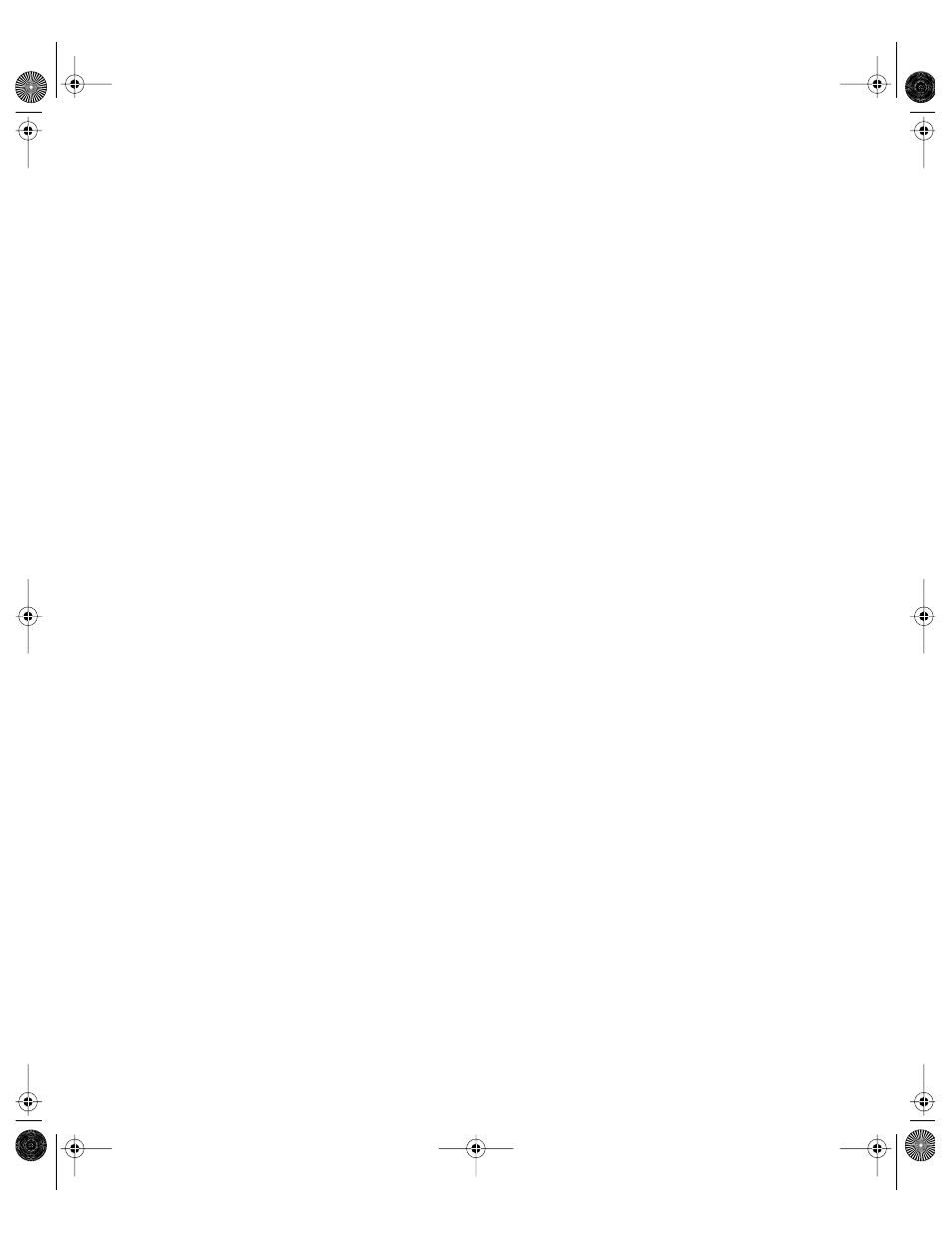
466
Chapter 10
3
Select “Take Screen Shots,” then click Save.
If disk space is a concern, you may not want to enable this feature.
Allowing Users to Open Applications From a Disk
If you use a list of “approved items” (applications or scripts) that users can access, users in a
Panels or Restricted Finder workgroup cannot open applications on removable media (for
example, floppy disks) unless you allow it.
Finder workgroups do not have this restriction.
To allow users to open applications on removable media:
1
In Macintosh Manager, click Workgroups, and then click Privileges.
2
Select a Panels or Restricted Finder workgroup in the Workgroups list.
3
Select “Open approved items on removable media,” then click Save.
Removable media include floppy disks, Zip disks, and all other types of removable media
except CDs or DVDs.
You can set up a list of approved items in the Items pane of the Workgroups pane.
Setting Access Privileges for Removable Media
For Panels and Restricted Finder workgroups, you can set access privileges for removable
media. Removable media include floppy disks, Zip disks, and all other types of removable
media except CDs.
To set privileges for removable media, other than CDs:
1
In Macintosh Manager, click Workgroups, and then click Privileges.
2
Select a Panels or Restricted Finder workgroup in the Workgroups list.
3
Choose an access privilege setting from the pop-up menu next to “Removable media (except
CDs),” then click Save.
Setting Access Privileges for Menu Items
For certain Finder menus, you can decide which menu items users can see. For Panels
workgroups, you can control items in the Apple menu, File menu, and Special menu. For
Restricted Finder workgroups, you can only control items in the Apple menu and the Special
menu. Finder workgroups do not have these restrictions.
To set privileges for menu items:
1
In Macintosh Manager, click Workgroups, and then click Privileges.
2
Select a Panels or Restricted Finder workgroup in the Workgroups list.
LL0395.Book Page 466 Wednesday, November 20, 2002 11:44 AM
