Managing nfs service – Apple Mac OS X Server (version 10.2.3 or later) User Manual
Page 271
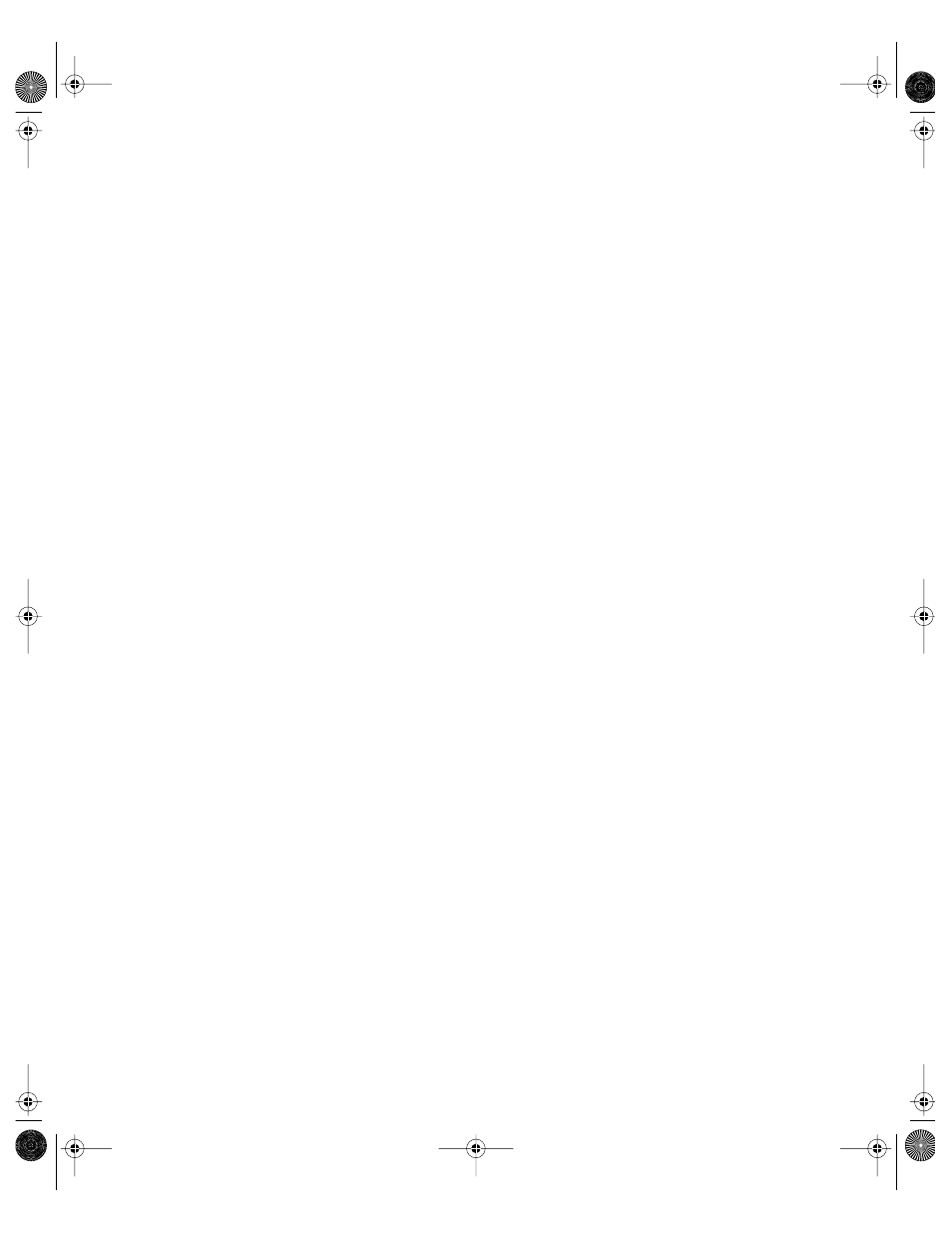
File Services
271
Managing NFS Service
This section tells you how to perform day-to-day management tasks for NFS service once you
have it up and running.
Stopping NFS Service
When the server starts up, a startup script checks to see if any NFS exports have been
defined; if so, NFS starts automatically.
If NFS is not running and you add exports, wait a few seconds for the service to launch.
When the service is running, a globe appears on the service icon.
To stop NFS service:
m Delete all exports.
The globe on the service icon disappears. However, the nsfd daemons continue to run until
the server is restarted.
Viewing NFS Service Status
You use Server Status to check the status of all Mac OS X Server devices and services.
To view NFS service status:
m In Server Status, locate the name of the server you want to monitor in the Devices &
Services list and select NFS in the list of services under the server name.
If the services aren’t visible, click the arrow to the left of the server name.
The Overview tab tells you whether or not the service is running and if mountd, nfsd, and
portmap process are running.
The mountd process handles mount requests from client computers (only one mountd
process will appear in the status window if you’ve defined any exports).
The nfsd process responds to read/write requests from client computers that have mounted
folders.
The portmap process allows client computers to find nfs daemons (always one process).
Viewing Current NFS Exports
You can use the Terminal application to view a list of the current NFS exports.
To view current NFS exports:
m In Terminal, enter “showmount -e”.
If this command does not return results within a few seconds, there are no exports and the
process is blocked (hung). Press Control-C to exit the showmount command and return to
an active command line in your Terminal window.
LL0395.Book Page 271 Wednesday, November 20, 2002 11:44 AM
