Supporting nfs clients, Solving problems with file services, Solving problems with apple file service – Apple Mac OS X Server (version 10.2.3 or later) User Manual
Page 275: Solving problems with file services 275
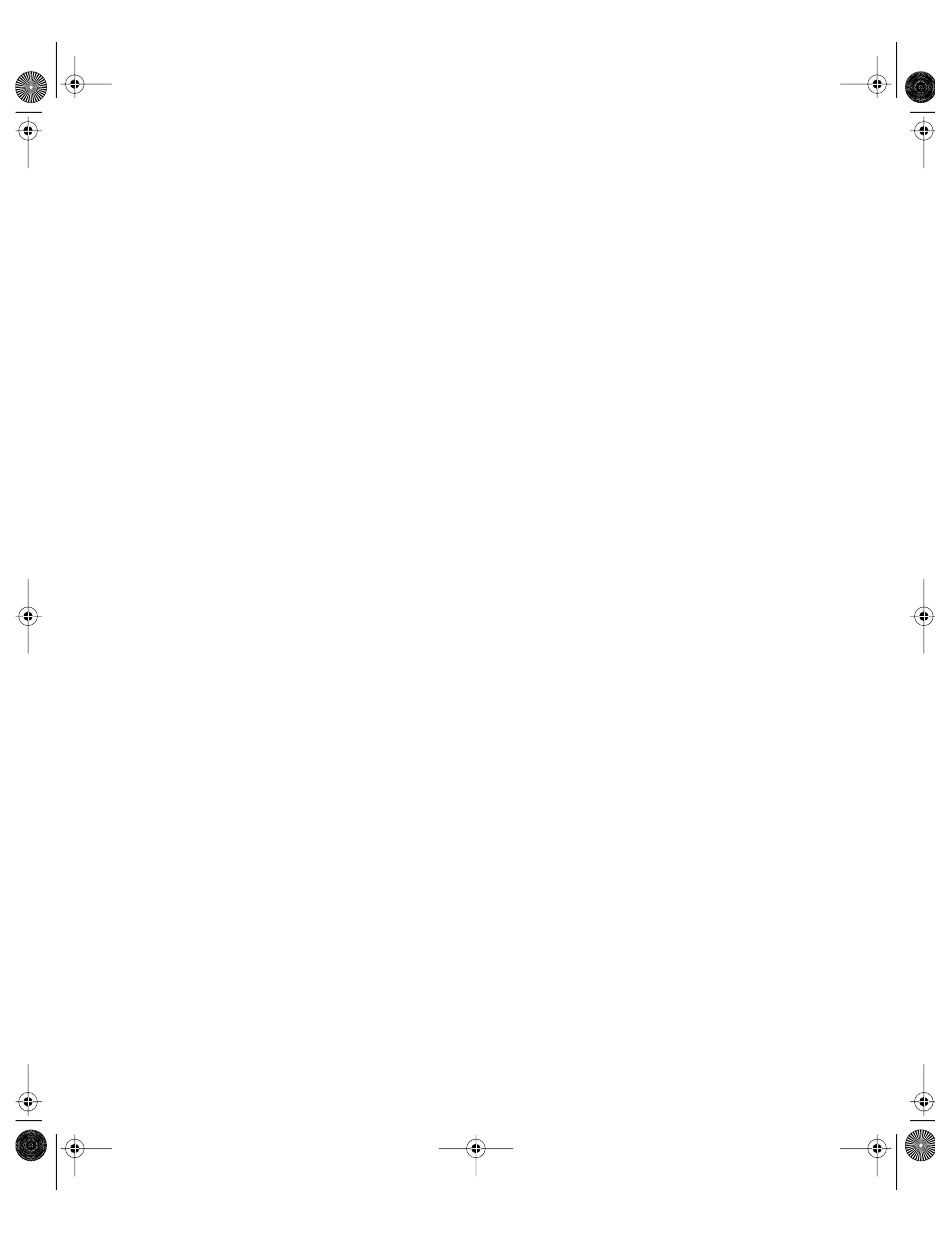
File Services
275
Using the Network Neighborhood to Connect to the Windows Server
Before trying to connect to the server from a Windows client computer, find out the
workgroup or domain of both the client computer and the file server.
You can find the workgroup name of a Windows client computer in the computer’s Network
Neighborhood window. To find the server’s workgroup name, click the File & Print tab in
Server Settings, then click Windows and choose Configure Windows Services.
To connect to a Windows server using the Network Neighborhood:
1
On the Windows client computer, open the Network Neighborhood window. If you are in the
same workgroup or domain as the server, skip to step 4.
2
Double-click the Entire Network icon.
3
Double-click the icon of the workgroup or domain the server is located in.
4
Double-click the server’s icon.
5
Log in using your Windows login name.
Connecting to the Windows Server Without the Network Neighborhood
You can connect to the Windows server by double-clicking its name in the Network
Neighborhood. You can also connect without using the Network Neighborhood.
To connect to the Windows server without the Network Neighborhood:
1
On the Windows client computer, choose Find from the Start menu, then choose Computer
from the submenu.
2
Type the name or IP address of your Windows server.
3
Double-click the server to connect.
4
Log in using your Mac OS X Server login name.
Supporting NFS Clients
Consult your UNIX documentation or system administrator for information on managing
mounts.
Solving Problems With File Services
Solving Problems With Apple File Service
User Can’t Find the Apple File Server
m Make sure the network settings are correct on the user’s computer and on the computer
that is running Apple file service. If you can’t connect to other network resources from
the user’s computer, the network connection may not be working.
LL0395.Book Page 275 Wednesday, November 20, 2002 11:44 AM
