Enabling an installer disk image, Unlocking an image – Apple Mac OS X Server (version 10.2.3 or later) User Manual
Page 546
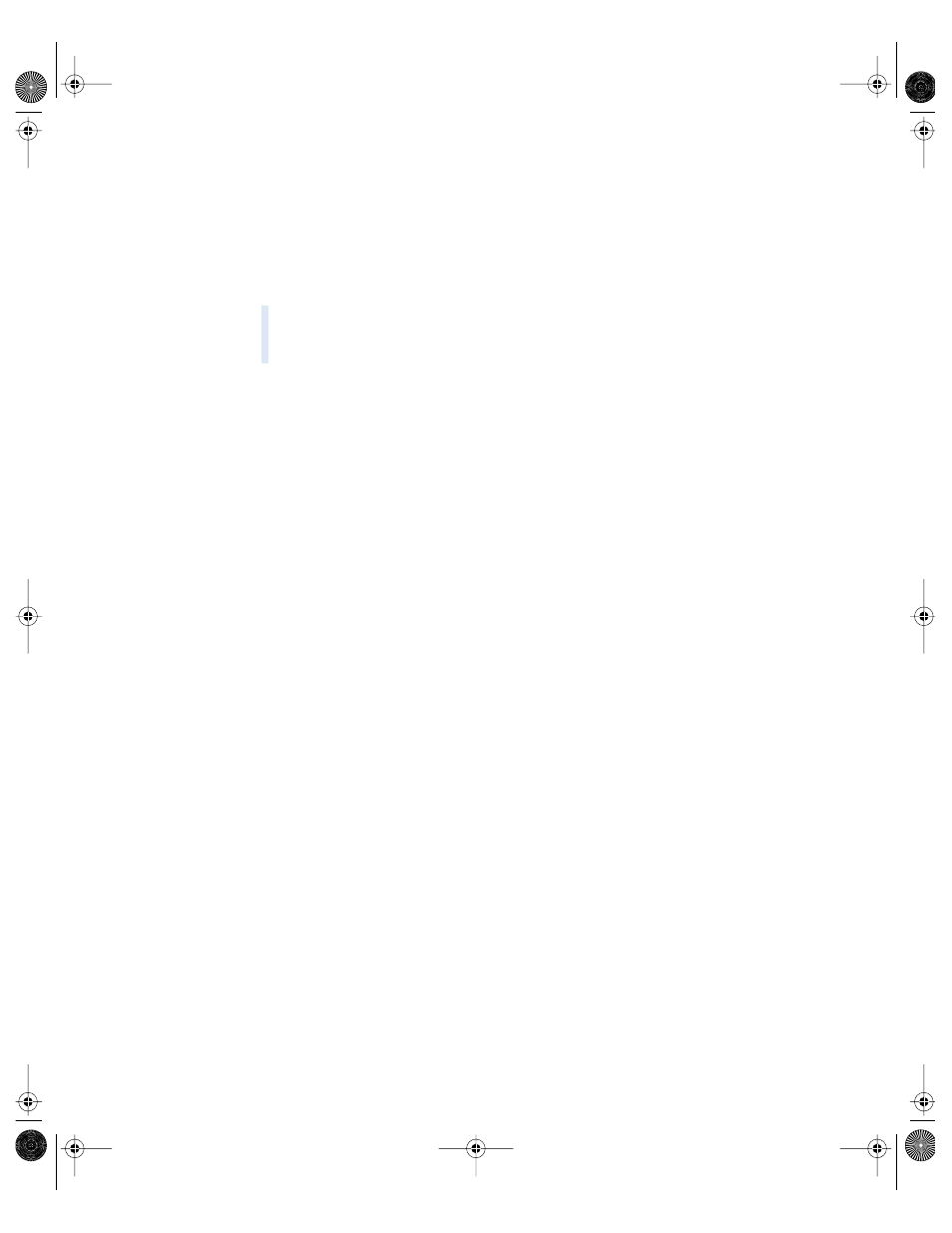
546
Chapter 13
Enabling an Installer Disk Image
You must enable an installer disk image on your server to make it available to client
computers on the network.
You must also start DHCP on the server before client computers can use Network Install. See
“Starting NetBoot on Your Server” on page 534.
To enable an installer disk image:
1
In Server Settings, click the Network tab.
2
Click DHCP/NetBoot and choose Configure DHCP/NetBoot.
3
Click the Image tab.
4
Select the Enable checkbox for the images you want to make available for Network Install.
Unlocking an Image
The operating system locks Network Install and NetBoot images to prevent them from being
unintentionally modified. If an image is locked, you’ll need to unlock it before you can make
any changes to it.
To unlock a Network Install image:
1
Log in as the root user.
2
Select the image file and choose Show Info from the File menu.
3
Uncheck the Locked checkbox.
Warning
If an installer disk image is the only image you enable, it will become the
default NetBoot image. Clients that start up using the N key will boot from and run the
installer image instead of booting from a startup disk image.
LL0395.Book Page 546 Wednesday, November 20, 2002 11:44 AM
