Setting up a guest user account – Apple Mac OS X Server (version 10.2.3 or later) User Manual
Page 454
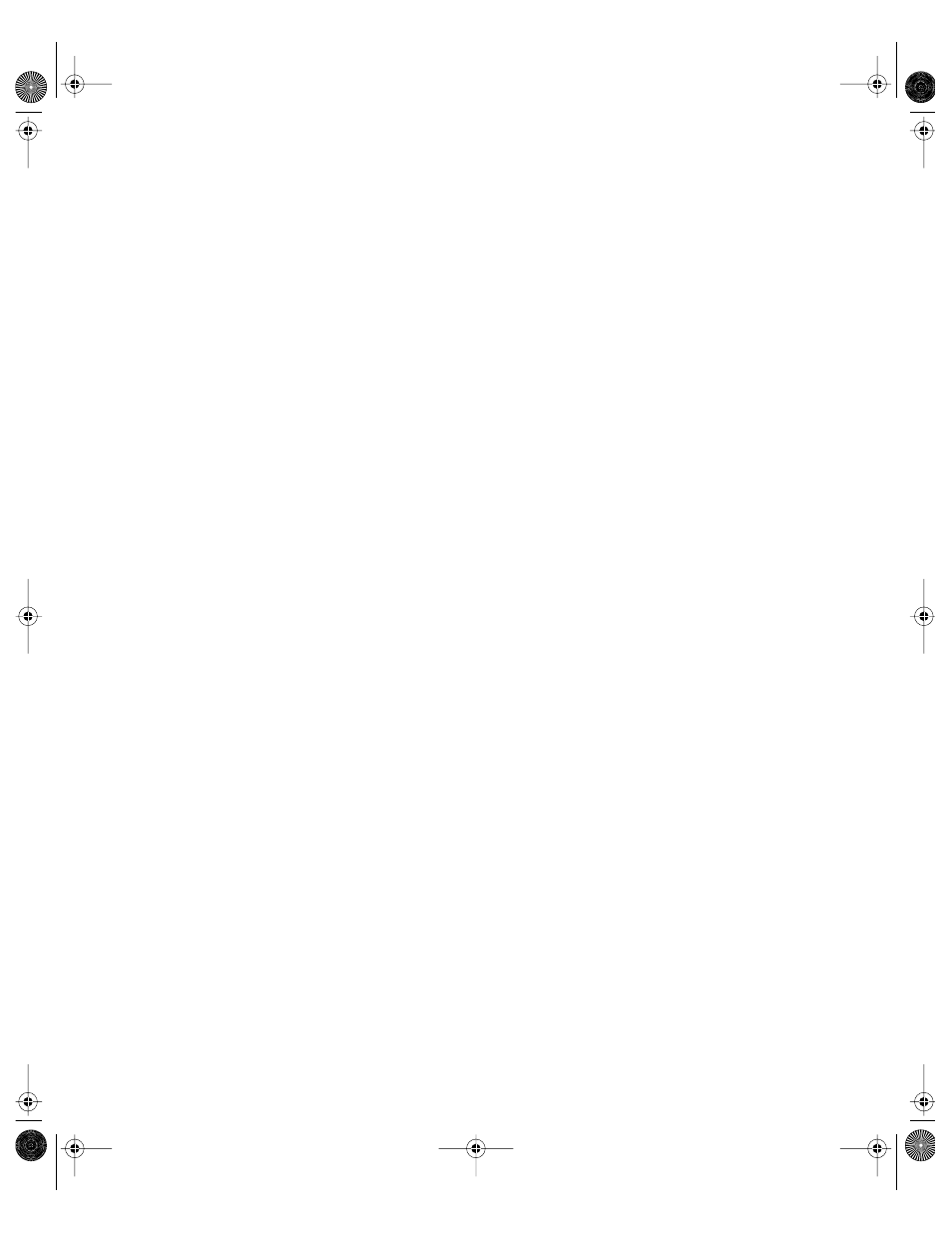
454
Chapter 10
Providing Access to Unimported Mac OS X Server Users
After you enable the All Other Users feature, Macintosh Manager creates the All Other Users
account and makes it available in the Imported Users list. You can treat the All Other Users
account like any other user account with its own workgroup and settings, with a few
exceptions:
m Computer checkout is not allowed.
m Working offline at a client computer is not allowed.
m A disk quota is not enforced.
Using the All Other Users account is the quickest and most convenient way to grant
authenticated access and set up customized environments for users without having to import
them into Macintosh Manager. For example, in a school with a central user database, you can
set up Macintosh Manager service in a computer lab using only the All Other Users account.
Any user on campus who has a Mac OS X Server account can walk into the lab, log in, and
access his or her home directory in a managed environment.
To set up the All Other Users account:
1
In Macintosh Manager, click Global, and then click Security.
2
Select Allow “All Other Users” and click Save.
3
Click the Users tab and select All Other Users in the Imported Users list.
4
Select settings in the Basic and Advanced panes, then click Save.
5
Click Workgroups, add All Other Users to a workgroup, and give the workgroup a name.
6
Select settings for that workgroup, then click Save.
7
Click Computers and make computers available to the workgroup you just created.
Setting Up a Guest User Account
Because the Guest account does not require individual user names and passwords for each
user, it is a good choice for setting up a public computer or kiosk where users do not need to
access their home directories.
After you enable the Guest account, Macintosh Manager creates the account and makes it
available in the Imported Users list. As with any other user account, you can add the Guest
account to a workgroup and apply Macintosh Manager settings, with a few exceptions:
m Computer checkout is not allowed.
m Working offline at a client computer is not allowed.
To set up the Guest account:
1
Open Macintosh Manager, click Global, and then click Security.
2
Select “Allow Guest access.”
LL0395.Book Page 454 Wednesday, November 20, 2002 11:44 AM
