Forwarding a user’s mail – Apple Mac OS X Server (version 10.2.3 or later) User Manual
Page 148
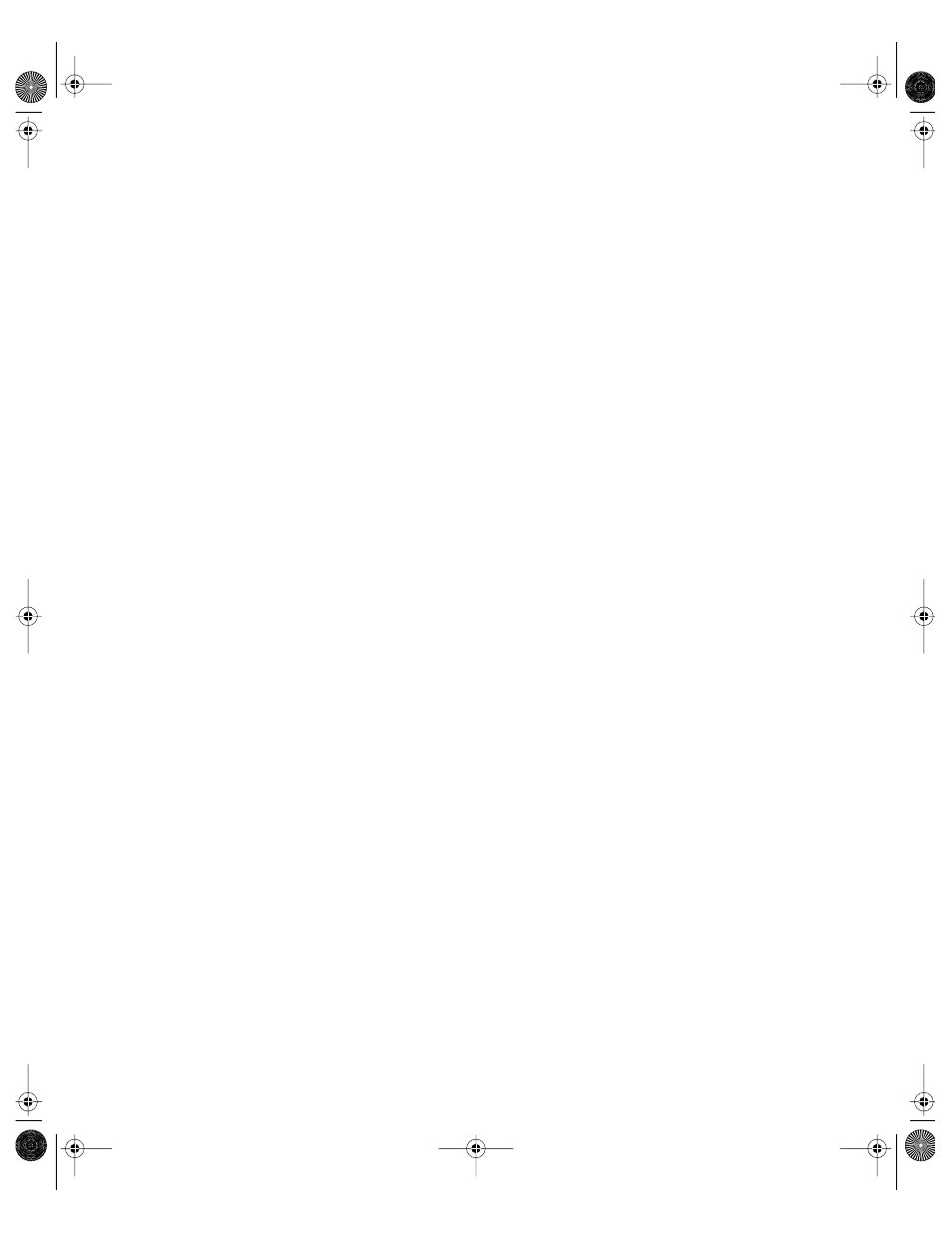
148
Chapter 3
To open the account, click the Accounts button, then use the At pop-up menu to open the
directory domain where the account resides. Click the lock to be authenticated. Select the
user in the user list.
2
Click the Mail tab.
3
Selecting the Enabled button enables the user to use mail service.
4
The Mail Server field contains the DNS name or IP address of the server to which the user’s
mail should be routed. Be sure you enter a valid mail server name or address. Workgroup
Manager does not verify this information.
5
The Mail Quota field specifies the maximum number of megabytes for the user’s mailbox. A 0
or empty value means no quota is used. When the user’s message space approaches or
surpasses the mail quota you specify, mail service displays a message prompting the user to
delete unwanted messages to free up space.
6
The Mail Access selection identifies the protocol used for the user’s mail account: Post
Office Protocol (POP) and/or Internet Message Access Protocol (IMAP).
7
The Options setting determines inbox characteristics for mail accounts that access email
using both POP and IMAP.
“Use separate inboxes for POP and IMAP” creates an inbox for POP mail and a separate inbox
for IMAP mail. “Show POP Mailbox in IMAP folder list” shows an IMAP folder named POP
Inbox.
8
“Enable NotifyMail” lets you automatically notify the user’s mail application when new mail
arrives. The IP address to which the notification is sent can be either the last IP address from
which the user logged in or an address you specify.
Forwarding a User’s Mail
You can use Workgroup Manager to set up email forwarding for a user whose account is
stored in a NetInfo or LDAPv3 directory domain.
To forward a user’s mail using Workgroup Manager:
1
In Workgroup Manager, open the user account you want to work with if it is not already
open.
To open the account, click the Accounts button, then use the At pop-up menu to open the
directory domain where the account resides. Click the lock to be authenticated. Select the
user in the user list.
2
Click the Mail tab.
3
Select Forward and enter the forwarding email address in the Forward To field. Be sure you
enter the correct address. Workgroup Manager does not verify that the address exists.
LL0395.Book Page 148 Wednesday, November 20, 2002 11:44 AM
