Printer access preferences, Setting a default printer – Apple Mac OS X Server (version 10.2.3 or later) User Manual
Page 329
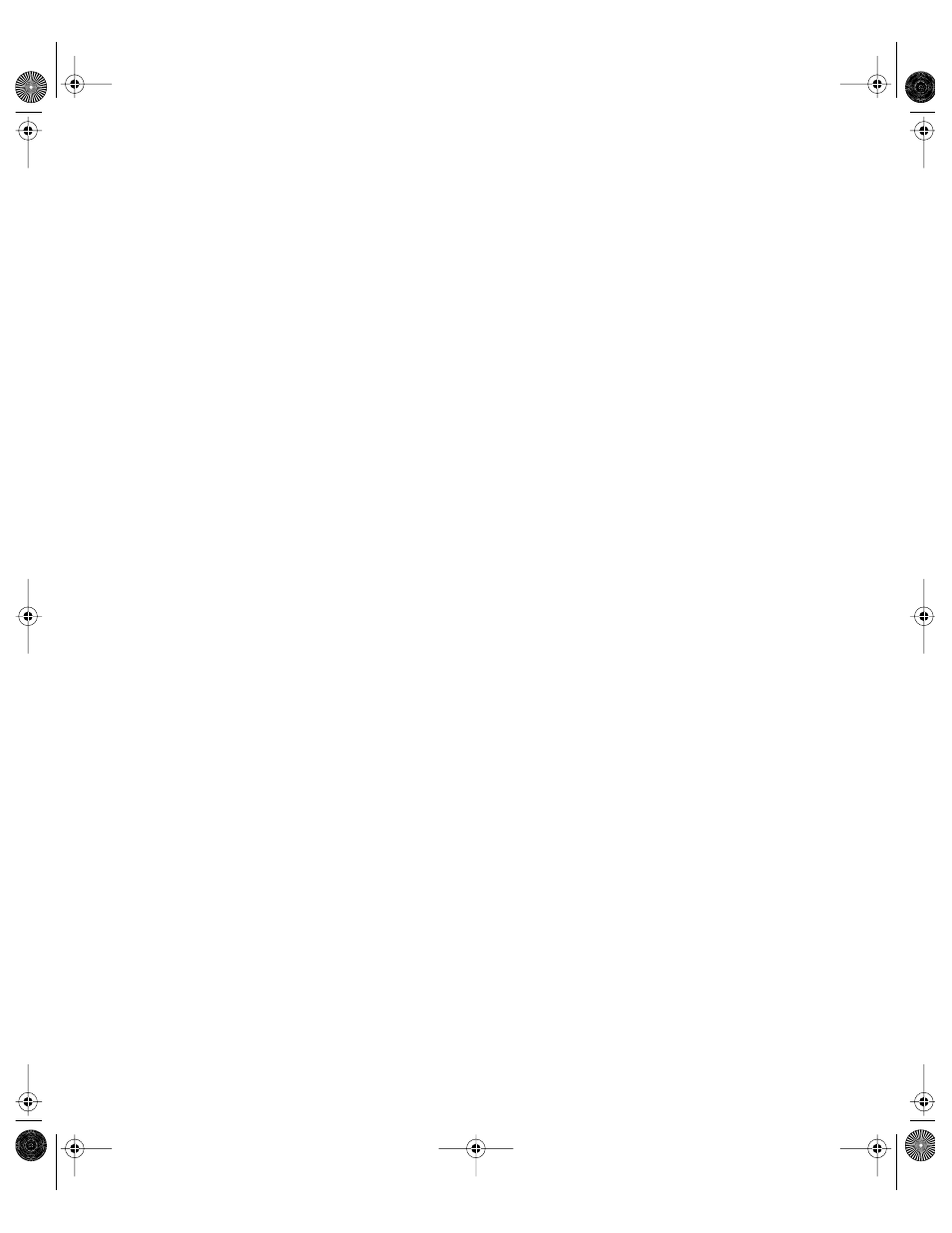
Client Management: Mac OS X
329
6
Click Printer List.
7
If you want only administrators to modify the printer list, select “Require an administrator
password.”
8
If don’t want any user to modify the printer list, deselect “Allow users to add printers to the
Printer list.”
9
Click Apply Now.
Restricting Access to Printers Connected to a Computer
In some situations, you want only certain users to print to a printer connected directly to
their computers. For example, if you have a computer in a classroom with a printer attached,
you can reserve that printer for teachers only by making the teacher an administrator and
requiring an administrator’s user name and password to access the printer.
To restrict access to a printer connected to a specific computer:
1
Open Workgroup Manager.
2
Use the At pop-up menu to find the directory domain that contains the account you want,
then click Preferences.
3
Click the lock and enter your user name and password.
4
Select a user, group, or computer account in the account list, then click the Printing
preference icon.
5
Set the management setting to Always. This setting applies to all Printing preference options.
6
Click Printer List.
7
If you want only administrators to use the printer, select “Require an administrator
password.”
8
If don’t want any user to access the printer, deselect “Allow printers that connect directly to
the user’s computer.”
9
Click Apply Now.
Printer Access Preferences
Access settings let you specify a default printer and restrict access to specific printers.
Setting a Default Printer
Once you have set up a printer list, you can specify one printer as the default printer. Any
time a user tries to print a document, this printer is the preferred selection in an application’s
printer dialog box.
LL0395.Book Page 329 Wednesday, November 20, 2002 11:44 AM
