Creating a list of approved applications – Apple Mac OS X Server (version 10.2.3 or later) User Manual
Page 302
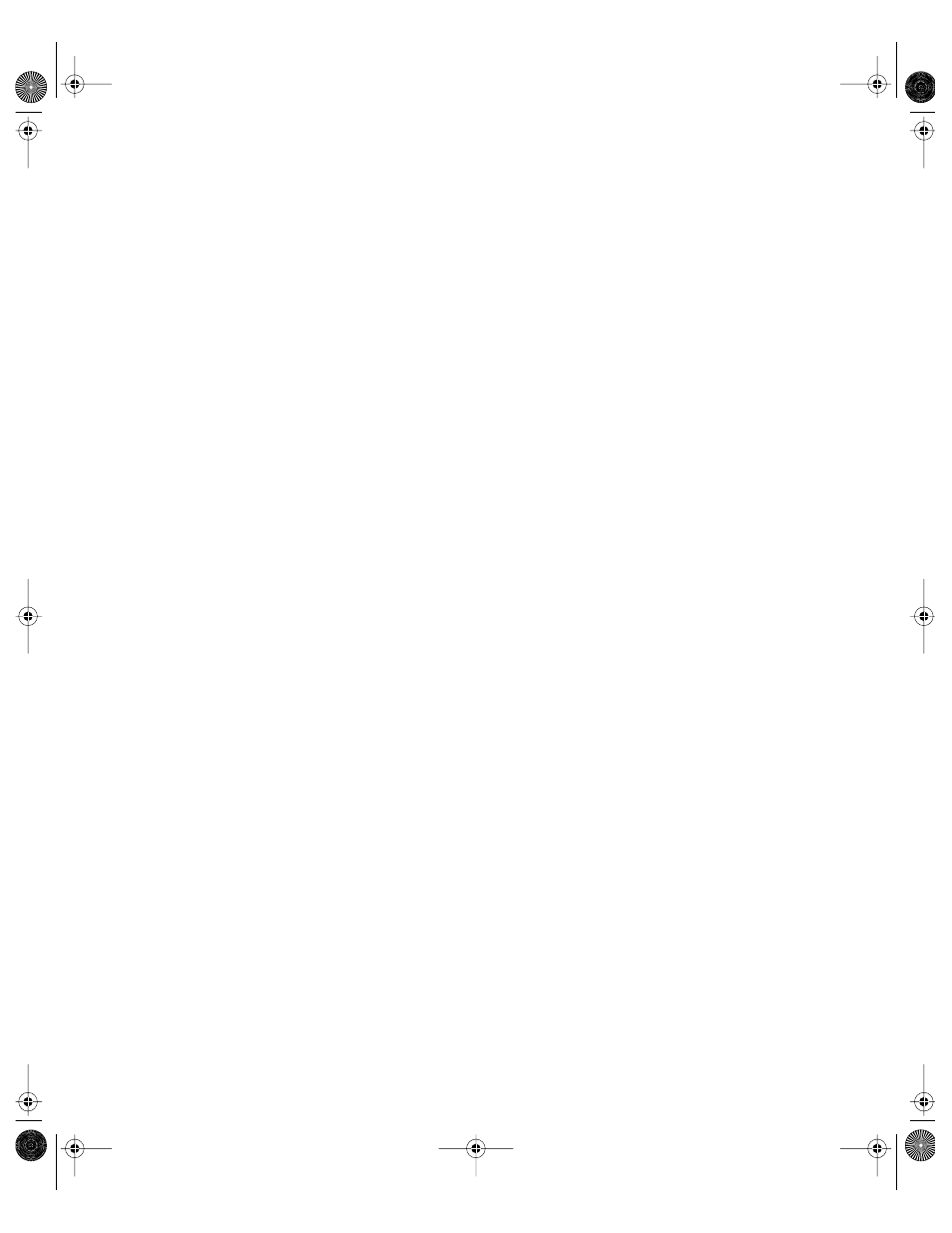
302
Chapter 6
Creating a List of Approved Applications
You need to provide access to the applications you want users to open. To do this, use Items
settings for the Applications preference and create a list of “approved” applications. If an
application is not on the list, a user cannot open it. You can, however, allow applications to
open “helper applications” that are not listed.
You can make applications available to multiple users by managing Items settings for the
Applications preference for groups or computer accounts. You can also set this preference
for individual users.
To add applications to a user’s list:
1
Open Workgroup Manager.
2
Use the At pop-up menu to find the directory domain that contains the account you want,
then click Preferences.
3
Click the lock and enter your user name and password.
4
Select a user, group, or computer account in the account list.
5
Click the Applications preference icon, then click Items.
6
Set the management setting to Always.
7
Click Add to browse for the application you want, then add it to the list.
To select multiple items, hold down the Command key.
8
When you have finished adding applications to the list, click Apply Now.
Preventing Users From Opening Applications on Local Volumes
When users have access to local volumes, they can access applications on the computer’s
local hard drive, in addition to approved applications on CDs, DVDs, or other external disks.
If you don’t want to allow this, you can disable local volume access.
To prevent access to local applications:
1
Open Workgroup Manager.
2
Use the At pop-up menu to find the directory domain that contains the account you want,
then click Preferences.
3
Click the lock and enter your user name and password.
4
Select a user, group, or computer account in the account list.
5
Click the Applications preference icon, then click Items.
6
Set the management setting to Always.
7
Deselect “User can open applications on local volumes.”
LL0395.Book Page 302 Wednesday, November 20, 2002 11:44 AM
