Managing windows services – Apple Mac OS X Server (version 10.2.3 or later) User Manual
Page 253
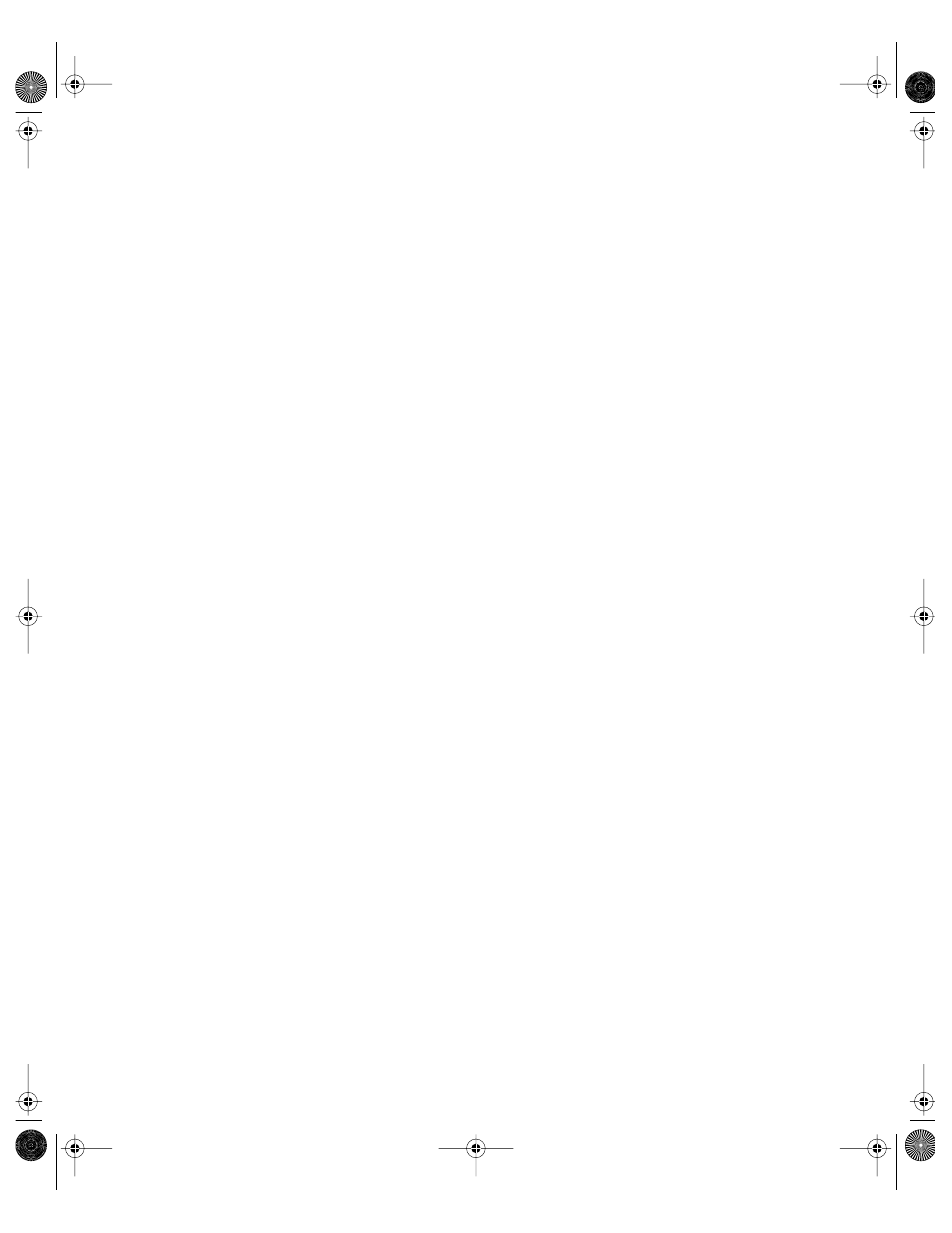
File Services
253
Managing Windows Services
This section tells you how to perform day-to-day management tasks for Windows services
once you have the services up and running.
Stopping Windows Services
To stop Windows services:
1
In Server Settings, click the File & Print tab.
2
Click Windows and choose Stop Windows Services.
Setting Automatic Startup for Windows Services
You can set Windows services to start automatically each time your server starts up.
To set automatic startup:
1
In Server Settings, click the File & Print tab.
2
Click Windows and choose Configure Windows Services.
3
Click the General tab, then click “Start Windows Services on system startup.”
4
Click Save.
Changing the Windows Server Name
The default server name is the NetBIOS name of the Windows file server. The name should
contain no more than 15 characters and no special characters or punctuation.
To change the file server name:
1
In Server Settings, click the File & Print tab.
2
Click Windows and choose Configure Windows Services.
3
Click the General tab and enter a name in the Server Name field.
4
Click Save.
Finding the Server’s Workgroup Name
You can discover the server’s workgroup name in the General pane of Configure Windows
Services.
To find the server’s workgroup name:
1
In Server Settings, click the File & Print tab.
2
Click Windows and choose Configure Windows Services.
The Workgroup name is shown in the General pane.
Important
When you stop Windows services, connected users will lose any information
they haven’t saved.
LL0395.Book Page 253 Wednesday, November 20, 2002 11:44 AM
