Using forced preferences – Apple Mac OS X Server (version 10.2.3 or later) User Manual
Page 492
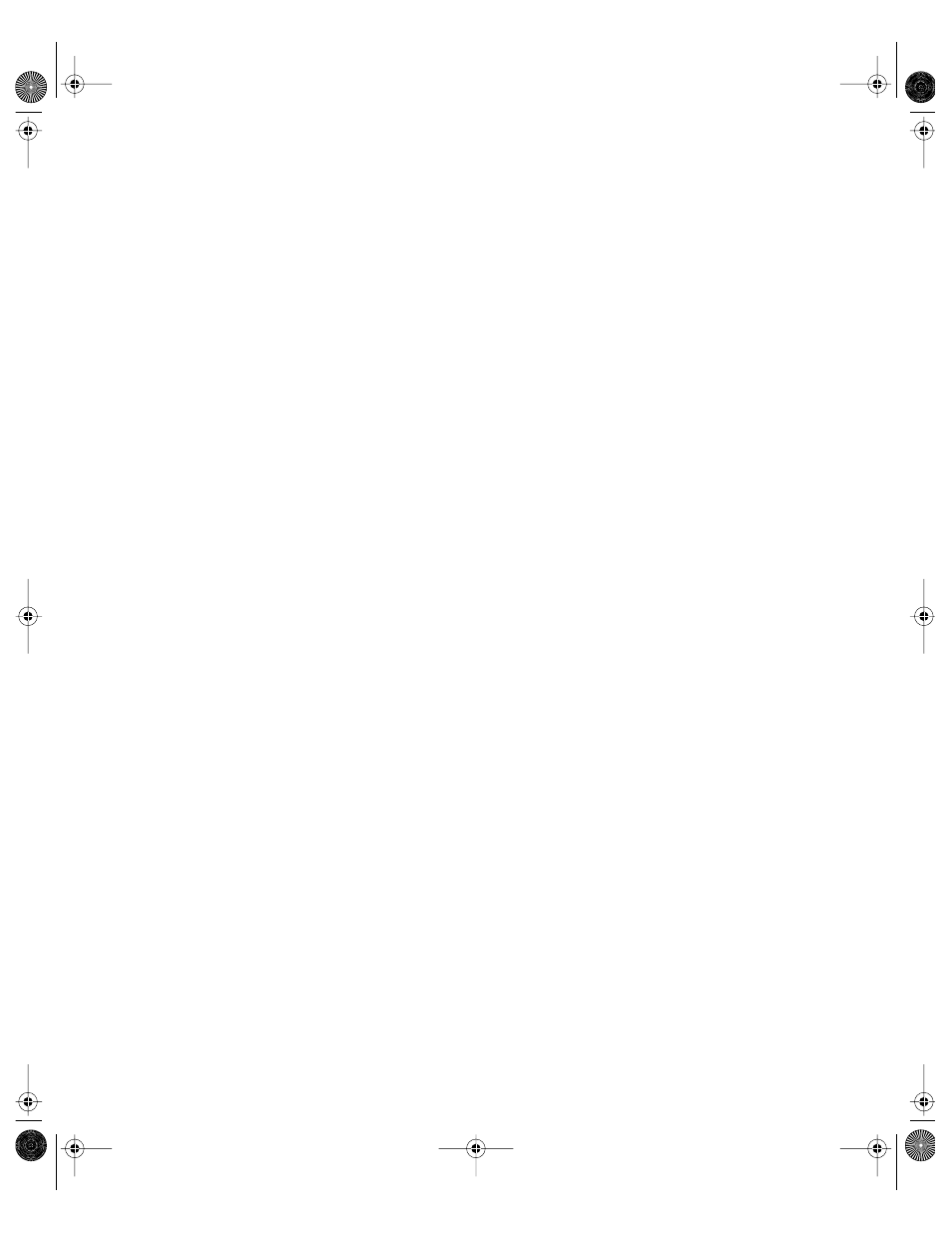
492
Chapter 10
3
Create any preferences you want to place in the Initial Preferences folder.
4
Copy the preferences you created to the Initial Preferences folder on the group documents
volume.
5
In the Finder, select the Initial Preferences folder and press Command-I to open the Show
Info window.
6
Choose Sharing from the Show pop-up menu.
7
Select “Share this item and its contents” and make sure the privileges are correct.
8
Click Copy to apply the privileges to all enclosed folders.
9
Repeat steps 1 through 4 for each group documents volume.
Exceptions to Initial Preferences
A few preferences are created automatically the first time a user logs in, regardless of
whether you’re using an Initial Preferences folder. You don’t need these items in the Initial
Preferences folder because they won’t be copied to the user’s folder:
m Apple Menu Options Preferences
m AppSwitcher Preferences
m Internet Preferences
m Keyboard Preferences
m Keychains
m Location Manager Preferences
m Mac OS Preferences
m TSM Preferences
m User Preferences
Using Forced Preferences
Using the Forced Preferences folder lets you ensure that users start out with a specified set of
preferences every time they log in. If a user changes his or her preferences, those
preferences are replaced with the preferences in the Forced Preferences folder the next time
the user logs in.
Forced preferences are copied to the appropriate location depending upon the client
operating system. The processes are explained below.
LL0395.Book Page 492 Wednesday, November 20, 2002 11:44 AM
