Setting up mac os 9 or mac os 8 managed clients, Step 3: import user accounts, Step 5: designate workgroup administrators – Apple Mac OS X Server (version 10.2.3 or later) User Manual
Page 448: Step 6: create workgroups for users
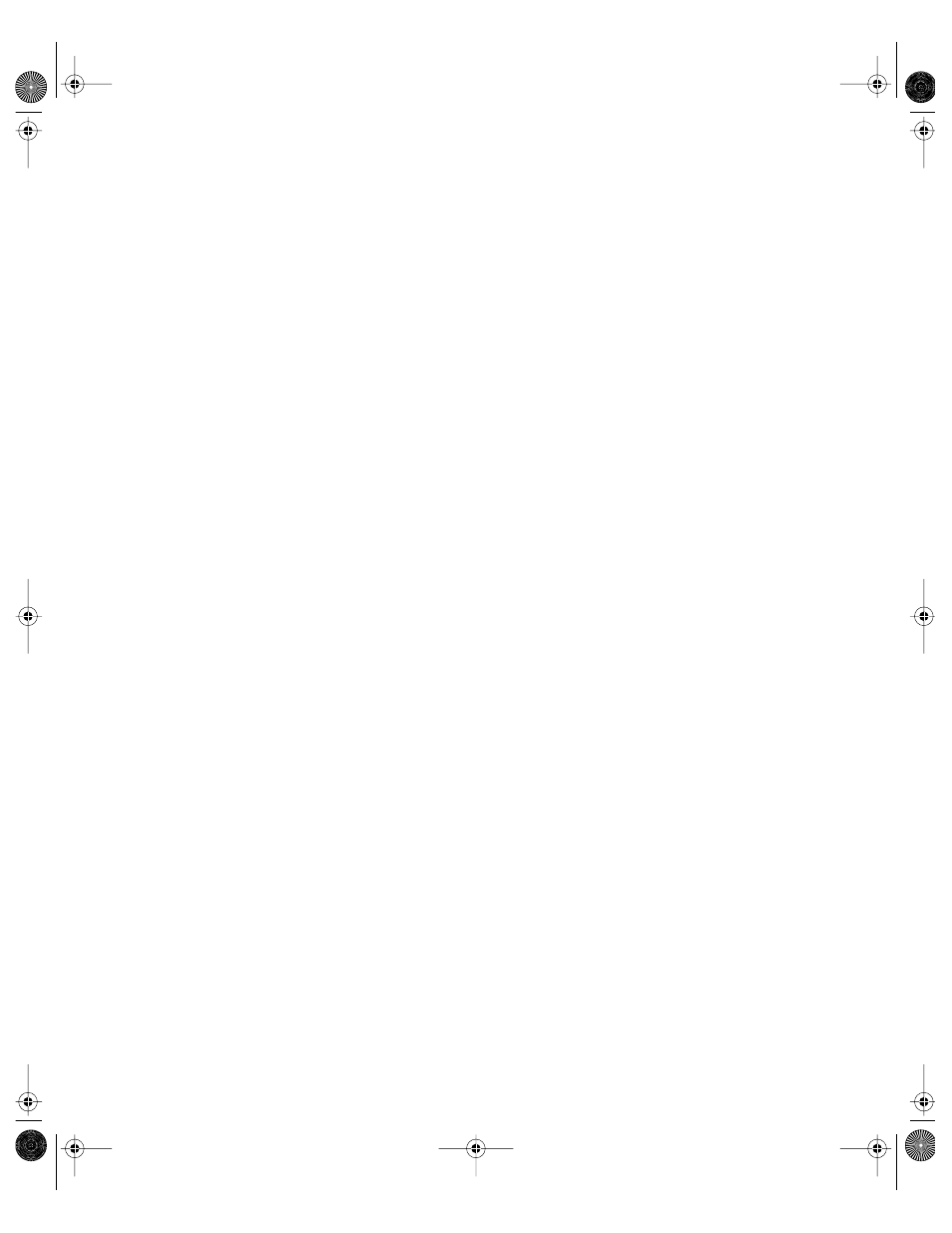
448
Chapter 10
Setting Up Mac OS 9 or Mac OS 8 Managed Clients
The following steps provide an overview of the initial setup process for managing clients in
Macintosh Manager. Detailed information and tasks related to each part of the process are
contained in other sections of this chapter as indicated by page references.
Step 1:
Make sure Macintosh Manager services are available
In the General pane of Server Settings, click the Macintosh Manager service icon. If
Macintosh Manager is available, you will see a globe on the service icon and the first menu
item will be Stop Macintosh Management Service. If the first menu item is Start Macintosh
Management Service, choose it to start Macintosh Manager.
Step 2:
Log in to Macintosh Manager Admin as an administrator
For instructions, see “Logging In to Macintosh Manager as an Administrator” on page 449.
Step 3:
Import user accounts
You can import user accounts from Workgroup Manager or from a text file, and you can use a
template to apply settings. Macintosh Manager provides a Guest account. You can also use
the All Other Users account to provide access to unimported users.
For more information about working with user accounts, see “Importing User Accounts” on
page 450.
Step 4:
Designate a Macintosh Manager administrator
For instructions, see “Designating Administrators” on page 455.
Step 5:
Designate workgroup administrators
For instructions, see “Designating Administrators” on page 455.
Step 6:
Create workgroups for users
Workgroups let you group users together and apply the same settings to all the users. You
can set up workgroups according to any criteria, such as purpose (video production) or
location (a fourth-grade classroom), and provide users with convenient access to necessary
resources. You can also use a template to apply workgroup settings.
For more information about creating workgroups, see “Setting Up Workgroups” on page 459.
LL0395.Book Page 448 Wednesday, November 20, 2002 11:44 AM
