Monitoring dhcp client computers, Creating subnets in dhcp service – Apple Mac OS X Server (version 10.2.3 or later) User Manual
Page 507
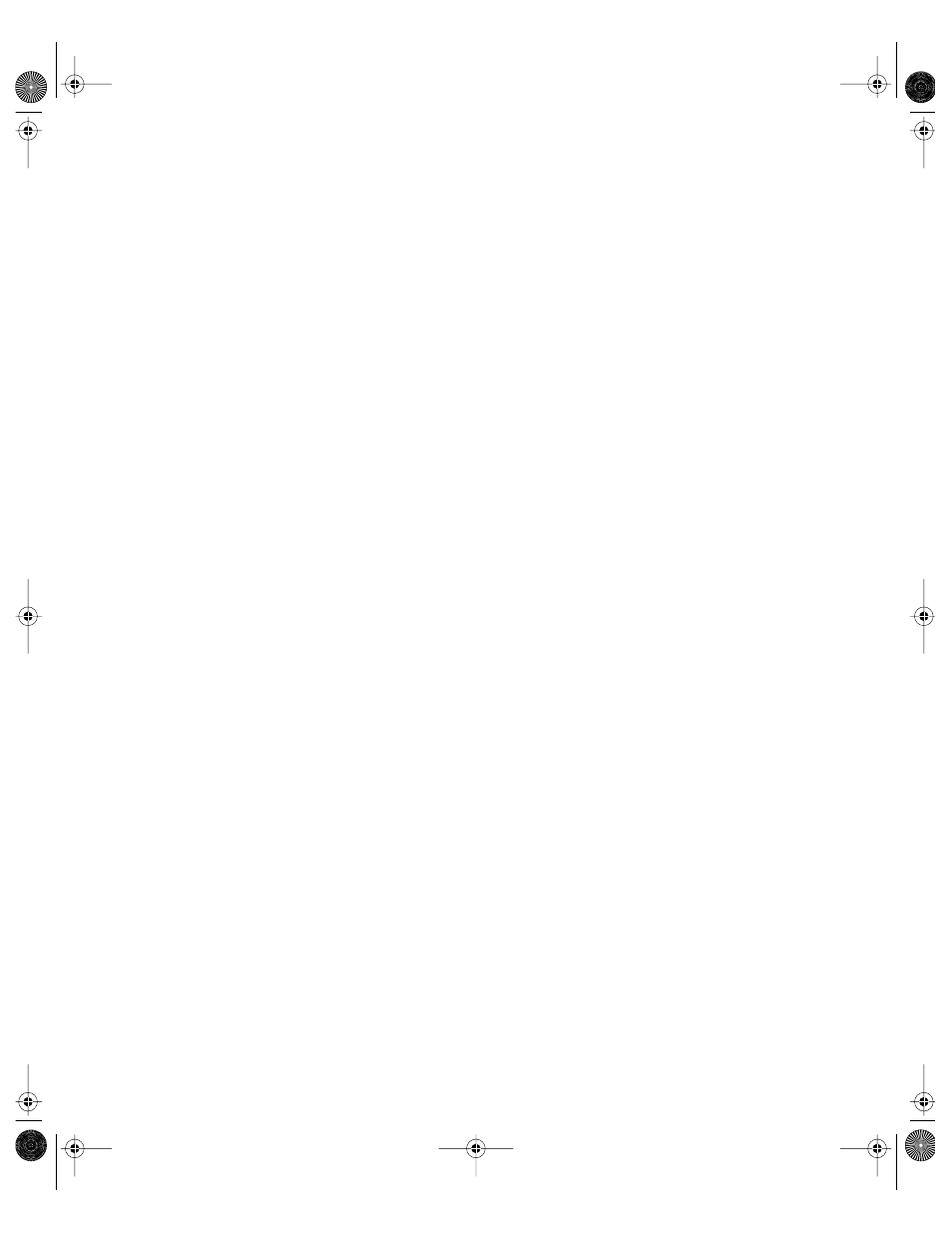
DHCP Service
507
2
Click DHCP/NetBoot and choose Configure DHCP/NetBoot.
3
Select a subnet address range and click Edit.
4
Enter a number in the Lease Time field and choose a value from the pop-up menu.
5
Click Save.
Click Use Defaults to use the default subnet address range for this port. The default range
includes all valid addresses for the port, based on its IP address and subnet mask.
Monitoring DHCP Client Computers
The DHCP client list shows the following information for each client computer in the
database:
m IP address served to the client
m lease time left
m DHCP client ID
m computer name
m hardware address
To view the DHCP client list:
1
In Server Status, locate your server in the Devices & Services list and select DHCP-NetBoot
under the server entry.
If the services aren’t visible, click the arrow to the left of the server name.
2
Click the DHCP Clients tab.
Click Refresh to update the list.
Click any column heading to sort the list by different criteria.
Creating Subnets in DHCP Service
Subnets are groupings of client computers on the same network that are organized by
location (different floors of a building, for example) or by usage (all eighth-grade students,
for example). Each subnet has at least one range of IP addresses assigned to it.
To create a new subnet:
1
In Server Settings, click the Network tab.
2
Click DHCP/NetBoot and choose Configure DHCP/NetBoot.
3
Click New, or select an existing subnet and click Duplicate.
4
Enter the name of the new subnet and choose a port from the pop-up menu.
5
Enter a beginning and ending IP address for this subnet range.
LL0395.Book Page 507 Wednesday, November 20, 2002 11:44 AM
