Full operating system installation – Apple Mac OS X Server (version 10.2.3 or later) User Manual
Page 599
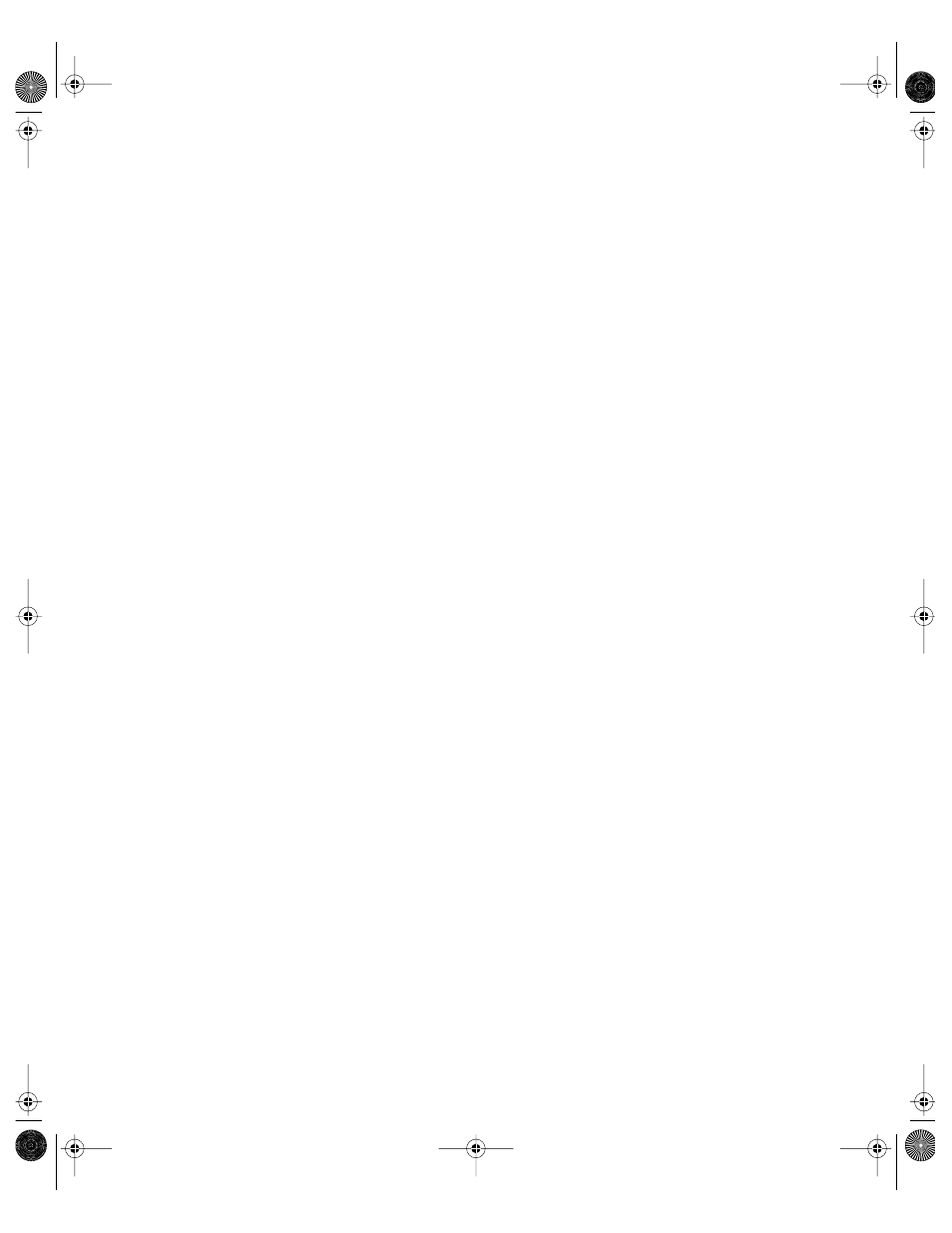
Tools for Advanced Administrators
599
Full Operating System Installation
If you have to install the operating system on a remote Mac OS X Server, you can use the
installer tool to do so.
To use installer to install a full operating system:
1
Insert a bootable CD and start up the server from the CD. ( You can’t install an operating
system onto the current startup volume.)
2
Open Terminal on another Mac OS X Server or administrator computer and log in to the
server as root using SSH. For example, type:
ssh -l root
3
List the volumes available to install the software on and specify the package you want to
install. For example, type:
/usr/sbin/installer -volinfo
-pkg /System/Installation/Packages/OSInstall.mpkg
and get a list. The information displayed reflects your particular environment, but here’s an
example:
/Volumes/Mount 01
/Volumes/Mount1
/Volumes/Mount02
4
If you have any user files or operating system files on the target volume, back up the user
files you want to preserve, then use PrepVolume to unmount, erase, then remount the
volume:
/usr/bin/perl /System/Library/ServerSetup/PrepVolume.pl
“/Volumes/Mount 01”
5
Install the operating system on a volume from the list. For example, to use Mount 01 in the
example in step 3, type:
/usr/sbin/installer -verboseR -lang Japanese
-pkg /System/Installation/Packages/OSInstall.mpkg
-target “/Volumes/Mount 01”
to get this result:
installer: Package name is Mac OS X
installer: Installing onto volume mounted at /Volumes/Mount 01.
installer: The install was successful.
Important
Apple strongly recommends that you not store data on the hard disk or hard
disk partition where the operating system is installed. With this approach, you will not risk
losing data should you need to reinstall or upgrade system software.
LL0395.Book Page 599 Wednesday, November 20, 2002 11:44 AM
