Managing dhcp service, Starting and stopping dhcp service, Setting the default dns server for dhcp clients – Apple Mac OS X Server (version 10.2.3 or later) User Manual
Page 505: Setting the ldap server for dhcp clients, Managing dhcp service 505
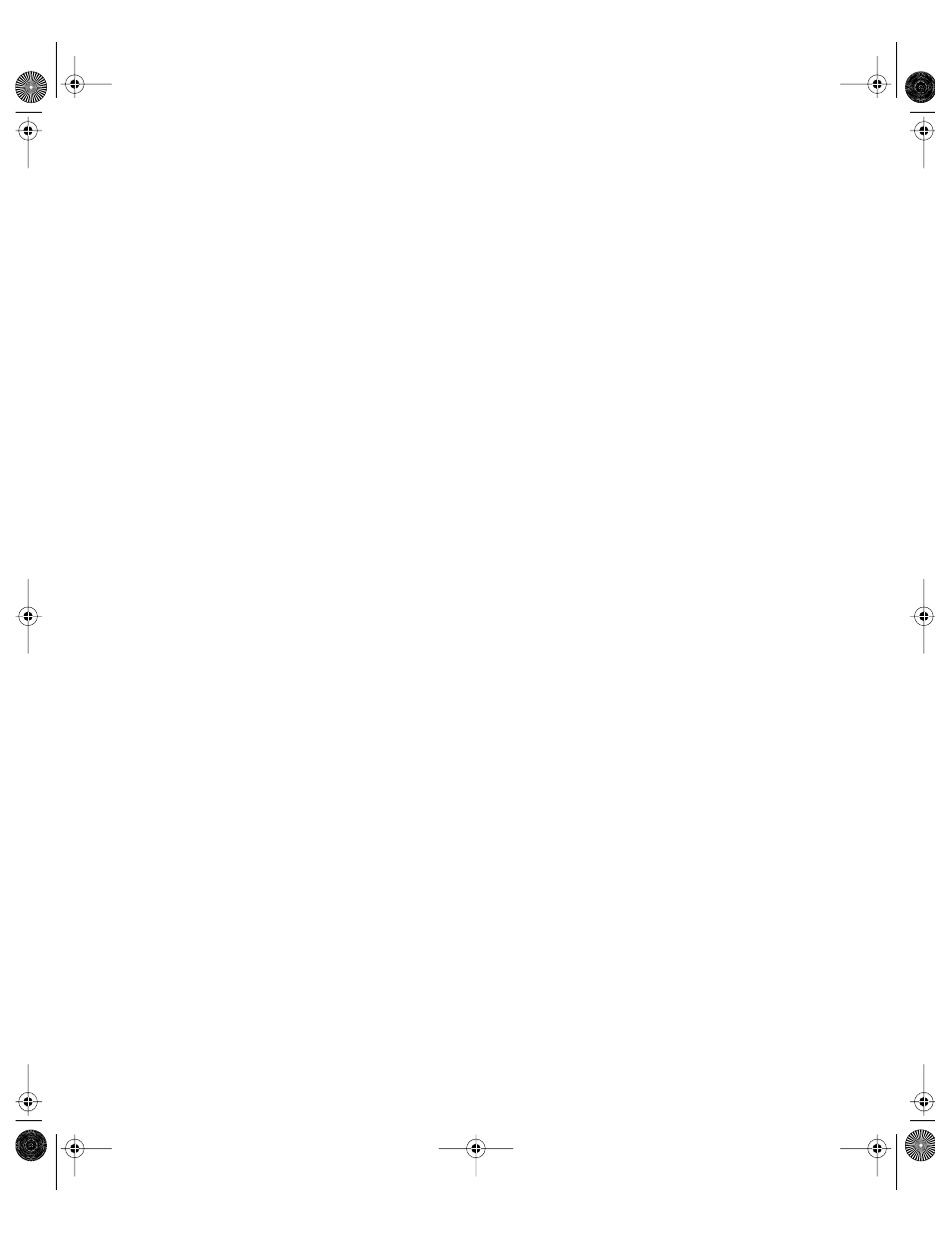
DHCP Service
505
Managing DHCP Service
This section describes how to set up and manage DHCP service on Mac OS X Server.
Starting and Stopping DHCP Service
Follow these steps when starting or stopping DHCP.
To start or stop DHCP service:
1
In Server Settings, click the Network tab.
2
Click DHCP/NetBoot and choose Start DHCP or Stop DHCP.
As the service is starting up or shutting down, a globe flashes on the DHCP/NetBoot icon.
When the service is turned on, the globe appears on the DHCP/NetBoot icon. It may take a
moment for the service to start (or stop).
Setting the Default DNS Server for DHCP Clients
The first time you connect to a Mac OS X Server using Server Settings, the DHCP client
module does not use the DNS server IP address you entered in the Setup Assistant. You must
set the default address in the DHCP module of Server Settings.
To configure DHCP to use the correct DNS server:
1
In Server Settings, click the Network tab.
2
Click DHCP/NetBoot and choose Configure DHCP/NetBoot.
3
Select a subnet address range and click Edit.
4
Click the DNS tab.
5
Click Use Defaults, then click Save.
Setting the LDAP Server for DHCP Clients
You can use DHCP to provide your clients with LDAP server information rather than
manually configuring each client’s LDAP information.
To configure DHCP to provide the LDAP server address:
1
In Server Settings, click the Network tab.
2
Click DHCP/NetBoot and choose Configure DHCP/NetBoot.
3
Select a subnet address range and click Edit.
4
Click the LDAP tab.
5
Enter an LDAP server name and search base.
6
Enter a port or leave the field blank to use the default port.
LL0395.Book Page 505 Wednesday, November 20, 2002 11:44 AM
