Sending nondelivery reports to postmaster, Monitoring mail status, Viewing overall mail service activity – Apple Mac OS X Server (version 10.2.3 or later) User Manual
Page 427: Monitoring mail status 427
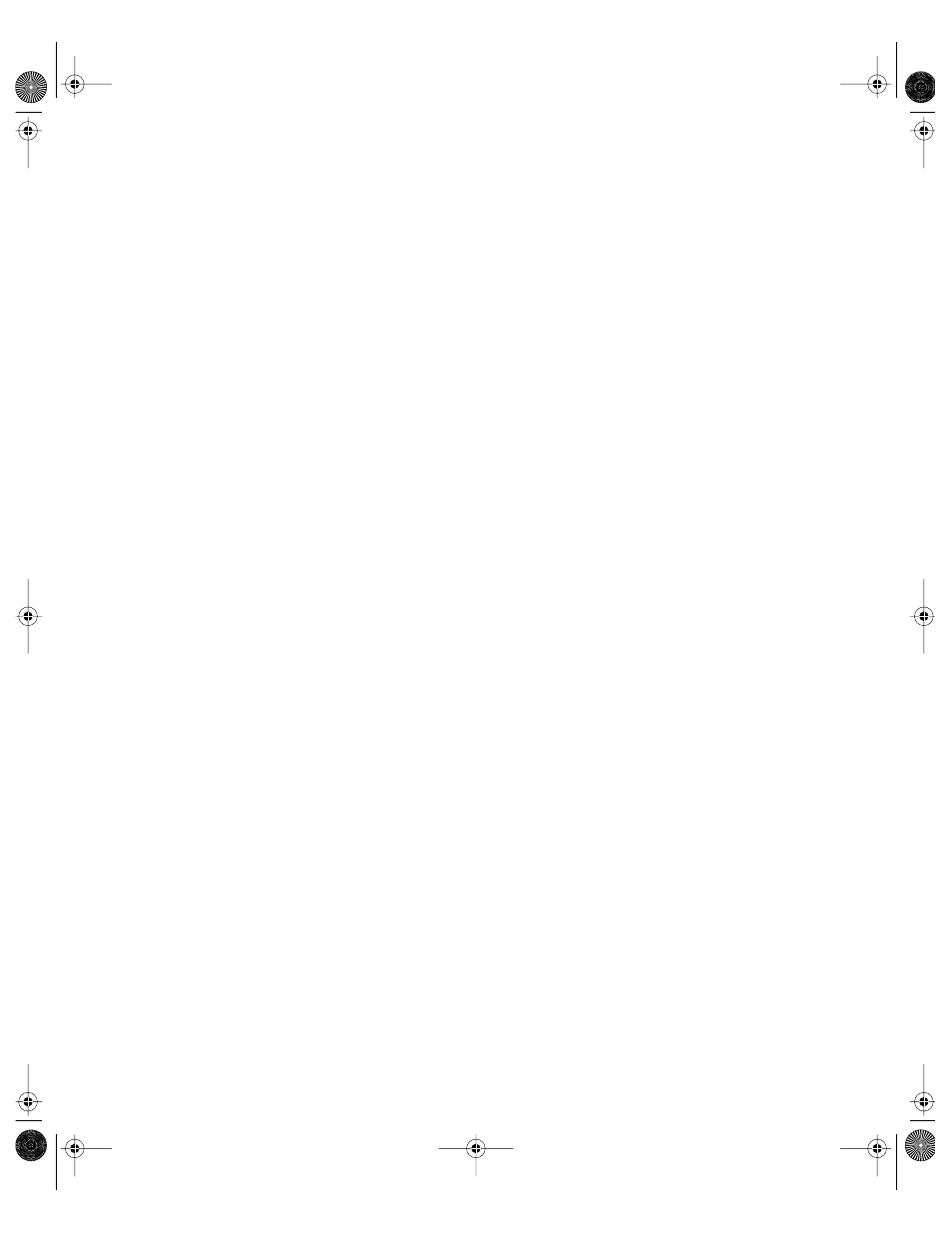
Mail Service
427
Sending Nondelivery Reports to Postmaster
When a user on your network sends mail that can’t be delivered, a nondelivery report is sent
back to the user. If for some reason the report can’t be delivered, you can set up mail service
to send the report to the postmaster account. Be sure you’ve set up a user account named
“postmaster.”
Nondelivery reports are not normally sent for mail designated as “bulk,” but you can also
generate nondelivery reports for bulk mailings.
To report undelivered mail to the postmaster account:
1
In Server Settings, click the Internet tab.
2
Click Mail Service and choose Configure Mail Service.
3
Click the Protocols tab and choose SMTP from the pop-up menu.
4
Click SMTP Options.
5
Click one or both of the nondelivery options, then click Save.
Monitoring Mail Status
This section explains how to use the Server Status application to monitor the following:
m overall mail service activity
m connected mail users
m mail accounts
m mail service logs
This section also describes how Mac OS X Server reclaims disk space used by logs and how
you can reclaim space manually.
Viewing Overall Mail Service Activity
You can use Server Status to see an overview of mail service activity. The overview reports
whether the service is running, when mail service started, and outgoing connections by
protocol.
To see an overview of mail service activity:
1
In Server Status, select Mail in the Devices & Services list.
2
Click the Overview tab.
LL0395.Book Page 427 Wednesday, November 20, 2002 11:44 AM
