Working with print settings for users, Working with print settings for users 149, Working with print settings – Apple Mac OS X Server (version 10.2.3 or later) User Manual
Page 149
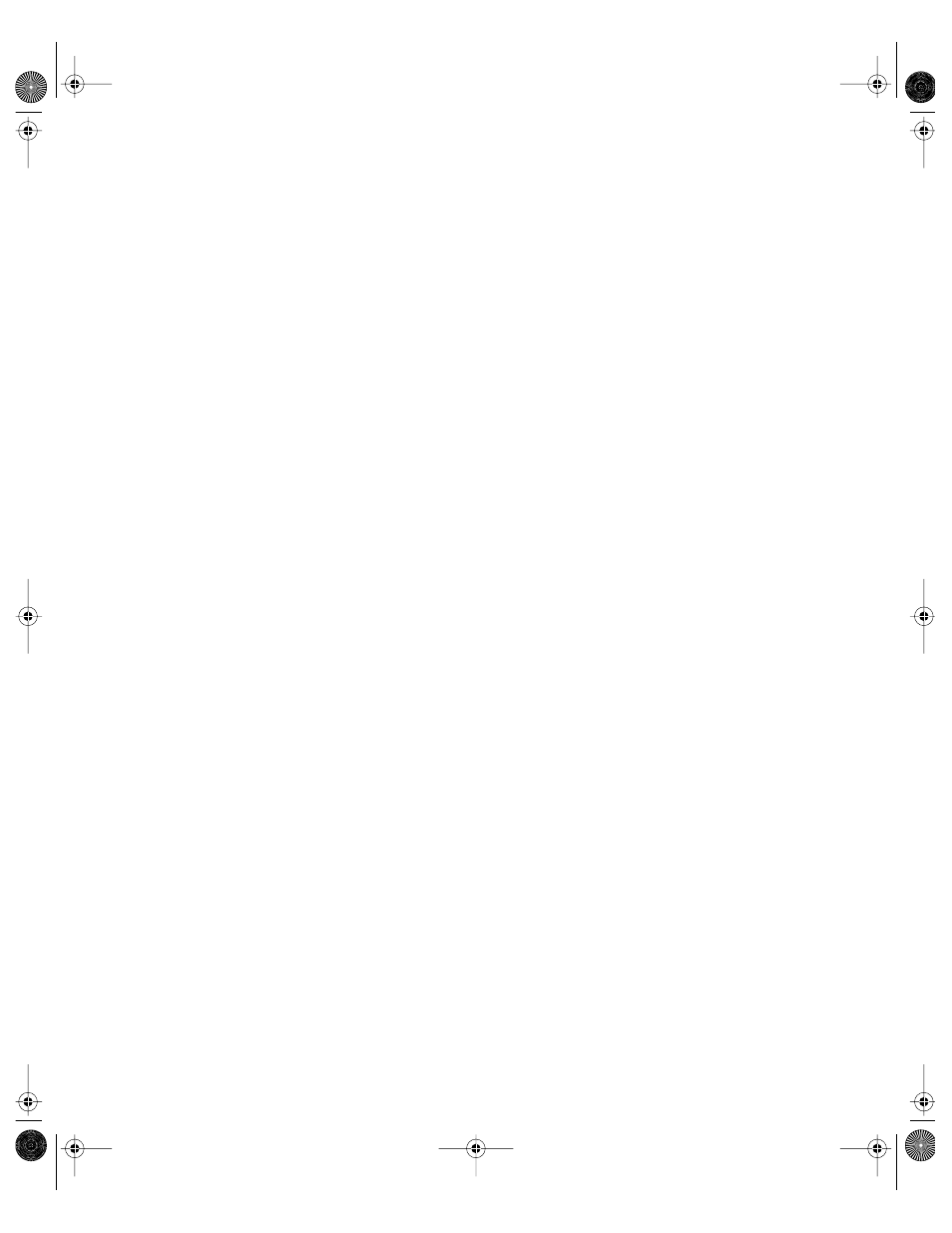
Users and Groups
149
Working With Print Settings for Users
Print settings associated with a user’s account define the ability of a user to print to
accessible Mac OS X Server print queues for which print service enforces print quotas.
“Enforcing Quotas for a Print Queue” on page 342 tells you how to set up quota-enforcing
print queues.
In Workgroup Manager, use the Print tab in the user account window to work with a user’s
print quotas:
m Select None (the default) to disable a user’s access to print queues enforcing print quotas.
m Select All Queues to let a user print to all accessible print queues that enforce quotas.
m Select Per Queue to let a user print to specific print queues that support quotas.
Disabling a User’s Access to Print Queues Enforcing Quotas
You can use Workgroup Manager to prevent a user from printing to any accessible Mac OS X
print queue that enforces quotas. To use Workgroup Manager, the user’s account must be
stored in a NetInfo or LDAPv3 directory domain.
To disable a user’s access to print queues enforcing quotas:
1
In Workgroup Manager, open the user account you want to work with if it is not already
open.
To open the account, click the Accounts button, then use the At pop-up menu to open the
directory domain where the account resides. Click the lock to be authenticated. Select the
user in the user list.
2
Click the Print tab.
3
Select None.
Enabling a User’s Access to Print Queues Enforcing Quotas
You can use Workgroup Manager to allow a user to print to all or only some accessible
Mac OS X print queues that enforce quotas. To use Workgroup Manager, the user’s account
must be stored in a NetInfo or LDAPv3 directory domain.
To set a user’s print quota for print queues enforcing quotas:
1
In Workgroup Manager, open the user account you want to work with if it is not already
open.
To open the account, click the Accounts button, then use the At pop-up menu to open the
directory domain where the account resides. Click the lock to be authenticated. Select the
user in the user list.
2
Click the Print tab.
LL0395.Book Page 149 Wednesday, November 20, 2002 11:44 AM
