Deleting print log archives, Solving problems, Solving problems 354 – Apple Mac OS X Server (version 10.2.3 or later) User Manual
Page 354
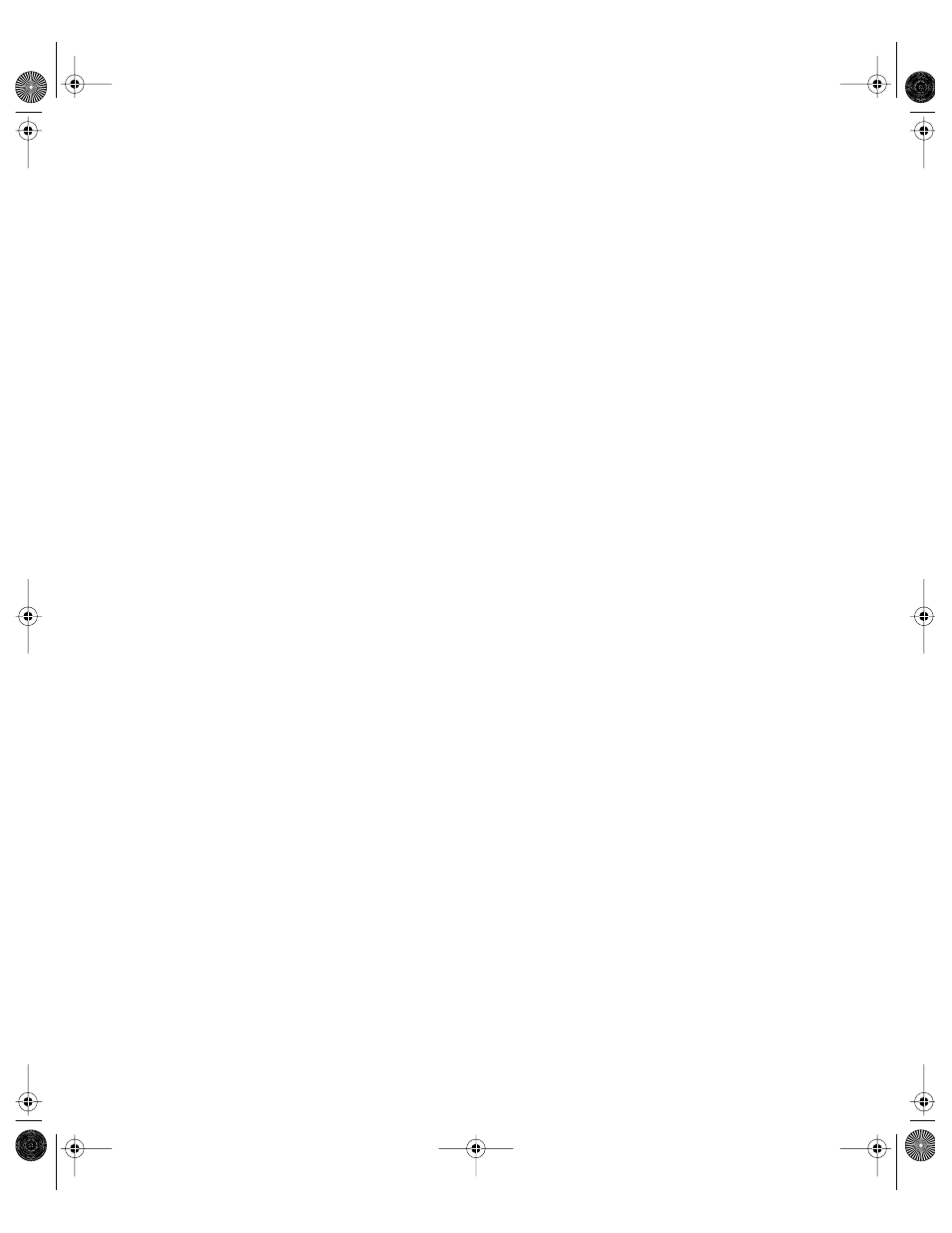
354
Chapter 7
Deleting Print Log Archives
The log files are stored in /Library/Logs/PrintService. You can clear out unwanted archive
files by deleting them from this directory using the Finder.
You can also use the log rolling scripts supplied with Mac OS X Server to reclaim disk space
used by log files. See “Log Rolling Scripts” on page 594.
Solving Problems
Try these suggestions to solve or avoid printing problems.
Print Service Doesn’t Start
m If you expect print service to start automatically when the server starts up, make sure
the “Start Print Service at system startup” option is selected in the Configure Print Service
window.
m To verify that the server’s serial number is entered correctly and has not expired, in
Server Settings, click the General tab, click Server Info, and choose Change Product Serial
Number.
m Use Server Status to review the print service log for additional information.
Users Can’t Print
m Check to see that print service is running. Open Server Settings and click the File & Print
tab. If print service is not running, click Print and choose Start Print Service.
m Make sure that the queue users are printing to exists by opening the Print Monitor
window. On Mac OS 8 or Mac OS 9 computers, use the Chooser (for AppleTalk print
queues) or Desktop Printer Utility (for LPR print queues) to make sure the printer setup
is correct. On Mac OS X, use Print Center to add print queues to the printer list.
m Verify that the queue users are printing to is shared correctly. SMB is for Windows users
only. LPR is a standard protocol that users on (some) Windows computers, as well as on
Macintosh, UNIX, and other computers, can use for printing.
m Verify that Mac OS clients have TCP/IP set up correctly.
m If Windows NT 4.x clients can’t print to the server, make sure that the queue name is
not the TCP/IP address of the printer or server. Use the DNS host name instead of the
printer or server address or, if there is none, enter a queue name containing only letters
and numbers.
Print Jobs Don’t Print
m Check the Print Monitor window to make sure that the queue is not on hold. Open Server
Settings, click the File & Print tab, click Print, and choose Show Print Monitor.
m Make sure that the printer is connected to the server or to the network to which the
server is connected.
LL0395.Book Page 354 Wednesday, November 20, 2002 11:44 AM
