Setup overview, Step 1: before you begin, Step 2: configure ftp general settings – Apple Mac OS X Server (version 10.2.3 or later) User Manual
Page 262: Step 3: configure ftp access settings, Step 4: configure ftp logging settings, Step 5: configure ftp advanced settings
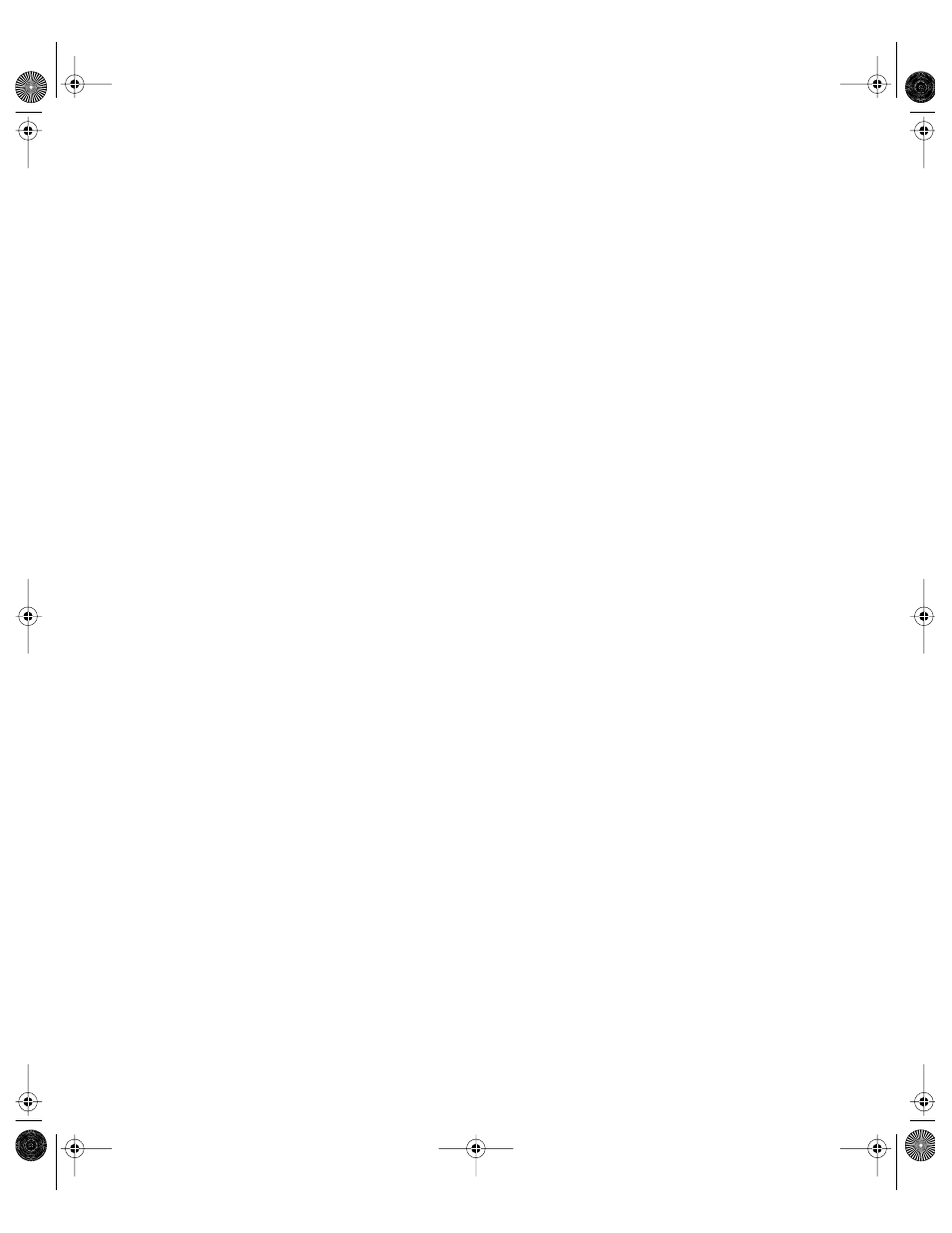
262
Chapter 5
Restrictions on Anonymous FTP Users (Guests)
Enabling anonymous FTP poses a security risk to your server and data because you open
your server to users that you do not know. The access privileges you set for the files and
folders on your server are the most important way you can keep information secure.
Anonymous FTP users are only allowed to upload files into a special directory named
“uploads” in the FTP root. If the uploads share point doesn’t exist, anonymous users will not
be able to upload files at all.
To ensure the security of your FTP server, by default anonymous users cannot
m delete files
m rename files
m overwrite files
m change permissions of files
Setup Overview
Here is an overview of the major steps for setting up FTP service.
Step 1:
Before You Begin
Read “Before You Set Up FTP Service” on page 261 for issues you should keep in mind when
you set up FTP service.
Step 2:
Configure FTP General settings
The General settings let you display banner and welcome messages, set the number of login
attempts, and provide an administrator email address. See “Configuring FTP General
Settings” on page 263.
Step 3:
Configure FTP Access settings
The Access settings let you specify the number of real and anonymous users. See
“Configuring FTP Access Settings” on page 264.
Step 4:
Configure FTP Logging settings
The Logging settings let you specify the events you want to log for real and anonymous
users. See “Configuring FTP Logging Settings” on page 264.
Step 5:
Configure FTP Advanced settings
The Advanced settings specify a custom FTP root to use. See “Configuring FTP Advanced
Settings” on page 265.
LL0395.Book Page 262 Wednesday, November 20, 2002 11:44 AM
