Apple Mac OS X Server (version 10.2.3 or later) User Manual
Page 240
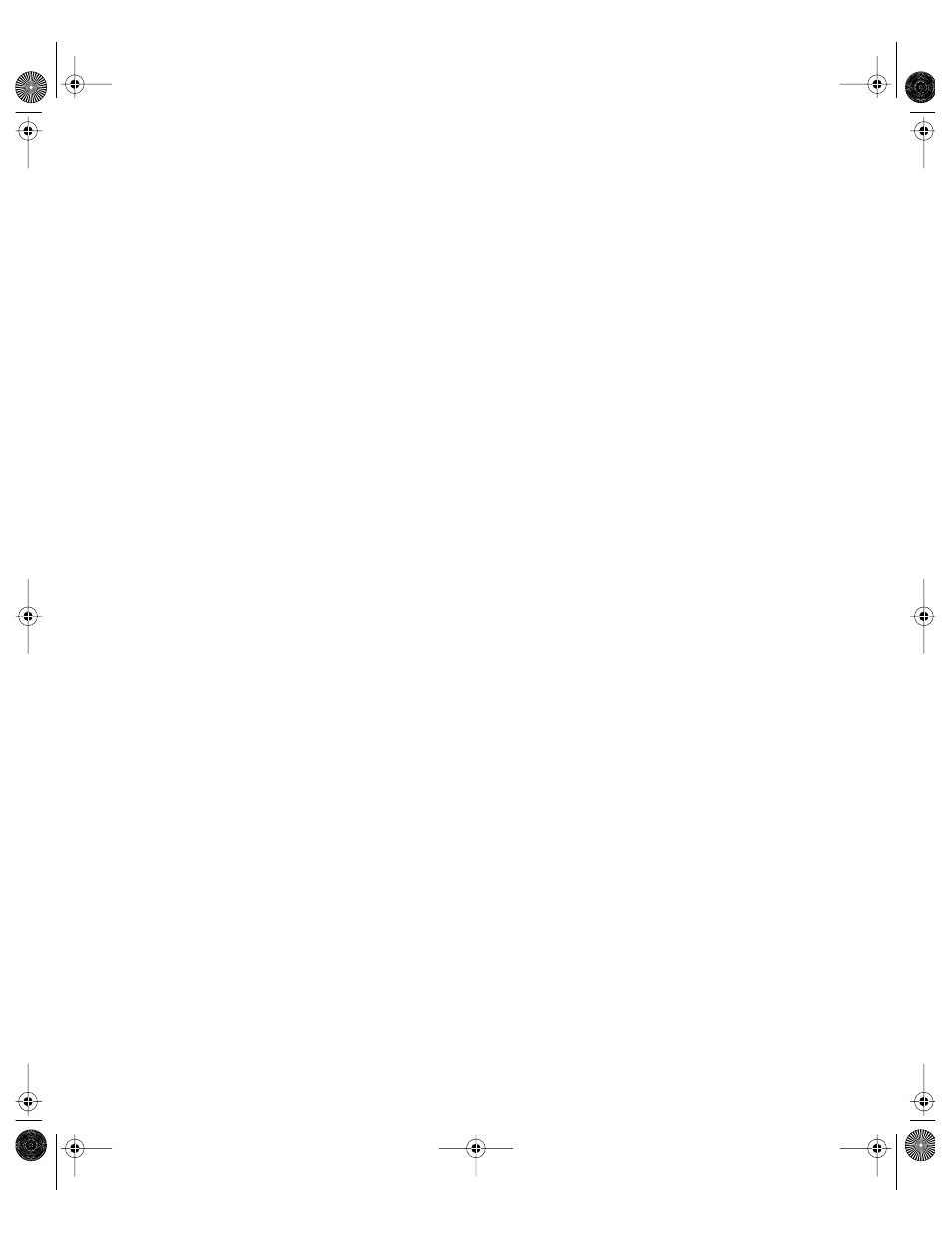
240
Chapter 5
3
Click the Logging tab.
4
Select “Enable Access log” if you want to create an access log.
The access log stores information about any of the events you select.
5
Select “Archive every __ days” and type the number of days to specify how often the log file
contents are saved to an archive.
The server closes the log at the end of each archive period, renames the log to include the
current date, and then opens a new log file.
You can keep the archived logs for your records or delete them to free disk space when they
are no longer needed. The default setting is 7 days.
6
Select the events that you want Apple file service to log.
Entries are logged each time a user performs one of the actions you select.
Consider your server’s disk size when choosing events to log. The more events you choose,
the larger the log file.
7
Select “Error Log: Archive every __ days” and type the number of days to specify how often
the error log file contents are saved to an archive.
The server closes the log at the end of each archive period, renames the log to include the
current date, and then opens a new log file.
You can keep the archived logs for your records or delete them to free disk space when they
are no longer needed. The default setting is 7 days.
8
Click Save.
You can use the log rolling scripts supplied with Mac OS X Server to reclaim disk space used
by log files. See “Log Rolling Scripts” on page 594.
Configuring Apple File Service Idle Users Settings
The Idle Users pane of Configure Apple File Service in Server Settings lets you configure and
administer idle user settings. Idle users are users who are connected to the server but
haven’t used the server volume for a period of time.
To configure Apple file service Idle Users settings:
1
In Server Settings, click the File & Print tab.
2
Click Apple and choose Configure Apple File Service.
3
Click the Idle Users tab.
4
Select “Allow clients to sleep __ hour(s)—will not show as idle” and type the number of
hours to allow clients to automatically reconnect to the server after becoming idle or going
to sleep.
LL0395.Book Page 240 Wednesday, November 20, 2002 11:44 AM
