Deciding how a user logs in, Helping users remember passwords – Apple Mac OS X Server (version 10.2.3 or later) User Manual
Page 321
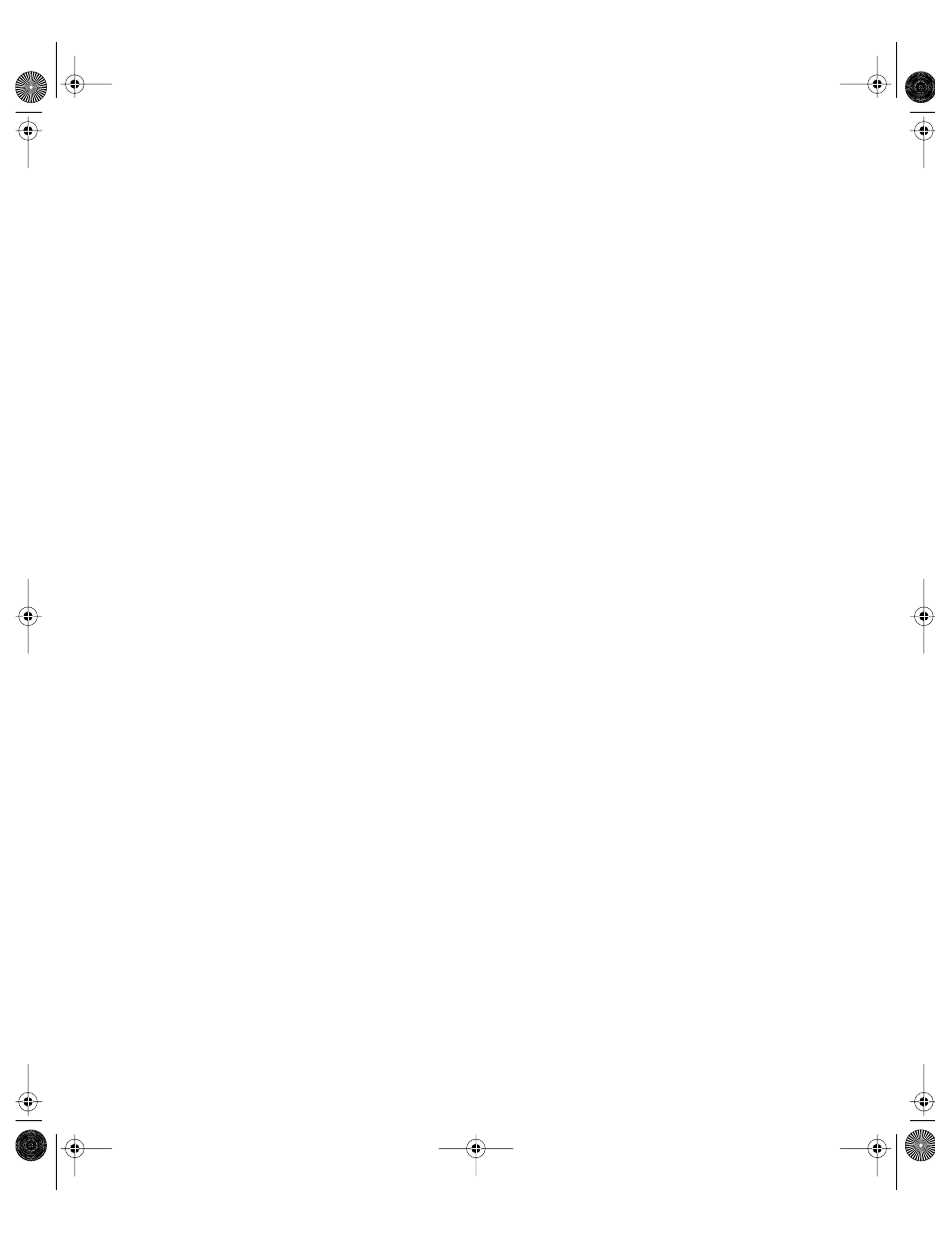
Client Management: Mac OS X
321
Deciding How a User Logs In
Depending on the settings you choose, a user will see either a name and password text field
or a list of users in the login window. These settings apply only to computer accounts.
To set up how a user logs in:
1
Open Workgroup Manager.
2
Use the At pop-up menu to find the directory domain that contains the account you want,
then click Preferences.
3
Click the lock and enter your user name and password.
4
Select a computer account in the account list, then click the Login preference icon.
5
Click Login Options and set the management setting to Always.
6
Select how the user logs in.
To require the user to type his or her user name and password, select “Name and password
entry fields.”
To allow a user to select his or her name from a list, select “List of users able to access this
computer.”
7
If you decide to use a list of users, select categories of users you want to display in the list.
Select “Show local users” to include local user accounts in the list.
Select “Show network users” to include network users in the list.
Select “Show administrators” to include users with administrator privileges in the list.
If you allow unknown users, you can select “Show other users.”
8
Click Apply Now.
Helping Users Remember Passwords
You can use a “hint” to help users remember their passwords. After three consecutive
attempts to log in with an incorrect password, a dialog displays the hint you created.
If a password hint has been created for a local user, the hint is always displayed after three
failed attempts, even if “Show Password Hint” is not selected. Password hints are not used for
network user accounts.
Note: Login Options settings are available only for computer accounts.
To show a password hint:
1
Open Workgroup Manager.
2
Use the At pop-up menu to find the directory domain that contains the account you want,
then click Preferences.
LL0395.Book Page 321 Wednesday, November 20, 2002 11:44 AM
