Apple Mac OS X Server (version 10.2.3 or later) User Manual
Page 251
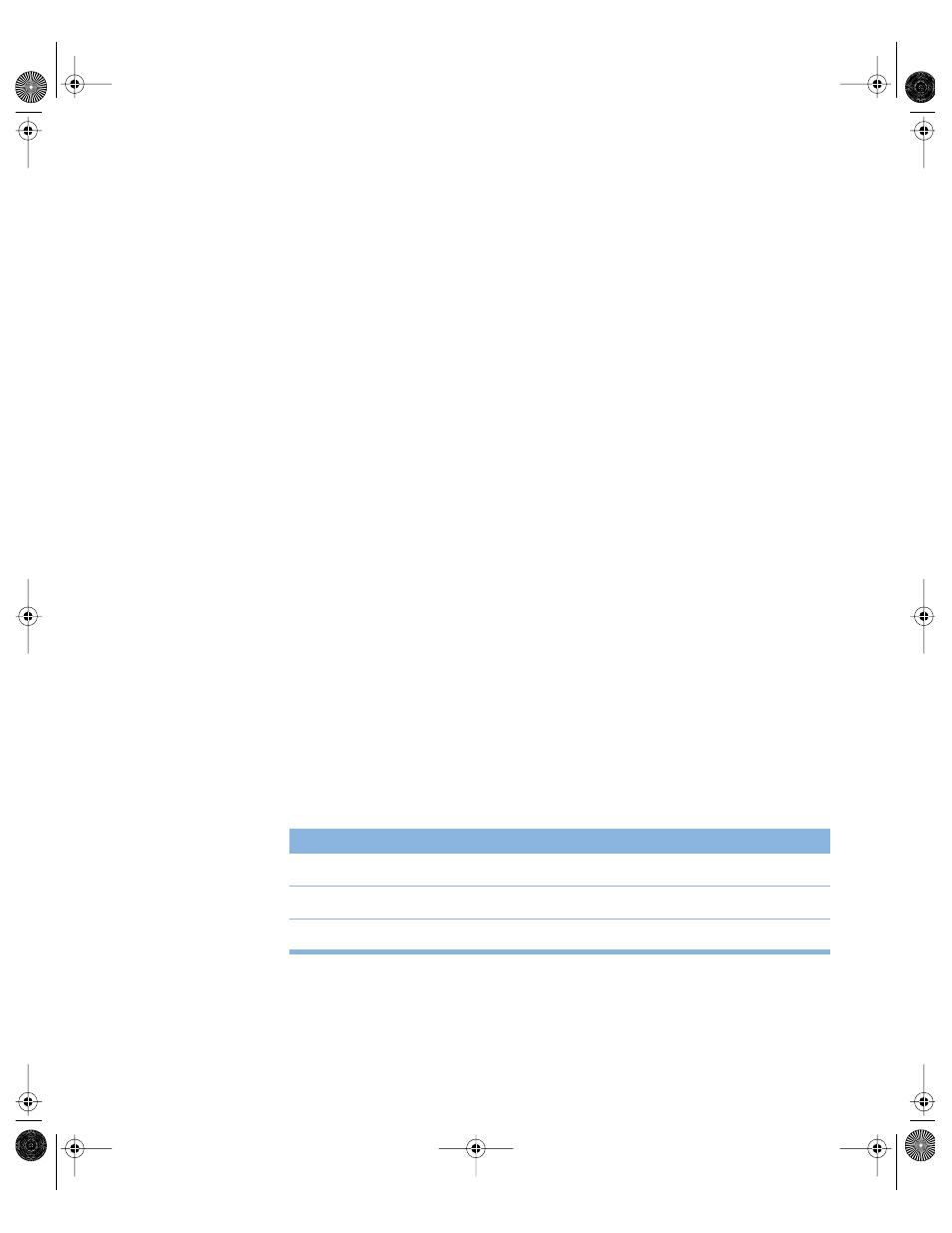
File Services
251
2
Click Windows and choose Configure Windows Services.
3
Click the Access tab.
4
Select “Allow Guest access” only if you want to allow people who are not registered users to
use Windows file sharing.
This is a convenient way to provide occasional users with access to files and other items for
which the appropriate privileges have been set.
For better security, do not select this option.
5
Below “Maximum client connections,” choose Unlimited if you do not want to limit the
number of users who can be connected to your server at one time.
6
If you want to limit the number of simultaneous users, click the button below Unlimited and
enter the number of connections.
The maximum number of simultaneous users is limited by the type of license you have. For
example, if you have a 10-user license, then a maximum of 10 users can connect at one time.
Limiting the number of connections can free resources to be used by other services and
applications.
Configuring Windows Services Logging Settings
You use the Logging pane to choose the level of detail you want in your logs.
To configure Windows services Logging settings:
1
In Server Settings, click the File & Print tab.
2
Click Windows and choose Configure Windows Services.
3
Click the Logging tab.
4
Use the Detail Level pop-up menu to choose the level of detail you want logged: None,
Minimal, or Verbose.
The more detailed the logging, the larger the log file.
The table below shows the level of detail you get for each option.
Events logged
None
Minimal
Verbose
Starting and stopping the server
No
Yes
Yes
When users try and fail to log in
No
Yes
Yes
Warnings and errors
Yes
Yes
Yes
LL0395.Book Page 251 Wednesday, November 20, 2002 11:44 AM
