Providing easy access to the group share point – Apple Mac OS X Server (version 10.2.3 or later) User Manual
Page 323
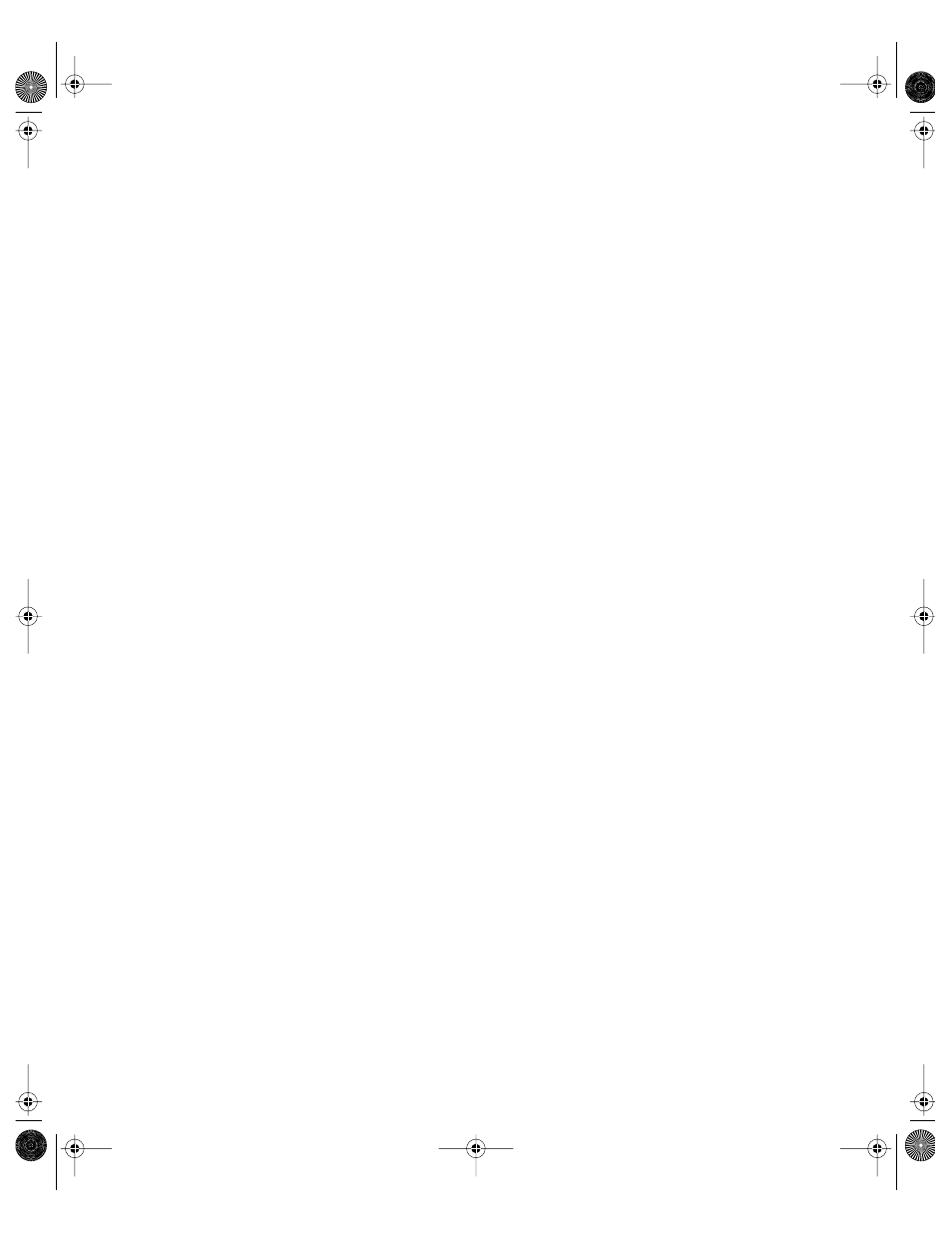
Client Management: Mac OS X
323
A user can suppress automatic application opening by holding down the Shift key during
login. Do not release the Shift key until the startup is complete and the Finder appears on
the Desktop.
To make applications open automatically:
1
Open Workgroup Manager.
2
Use the At pop-up menu to find the directory domain that contains the account you want,
then click Preferences.
3
Click the lock and enter your user name and password.
4
Select a user, group, or computer account in the account list, then click the Login preference
icon.
5
Click Login Items and select a management setting (Once or Always).
6
To add an item to the list, click Add.
7
Select the Hide checkbox for any item you don’t want the user to see right away.
The application remains open, but its windows and menu bar remain hidden until the user
activates the application (for example, by clicking its icon in the Dock).
8
Deselect “User may add and remove additional login items” if you do not want users to have
this privilege.
Users cannot remove items added to this list by an administrator, but users can remove items
they’ve added themselves.
9
To prevent users from stopping applications that open automatically at login, deselect “User
may press Shift to keep applications from opening.”
10
Click Apply Now.
Providing Easy Access to the Group Share Point
After you have set up a group share point, you can make it easy for users to locate group
directories by accessing the share point automatically at login. If you need help setting up a
group share point, see “Working With Folder Settings for Groups” on page 172.
Note: This preference setting applies only to groups. You cannot manage this setting for
users or computers.
To add a login item for the group share point:
1
Open Workgroup Manager. If you have not set up a group share point, do so before you
proceed.
2
Use the At pop-up menu to find the directory domain that contains the account you want,
then click Preferences.
3
Click the lock and enter your user name and password.
LL0395.Book Page 323 Wednesday, November 20, 2002 11:44 AM
