Enabling a web site on a server – Apple Mac OS X Server (version 10.2.3 or later) User Manual
Page 371
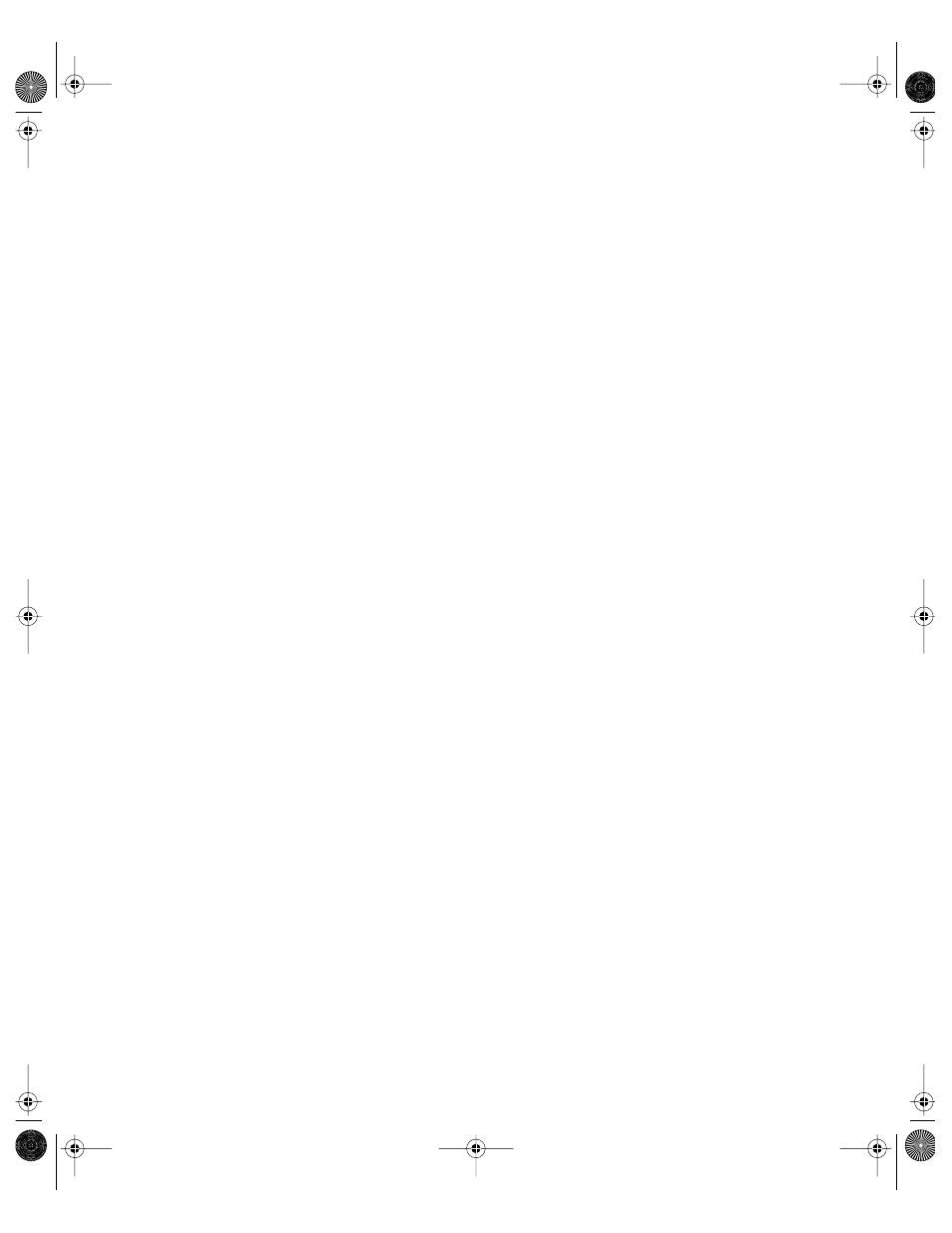
Web Service
371
Enabling a Web Site on a Server
Before you can enable a Web site, you must create the content for the site and set up your
site folders.
To enable the Web site:
1
In Server Settings, click the Internet tab.
2
Click Web and choose Configure Web Service.
3
Click the Sites tab, then click Add.
4
Type the fully qualified DNS name of your Web site in the Name field.
5
Enter the IP address and port number (any number up to 8999) for the site.
The default port number is 80. Make sure that the number you choose is not already in use
by another service on the server.
6
Enter the path to the folder you set up for this Web site.
You can also click the Select button and browse for the folder you want to use.
If you are administering a remote server, file service must be running on the local computer
to use the Select button.
7
Enter the file name of your default document (the first page users see when they access
your site).
8
Make any other settings you want for this site, then click Save.
9
Click the Enabled box next to the site name in the Sites pane of the Configure Web Service
window.
10
Click Save, then restart Web service.
Setting the Default Page for a Web Site
The default page appears when a user connects to your Web site by specifying a directory or
host name instead of a file name.
To set the default Web page:
1
In Server Settings, click the Internet tab.
2
Click Web and choose Configure Web Service.
3
Click the Sites tab.
4
Select a site in the list, then click Edit.
Important
In order to enable your Web site on the server, the Web site must have a unique
name, IP address, and port number combination. See “Hosting More Than One Web Site” on
page 359 and “Setting Up Multiple IP Addresses for a Port” on page 369 for more information.
LL0395.Book Page 371 Wednesday, November 20, 2002 11:44 AM
