Step 3: set up client computers – Apple Mac OS X Server (version 10.2.3 or later) User Manual
Page 440
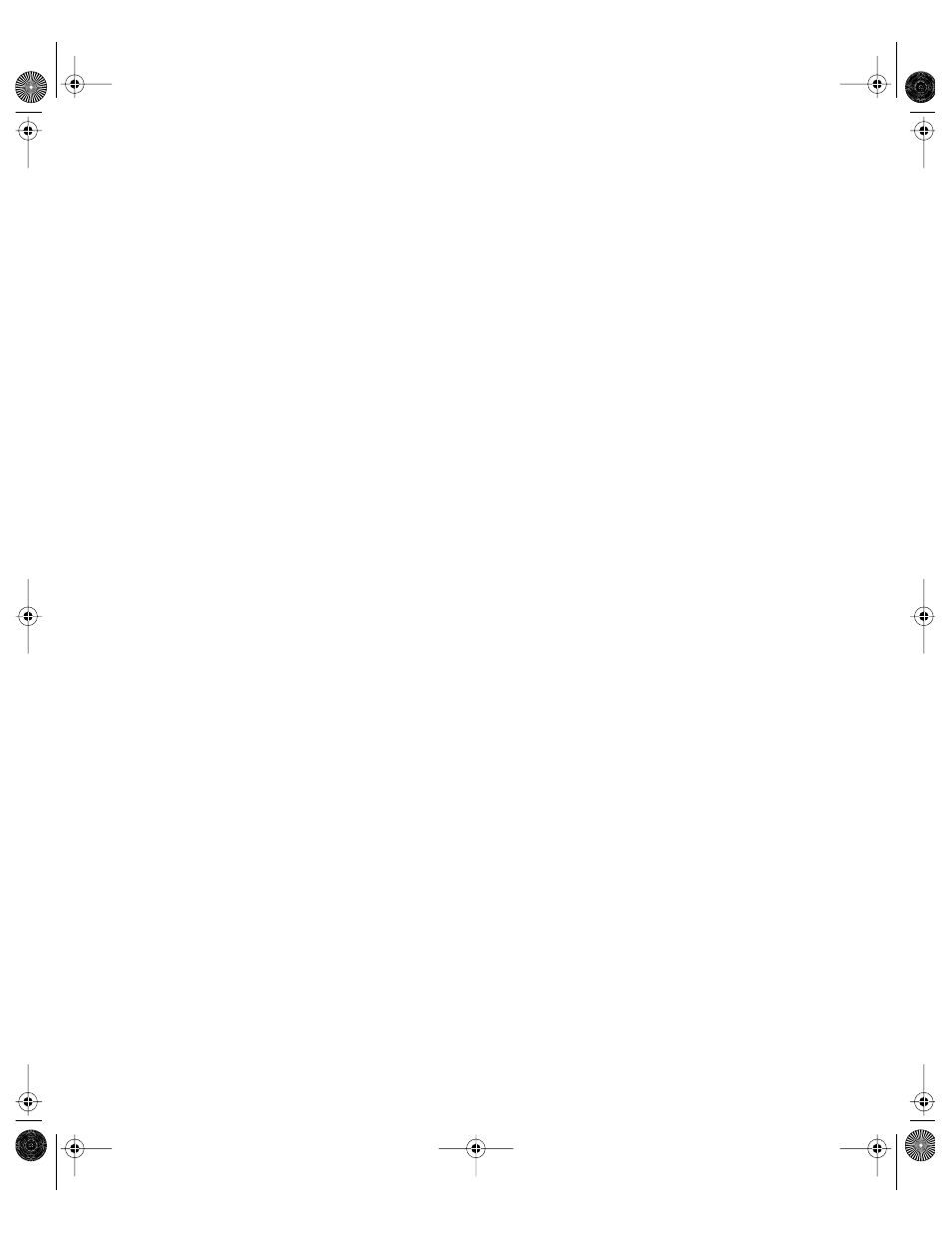
440
Chapter 10
To set up an administrative client computer:
1
Make sure the computer meets minimum requirements.
2
Make sure the system software is either Mac OS X or Mac OS 9.2.
3
Make sure necessary applications are installed.
4
Set up printer access using either Print Center (for Mac OS X) or Desktop Printer Utility (for
Mac OS 9).
5
Install Macintosh Manager administrator and client software.
Before you use the Macintosh Manager administrator application, open the Sharing pane of
System Preferences in Mac OS X and make sure Web sharing and file sharing are turned off. If
you are using Mac OS 9, check the settings for the File Sharing and Web Sharing control
panels.
Step 3:
Set up client computers
Mac OS 9 computers and Mac OS 8 computers require different setup procedures.
To set up Mac OS 9 client computers:
1
Make sure the computer meets minimum requirements.
2
Make sure the system software is Mac OS 9 (version 9.1 or later recommended).
3
Install Macintosh Manager client software, if it is not already installed.
4
Open the Multiple Users control panel.
5
Click Options, then click Other.
6
Select “Macintosh Manager account (on network).”
7
Click Save.
8
Select “On” to turn on Multiple User Accounts.
9
Close the control panel, and then choose Logout from the Special menu.
The computer locates Macintosh Manager servers (any Mac OS X Server with Macintosh
Manager server processes installed) on your network automatically when you log out. You
can select the server you want to use. If the computer can’t locate a Macintosh Manager
server, browse to find the TCP/IP address (not the AppleTalk address) of the server you want.
To set up Mac OS 8 client computers:
1
Make sure the system software is Mac OS 8 (version 8.1 or later).
2
Install Macintosh Manager client software.
LL0395.Book Page 440 Wednesday, November 20, 2002 11:44 AM
