Login items preferences – Apple Mac OS X Server (version 10.2.3 or later) User Manual
Page 322
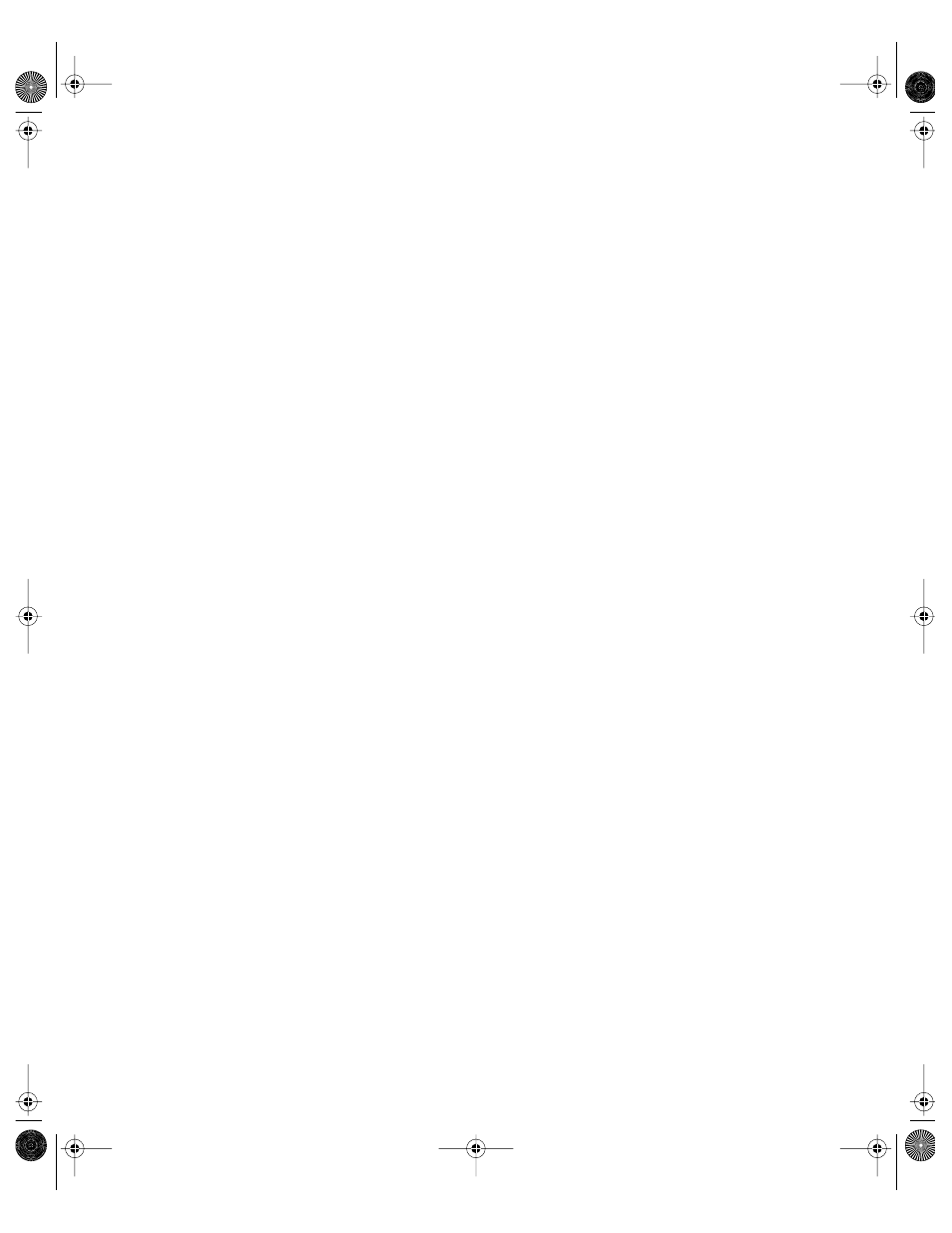
322
Chapter 6
3
Click the lock and enter your user name and password.
4
Select a computer account in the account list, then click the Login preference icon.
5
Click Login Options and set the management setting to Always.
6
Select “Show password hint after 3 attempts to enter a password.”
7
Click Apply Now.
Preventing Restarting or Shutting Down the Computer at Login
Normally, the Restart and Shut Down buttons appear in the login window. If you don’t want
the user to restart or shut down the computer, you should hide these buttons.
You may also want to hide the Restart and Shut Down commands in the Finder menu. See
“Managing Finder Preferences” on page 311 for instructions. Check the Commands pane of
Finder preferences and make sure “Restart/Shut Down” is not selected.
Note: Login Options settings are available only for computer accounts.
To hide the Restart and Shut Down buttons:
1
Open Workgroup Manager.
2
Use the At pop-up menu to find the directory domain that contains the account you want,
then click Preferences.
3
Click the lock and enter your user name and password.
4
Select a computer account in the account list, then click the Login preference icon.
5
Click Login Options and set the management setting to Always.
6
Select “Hide Restart and Shut Down buttons in the Login Window.”
7
Click Apply Now.
Login Items Preferences
Settings for Login Items allow you to open applications for the user or provide access to the
group volume.
Opening Applications Automatically After a User Logs In
You can have frequently used applications ready for use shortly after a user logs in. If you
open several items, you can hide them after they open. This prevents excess clutter on the
user’s screen, but the applications remain open and accessible.
As the listed applications open, they “stack” on top of each other in the Finder. The last item
in the list is closest to the front of the Finder. For example, if you have three items in the list
and none of them are hidden, the user sees the menu bar for the last item opened. If an
application has open windows, they may overlap windows from other applications.
LL0395.Book Page 322 Wednesday, November 20, 2002 11:44 AM
