Connecting to your web site, Enabling webdav – Apple Mac OS X Server (version 10.2.3 or later) User Manual
Page 374
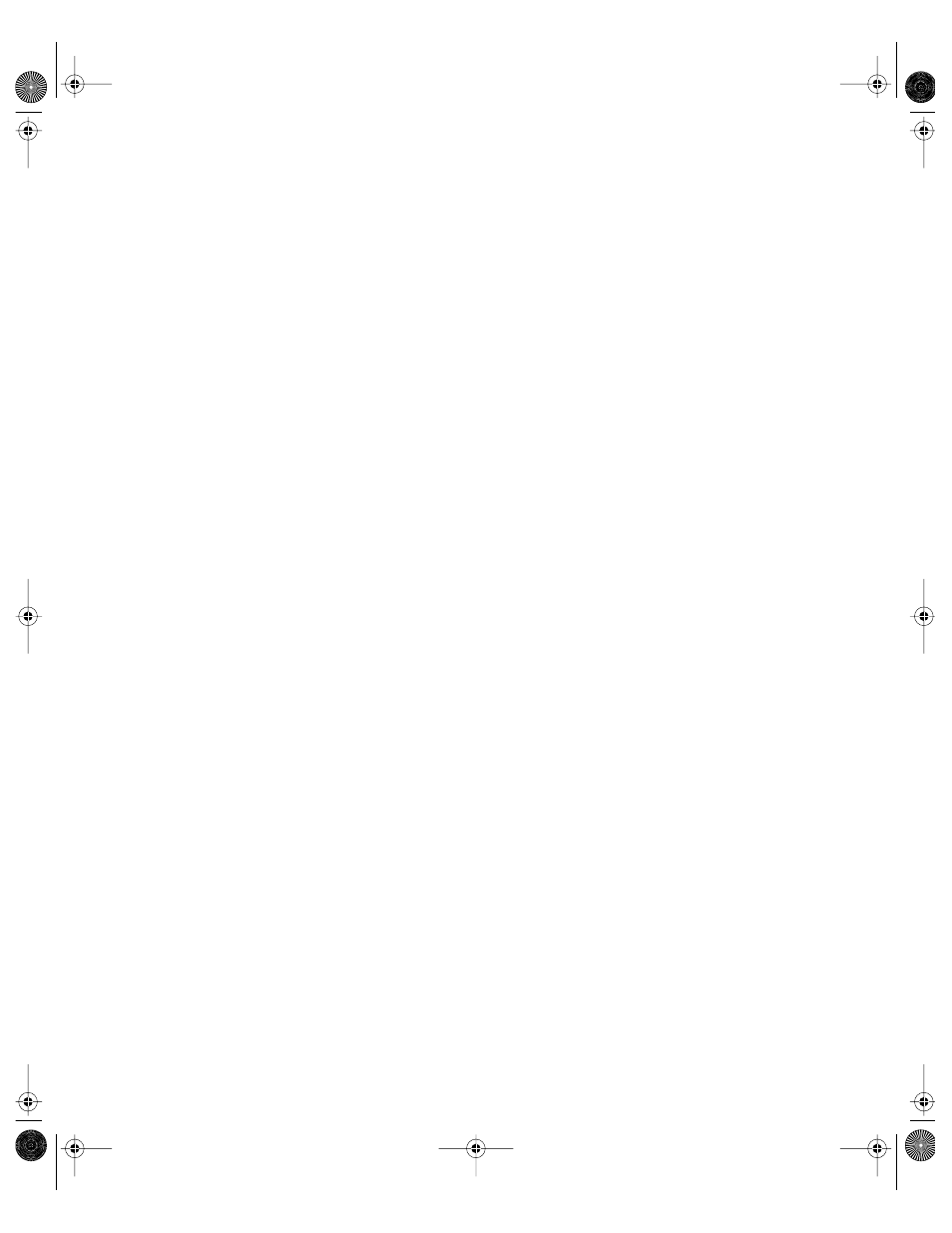
374
Chapter 8
8
Select “Enable detailed folder listings.”
9
Click Save, then restart Web service.
Connecting to Your Web Site
Once you configure your Web site, it’s a good idea to view the site with a Web browser to
verify that everything appears as intended.
To make sure a Web site is working properly:
1
Open a Web browser and type the Web address of your server.
You can use either the IP address or the DNS name of the server.
2
Type the port number, if you are not using the default port.
3
If you’ve restricted access to specific users, enter a valid user name and password.
Enabling WebDAV
Web-based Distributed Authoring and Versioning ( WebDAV ) allows you or your users to
make changes to Web sites while the sites are running. If you enable WebDAV, you also need
to assign access privileges for the sites and for the Web folders.
To enable WebDAV:
1
In Server Settings, click the Internet tab.
2
Click Web and choose Configure Web Service.
3
In the General pane, select “Enable WebDAV support,” click Save, then click the Sites tab.
4
Select a Web site and click Edit, click the Options tab, select Enable WebDAV, then click Save.
5
Click the Access tab. Select a realm and click Edit, or click Add to create a new realm.
The realm is the part of the Web site users can access.
6
Type the name you want users to see when they log in.
The default realm name is the name of the Web site.
7
Type the path to the location in the Web site to which you want to limit access.
You can also click the Select button and browse for the folder you want to use.
If you are administering a remote server, file service must be running on the local machine to
use the Select button.
8
Click Save.
LL0395.Book Page 374 Wednesday, November 20, 2002 11:44 AM
