Apple Mac OS X Server (version 10.2.3 or later) User Manual
Page 157
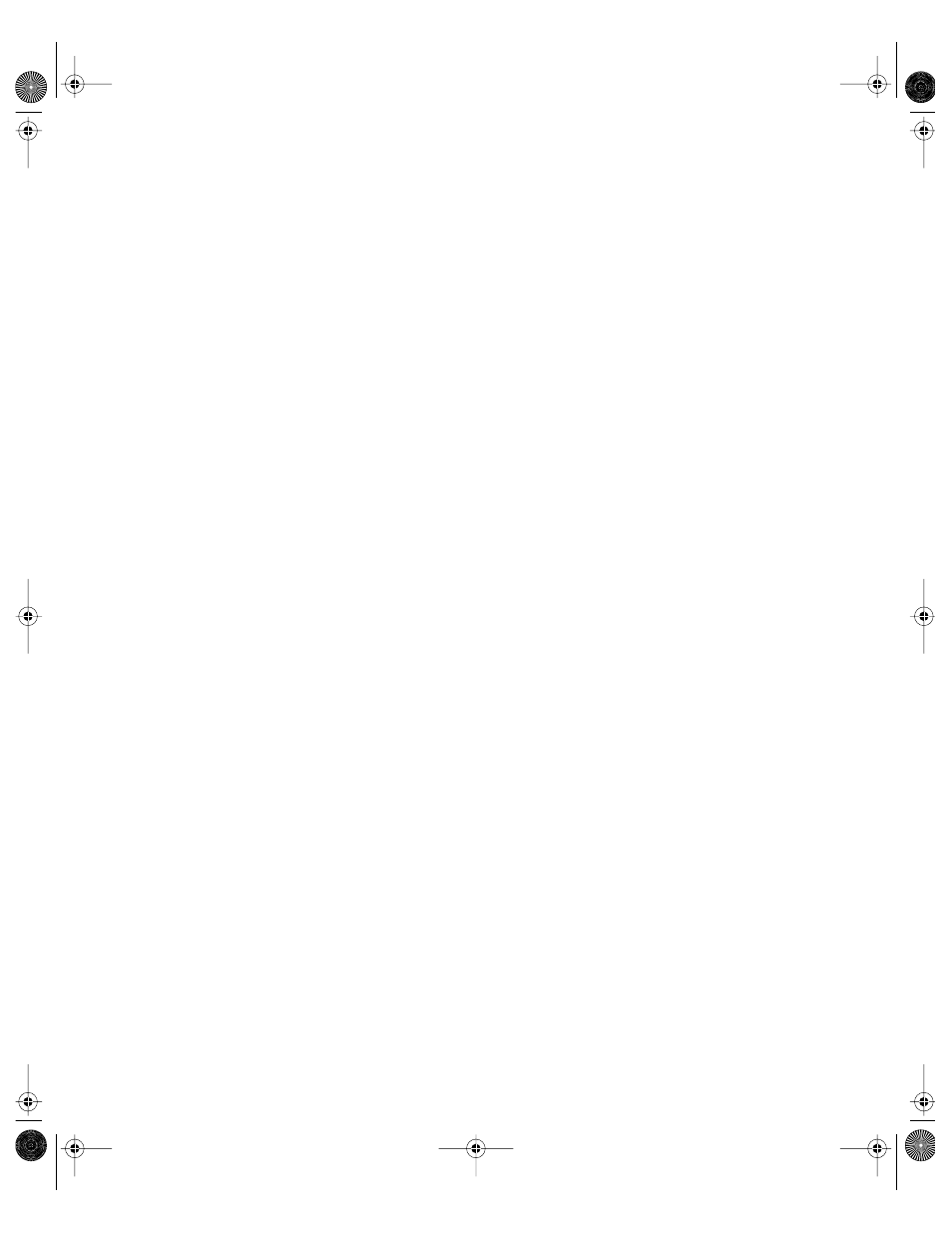
Users and Groups
157
You can use Workgroup Manager to define a network home directory for a user whose
account is stored in a NetInfo or LDAPv3 directory domain or to review home directory
information in any directory domain accessible from the server you are using.
To create an AFP network home directory using Workgroup Manager:
1
In Workgroup Manager, open the account in the shared directory domain you want to work
with if it is not already open.
To open an account, click the Accounts button, then use the At pop-up menu to open the
directory domain where the user’s account resides. To edit the home directory information,
click the lock to be authenticated, then select the user in the user list.
2
Make sure that an automountable share point for the home directory is published in the
shared domain where the user’s account resides. To set up such a share point, conduct steps
3 through 7. To use a share point that is already correctly set up, skip to step 8.
If you want network home directories for admin users, put them on a separate drive or
partition, and make that drive or partition a share point. Regular users see share points that
administrators set up, but administrators see only volumes as share points.
Because of the way home directory disk quotas work, you may want to set up home
directory share points on a partition different from other share points. See “Setting Disk
Quotas” on page 166 for more information.
3
On the server where you want the home directory to reside, create a folder to use as the
share point if required.
4
In Workgroup Manager, connect to the server where the folder resides, and click Sharing to
set up the folder as an AFP share point.
Use the All tab to select the folder.
Use the General tab to set up sharing settings. Click “Share this item and its contents.”
Specify the share point owner and group names by typing names into those fields or by
dragging names from the drawer that opens when you click Users & Groups.
Use the pop-up menus next to the fields to specify privileges. For the owner, select Read &
Write. For Group and Everyone, select Read Only.
Click Save.
5
Set up guest access to the share point so that users with home directories on different
servers are able to access the home directory using the ~
shortcut.
In Server Settings, connect to the home directory server to enable guest access for AFP. On
the File & Print tab, click Apple and select Configure Apple File Service. On the Access tab,
make sure that there is a check in the “Enable Guest access” box. Also make sure that AFP is
running.
LL0395.Book Page 157 Wednesday, November 20, 2002 11:44 AM
