Managing finder preferences, Finder preferences, Controlling the behavior of finder windows – Apple Mac OS X Server (version 10.2.3 or later) User Manual
Page 311: Managing finder preferences 311
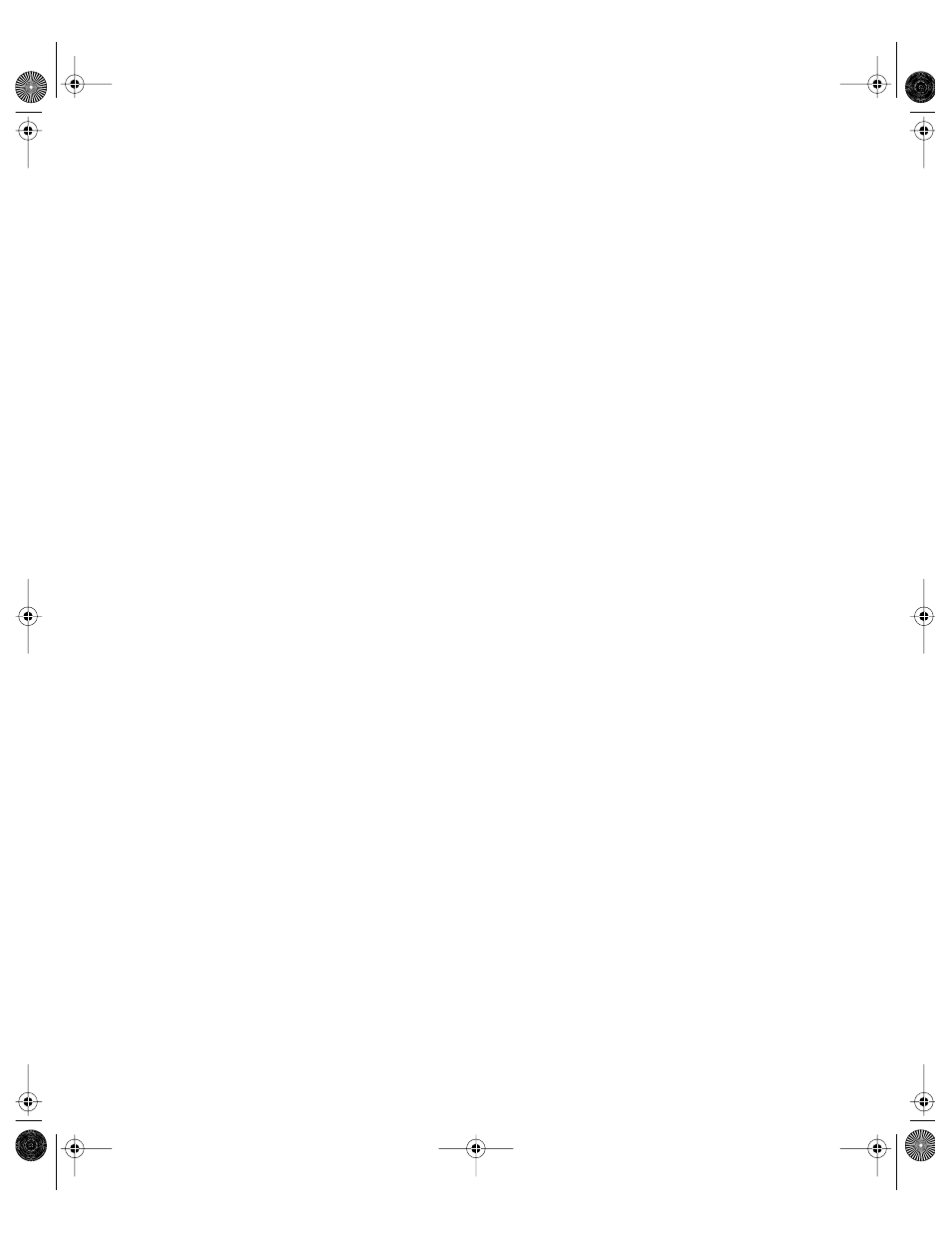
Client Management: Mac OS X
311
4
Select a user, group, or computer account in the account list, then click the Dock preference
icon.
5
Click Dock Items, then set the management setting to Always.
6
Deselect “Users may add and remove additional Dock items.”
7
Click Apply Now.
Managing Finder Preferences
Finder Preferences allow you to control various aspects of Finder menus and windows.
Finder Preferences
Use the Finder Preferences settings in Workgroup Manager to select a Finder type for the
user, show or hide items mounted on the desktop, and control Finder window behaviors.
You can also make file extensions visible and show users a warning if they attempt to empty
the Trash.
Keeping Disks and Servers From Appearing on the User’s Desktop
Normally when a user inserts a disk, that disk’s icon appears on the desktop. Icons for local
hard disks or disk partitions and mounted server volumes are also visible. If you don’t want
users to see these items on the desktop, you can hide them.
These items still appear in the top-level directory when a user clicks the Computer icon in a
Finder window toolbar.
To hide disk and server icons on the desktop:
1
Open Workgroup Manager.
2
Use the At pop-up menu to find the directory domain that contains the account you want,
then click Preferences.
3
Click the lock and enter your user name and password.
4
Select a user, group, or computer account in the account list, then click the Finder
preference icon.
5
Click the Preferences tab and select a management setting (Once or Always).
6
Under “Show these items on the Desktop,” deselect the items you want to hide.
7
Click Apply Now.
Controlling the Behavior of Finder Windows
You can select what directory appears when a user opens a new Finder window. You can also
define how contents are displayed when a user opens folders.
LL0395.Book Page 311 Wednesday, November 20, 2002 11:44 AM
