Using presets to create new accounts, Renaming presets, Deleting a preset – Apple Mac OS X Server (version 10.2.3 or later) User Manual
Page 180: Changing presets
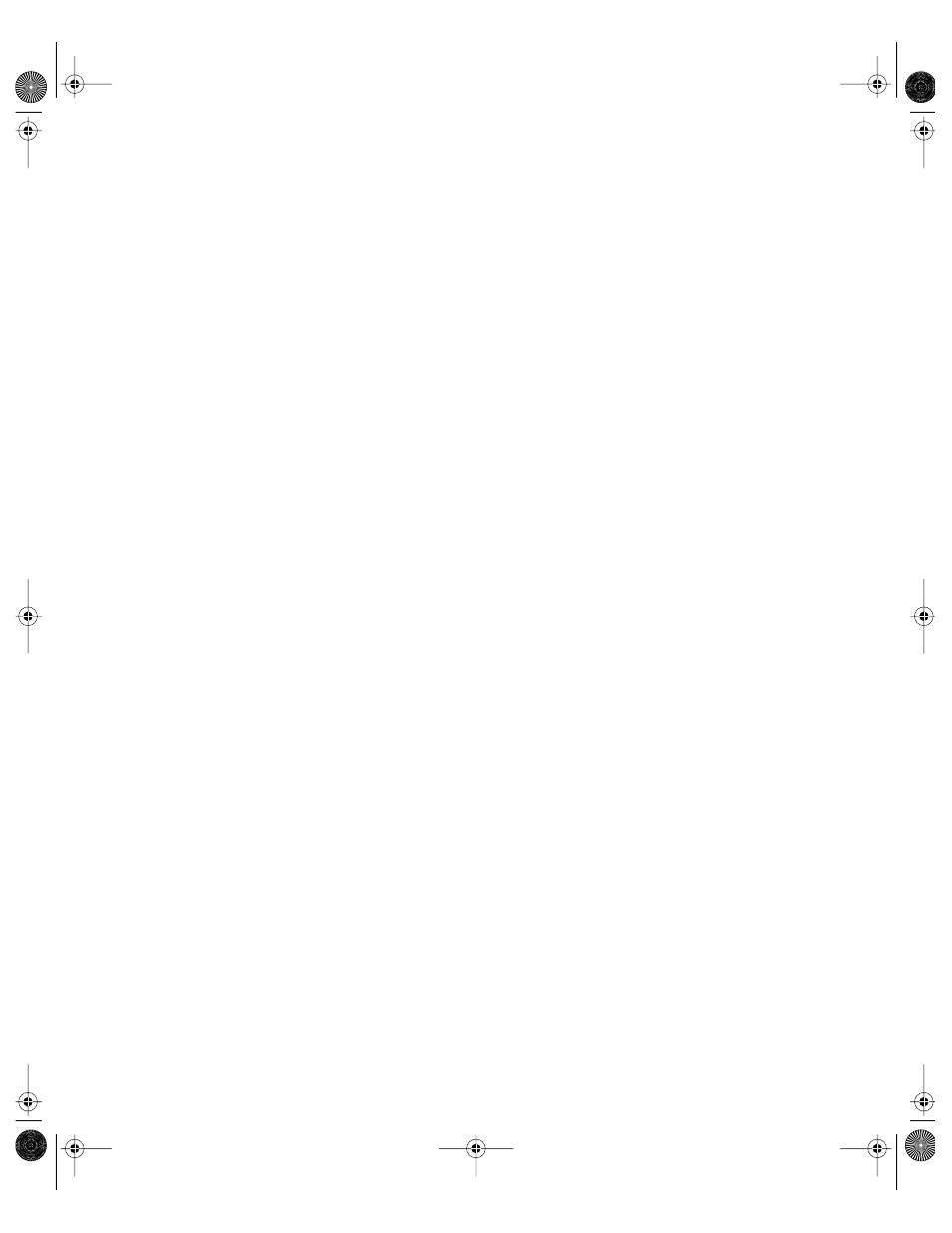
180
Chapter 3
Using Presets to Create New Accounts
To create a new account using a preset:
1
Open Workgroup Manager on a server configured to access the Mac OS X directory domain
or non-Apple LDAPv3 directory domain in which the preset will be used to create the new
account.
2
Click the Accounts button.
3
Use the At pop-up menu to open the directory domain in which you want the new account
to reside.
4
Click the lock to be authenticated as a directory domain administrator.
5
From the Presets pop-up menu, choose the preset you want to use.
6
Create a new account, either interactively or using an import file.
If a setting is specified in both the preset and an import file, the value in the file is used. If a
setting is specified in the preset but not in the import file, the value in the preset is used.
7
Add or update attribute values if required, either interactively or using an import file.
Renaming Presets
To rename a preset:
1
Open Workgroup Manager on the server where the preset has been defined.
2
Click the Accounts button.
3
From the Presets pop-up menu, choose Rename Preset and enter the new name.
4
Click OK.
Deleting a Preset
To delete a preset:
1
Open Workgroup Manager on the server where the preset has been defined.
2
Click the Accounts button.
3
From the Presets pop-up menu, choose Delete Preset.
4
Select the preset you want to delete then click Delete.
Changing Presets
When you change a preset, existing accounts created using it are not updated to reflect your
changes.
LL0395.Book Page 180 Wednesday, November 20, 2002 11:44 AM
