Moving an existing mail database – Apple Mac OS X Server (version 10.2.3 or later) User Manual
Page 417
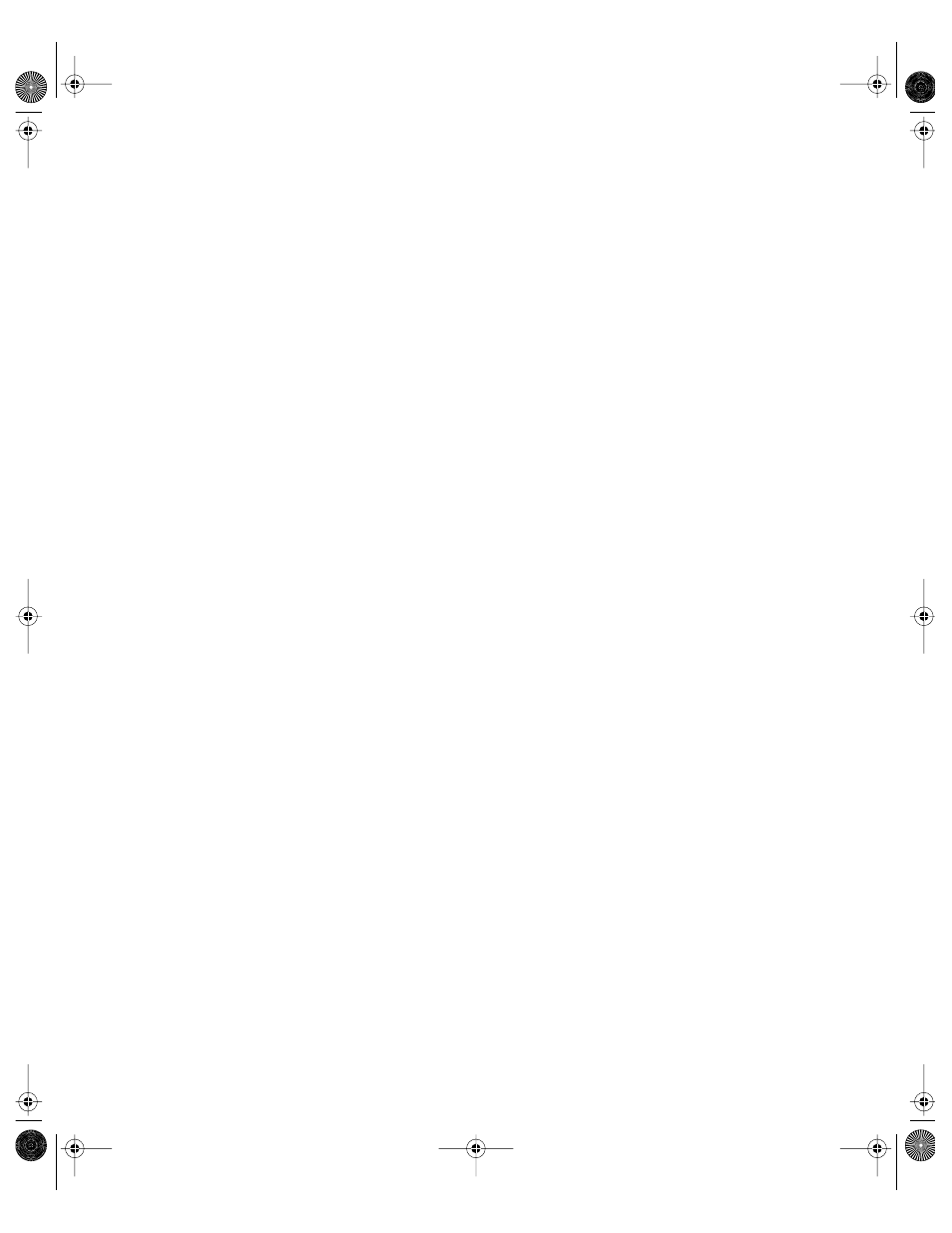
Mail Service
417
3
Click the General tab, select “Use alternate mail store location,” and enter the path of the
location where you want the mail files to be stored.
The mail database and message files must all be in a folder named AppleMailServer; this
folder may be located anywhere. Thus, the path you enter must end with AppleMailServer.
For example, if you wanted the mail files stored at the root of a disk named Mail, you would
enter /Volumes/Mail/AppleMailServer as the alternate mail location.
4
Click Save.
5
In the Server Settings session window, click Mail Service, choose Stop Mail Service, and then
choose Start Mail Service.
When mail service starts for the first time, it creates an empty mail database at the default
location. You may ignore this empty database, or delete it after you have specified an
alternate mail storage location and restarted mail service.
Moving an Existing Mail Database
You can move the mail database and message files to another location. For example, you may
wish to move the mail files from their standard location, which is /Library/Mail/
AppleMailServer, to a new volume named Mail.
To move your server’s existing mail database and message files:
1
If mail service is running, open Server Settings, click the Internet tab, click Mail Service, and
choose Stop Mail Service.
2
In the Finder or the Terminal application, move the contents of the current AppleMailServer
folder to the new location.
You may want to use the Terminal application for this step because you must use Terminal for
the next step. To use Terminal for this step, type a command similar to the following, and
press Return:
mv /Library/AppleMailServer /Volumes/Mail
This command would move the AppleMailServer folder from the Library folder to the root of
the volume named Mail.
3
In the Terminal application, type a command similar to the following, and press Return:
ln –s /Volumes/Mail/AppleMailServer /Library/AppleMailServer
When you type this command, replace Volumes/Mail/AppleMailServer with the path for the
new location of the mail files and replace /Library/AppleMailServer with the current path of
your AppleMailServer.
This command creates a symbolic link from the current mail database location to the new
location.
LL0395.Book Page 417 Wednesday, November 20, 2002 11:44 AM
